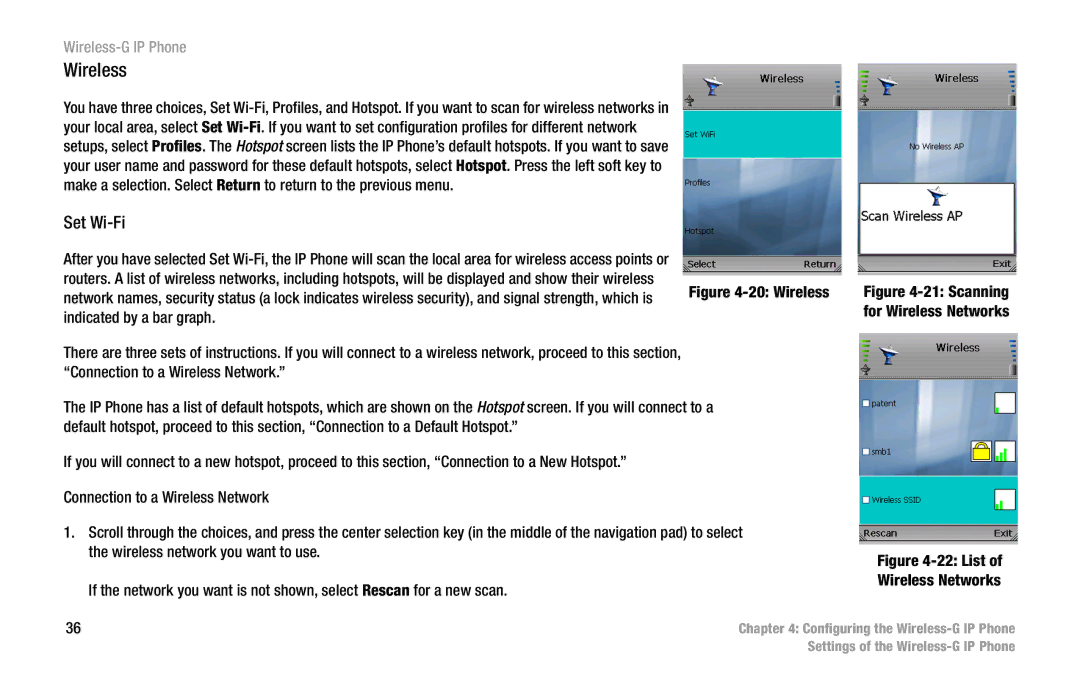Wireless-G IP Phone
Wireless
You have three choices, Set
Set Wi-Fi
After you have selected Set
routers. A list of wireless networks, including hotspots, will be displayed and show their wireless
network names, security status (a lock indicates wireless security), and signal strength, which is Figure
There are three sets of instructions. If you will connect to a wireless network, proceed to this section, “Connection to a Wireless Network.”
The IP Phone has a list of default hotspots, which are shown on the Hotspot screen. If you will connect to a default hotspot, proceed to this section, “Connection to a Default Hotspot.”
If you will connect to a new hotspot, proceed to this section, “Connection to a New Hotspot.”
Connection to a Wireless Network
1.Scroll through the choices, and press the center selection key (in the middle of the navigation pad) to select the wireless network you want to use.
If the network you want is not shown, select Rescan for a new scan.
Figure 4-21: Scanning for Wireless Networks
Figure 4-22: List of Wireless Networks
36 | Chapter 4: Configuring the |
| Settings of the |