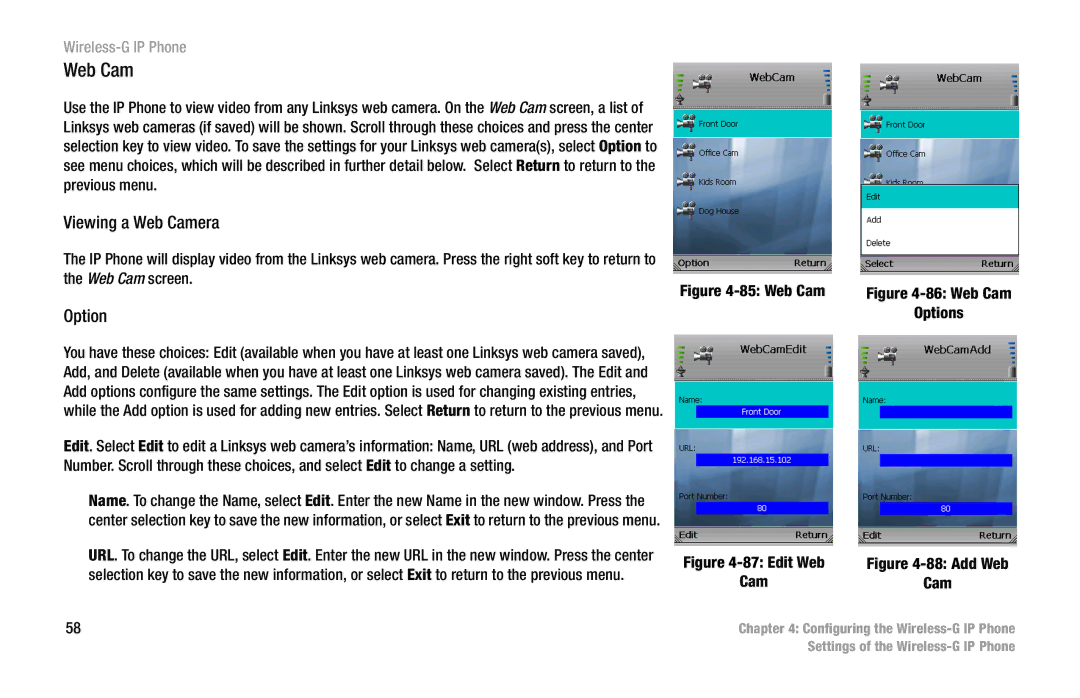Wireless-G IP Phone
Web Cam
Use the IP Phone to view video from any Linksys web camera. On the Web Cam screen, a list of Linksys web cameras (if saved) will be shown. Scroll through these choices and press the center selection key to view video. To save the settings for your Linksys web camera(s), select Option to see menu choices, which will be described in further detail below. Select Return to return to the previous menu.
Viewing a Web Camera
The IP Phone will display video from the Linksys web camera. Press the right soft key to return to |
|
the Web Cam screen. | Figure |
Figure | |
Option | Options |
You have these choices: Edit (available when you have at least one Linksys web camera saved), Add, and Delete (available when you have at least one Linksys web camera saved). The Edit and Add options configure the same settings. The Edit option is used for changing existing entries, while the Add option is used for adding new entries. Select Return to return to the previous menu.
Edit. Select Edit to edit a Linksys web camera’s information: Name, URL (web address), and Port Number. Scroll through these choices, and select Edit to change a setting.
Name. To change the Name, select Edit. Enter the new Name in the new window. Press the center selection key to save the new information, or select Exit to return to the previous menu.
URL. To change the URL, select Edit. Enter the new URL in the new window. Press the center selection key to save the new information, or select Exit to return to the previous menu.
Figure | Figure |
Cam | Cam |
58 | Chapter 4: Configuring the |
| Settings of the |