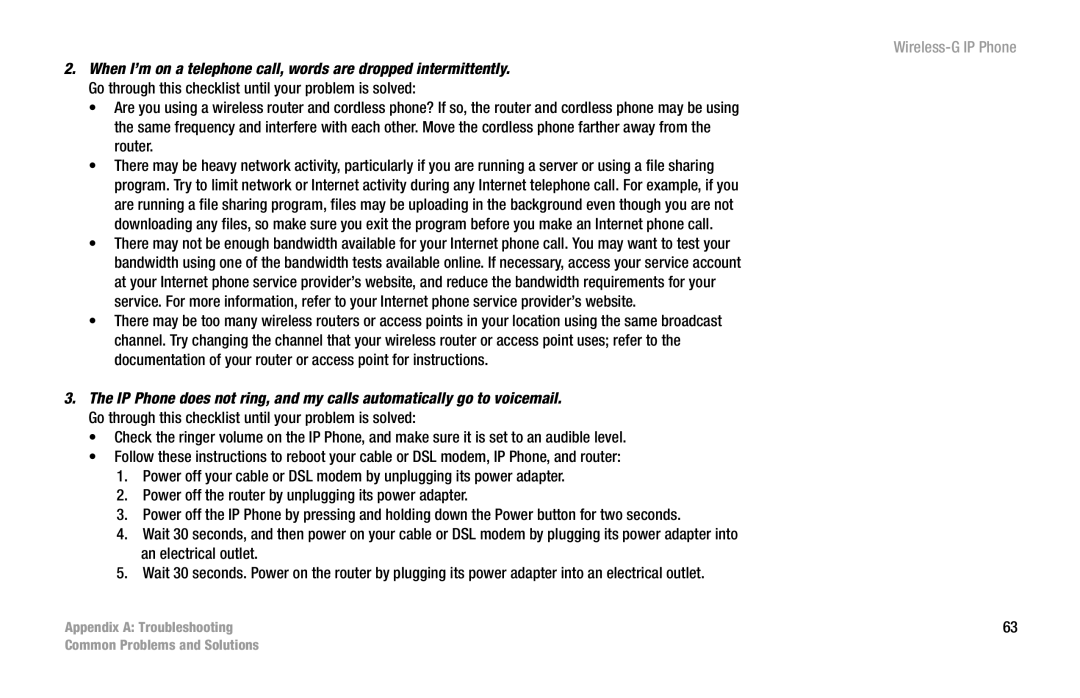2.When I’m on a telephone call, words are dropped intermittently. Go through this checklist until your problem is solved:
•Are you using a wireless router and cordless phone? If so, the router and cordless phone may be using the same frequency and interfere with each other. Move the cordless phone farther away from the router.
•There may be heavy network activity, particularly if you are running a server or using a file sharing program. Try to limit network or Internet activity during any Internet telephone call. For example, if you are running a file sharing program, files may be uploading in the background even though you are not downloading any files, so make sure you exit the program before you make an Internet phone call.
•There may not be enough bandwidth available for your Internet phone call. You may want to test your bandwidth using one of the bandwidth tests available online. If necessary, access your service account at your Internet phone service provider’s website, and reduce the bandwidth requirements for your service. For more information, refer to your Internet phone service provider’s website.
•There may be too many wireless routers or access points in your location using the same broadcast channel. Try changing the channel that your wireless router or access point uses; refer to the documentation of your router or access point for instructions.
3.The IP Phone does not ring, and my calls automatically go to voicemail. Go through this checklist until your problem is solved:
•Check the ringer volume on the IP Phone, and make sure it is set to an audible level.
•Follow these instructions to reboot your cable or DSL modem, IP Phone, and router:
1.Power off your cable or DSL modem by unplugging its power adapter.
2.Power off the router by unplugging its power adapter.
3.Power off the IP Phone by pressing and holding down the Power button for two seconds.
4.Wait 30 seconds, and then power on your cable or DSL modem by plugging its power adapter into an electrical outlet.
5.Wait 30 seconds. Power on the router by plugging its power adapter into an electrical outlet.
Appendix A: Troubleshooting
Wireless-G IP Phone
63
Common Problems and Solutions