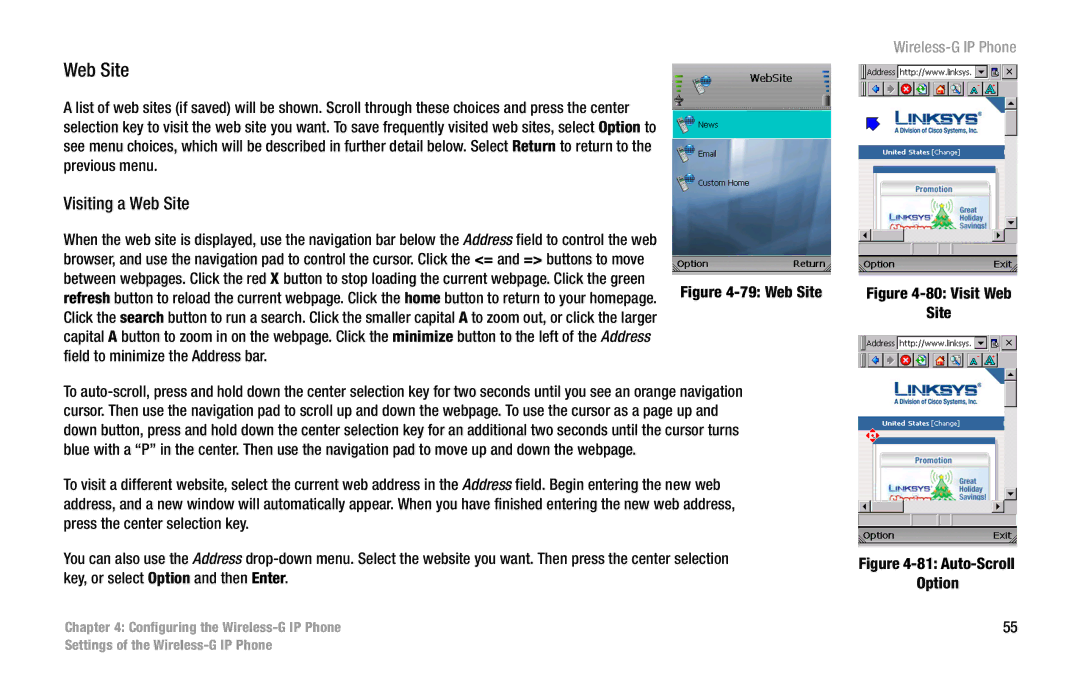Web Site
A list of web sites (if saved) will be shown. Scroll through these choices and press the center selection key to visit the web site you want. To save frequently visited web sites, select Option to see menu choices, which will be described in further detail below. Select Return to return to the previous menu.
Visiting a Web Site
When the web site is displayed, use the navigation bar below the Address field to control the web browser, and use the navigation pad to control the cursor. Click the <= and => buttons to move
between webpages. Click the red X button to stop loading the current webpage. Click the green
refresh button to reload the current webpage. Click the home button to return to your homepage. Figure
capital A button to zoom in on the webpage. Click the minimize button to the left of the Address field to minimize the Address bar.
To
To visit a different website, select the current web address in the Address field. Begin entering the new web address, and a new window will automatically appear. When you have finished entering the new web address, press the center selection key.
You can also use the Address
Chapter 4: Configuring the
Wireless-G IP Phone
Figure 4-80: Visit Web
Site
Figure 4-81: Auto-Scroll
Option
55
Settings of the