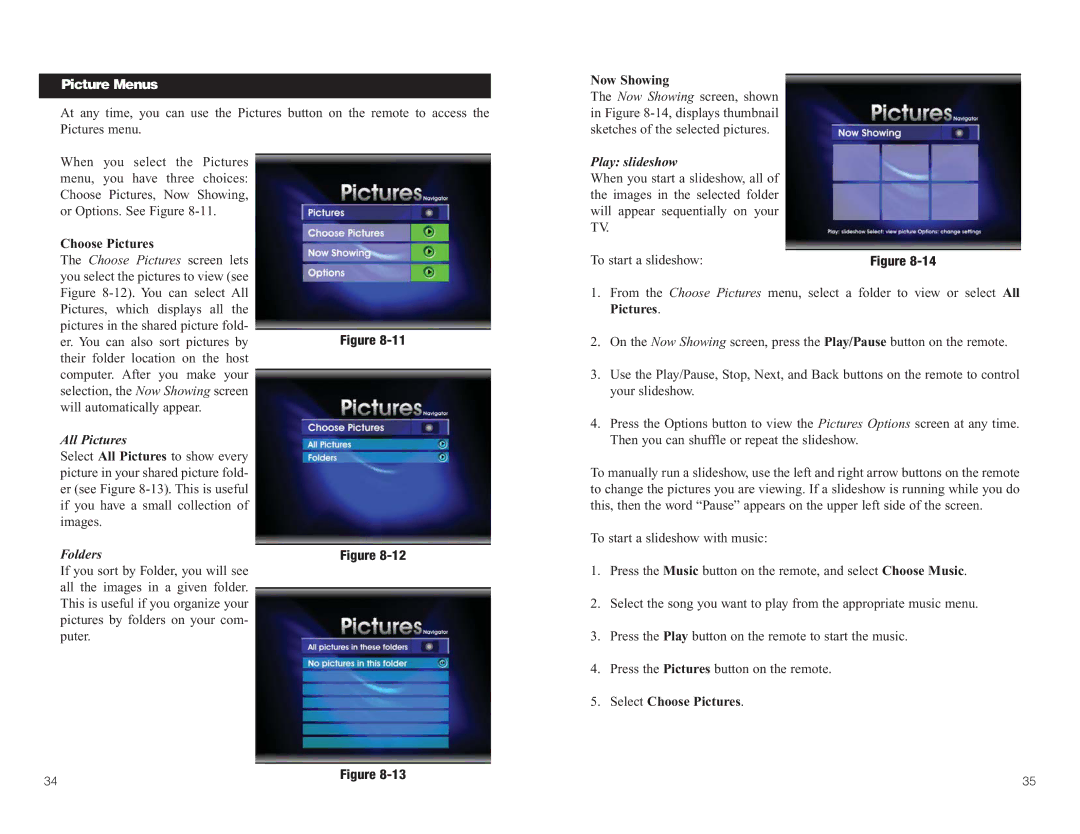Picture Menus
At any time, you can use the Pictures button on the remote to access the Pictures menu.
When you select the Pictures menu, you have three choices: Choose Pictures, Now Showing, or Options. See Figure
Choose Pictures
The Choose Pictures screen lets you select the pictures to view (see Figure
er. You can also sort pictures byFigure
computer. After you make your selection, the Now Showing screen will automatically appear.
All Pictures
Select All Pictures to show every picture in your shared picture fold- er (see Figure
Folders | Figure |
If you sort by Folder, you will see all the images in a given folder. This is useful if you organize your pictures by folders on your com- puter.
Now Showing
The Now Showing screen, shown in Figure
Play: slideshow
When you start a slideshow, all of the images in the selected folder will appear sequentially on your TV.
To start a slideshow: | Figure |
1.From the Choose Pictures menu, select a folder to view or select All Pictures.
2.On the Now Showing screen, press the Play/Pause button on the remote.
3.Use the Play/Pause, Stop, Next, and Back buttons on the remote to control your slideshow.
4.Press the Options button to view the Pictures Options screen at any time. Then you can shuffle or repeat the slideshow.
To manually run a slideshow, use the left and right arrow buttons on the remote to change the pictures you are viewing. If a slideshow is running while you do this, then the word “Pause” appears on the upper left side of the screen.
To start a slideshow with music:
1.Press the Music button on the remote, and select Choose Music.
2.Select the song you want to play from the appropriate music menu.
3.Press the Play button on the remote to start the music.
4.Press the Pictures button on the remote.
5.Select Choose Pictures.
34 | Figure | 35 |
|