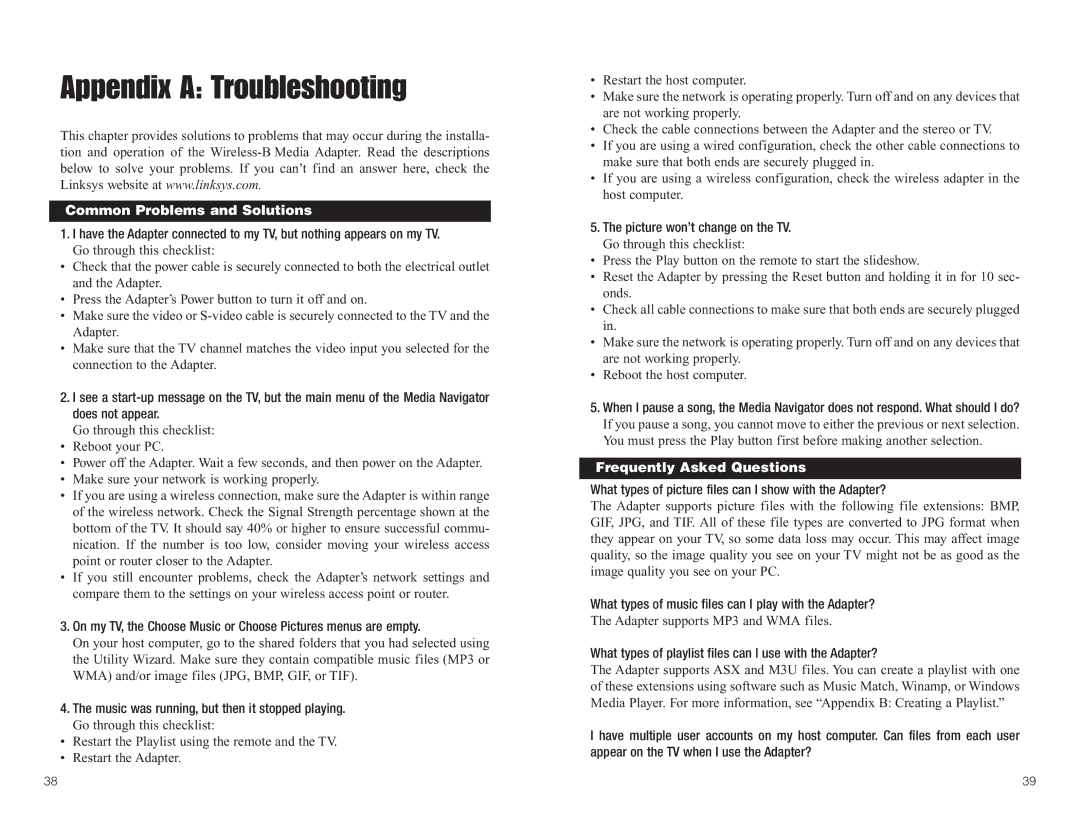Appendix A: Troubleshooting
This chapter provides solutions to problems that may occur during the installa- tion and operation of the
Common Problems and Solutions
1.I have the Adapter connected to my TV, but nothing appears on my TV.
Go through this checklist:
•Check that the power cable is securely connected to both the electrical outlet and the Adapter.
•Press the Adapter’s Power button to turn it off and on.
•Make sure the video or
•Make sure that the TV channel matches the video input you selected for the connection to the Adapter.
2. I see a
Go through this checklist:
•Reboot your PC.
•Power off the Adapter. Wait a few seconds, and then power on the Adapter.
•Make sure your network is working properly.
•If you are using a wireless connection, make sure the Adapter is within range of the wireless network. Check the Signal Strength percentage shown at the bottom of the TV. It should say 40% or higher to ensure successful commu- nication. If the number is too low, consider moving your wireless access point or router closer to the Adapter.
•If you still encounter problems, check the Adapter’s network settings and compare them to the settings on your wireless access point or router.
3.On my TV, the Choose Music or Choose Pictures menus are empty.
On your host computer, go to the shared folders that you had selected using the Utility Wizard. Make sure they contain compatible music files (MP3 or WMA) and/or image files (JPG, BMP, GIF, or TIF).
4.The music was running, but then it stopped playing.
Go through this checklist:
•Restart the Playlist using the remote and the TV.
•Restart the Adapter.
•Restart the host computer.
•Make sure the network is operating properly. Turn off and on any devices that are not working properly.
•Check the cable connections between the Adapter and the stereo or TV.
•If you are using a wired configuration, check the other cable connections to make sure that both ends are securely plugged in.
•If you are using a wireless configuration, check the wireless adapter in the host computer.
5.The picture won’t change on the TV.
Go through this checklist:
•Press the Play button on the remote to start the slideshow.
•Reset the Adapter by pressing the Reset button and holding it in for 10 sec- onds.
•Check all cable connections to make sure that both ends are securely plugged in.
•Make sure the network is operating properly. Turn off and on any devices that are not working properly.
•Reboot the host computer.
5.When I pause a song, the Media Navigator does not respond. What should I do?
If you pause a song, you cannot move to either the previous or next selection. You must press the Play button first before making another selection.
Frequently Asked Questions
What types of picture files can I show with the Adapter?
The Adapter supports picture files with the following file extensions: BMP, GIF, JPG, and TIF. All of these file types are converted to JPG format when they appear on your TV, so some data loss may occur. This may affect image quality, so the image quality you see on your TV might not be as good as the image quality you see on your PC.
What types of music files can I play with the Adapter?
The Adapter supports MP3 and WMA files.
What types of playlist files can I use with the Adapter?
The Adapter supports ASX and M3U files. You can create a playlist with one of these extensions using software such as Music Match, Winamp, or Windows Media Player. For more information, see “Appendix B: Creating a Playlist.”
I have multiple user accounts on my host computer. Can files from each user appear on the TV when I use the Adapter?
38 | 39 |