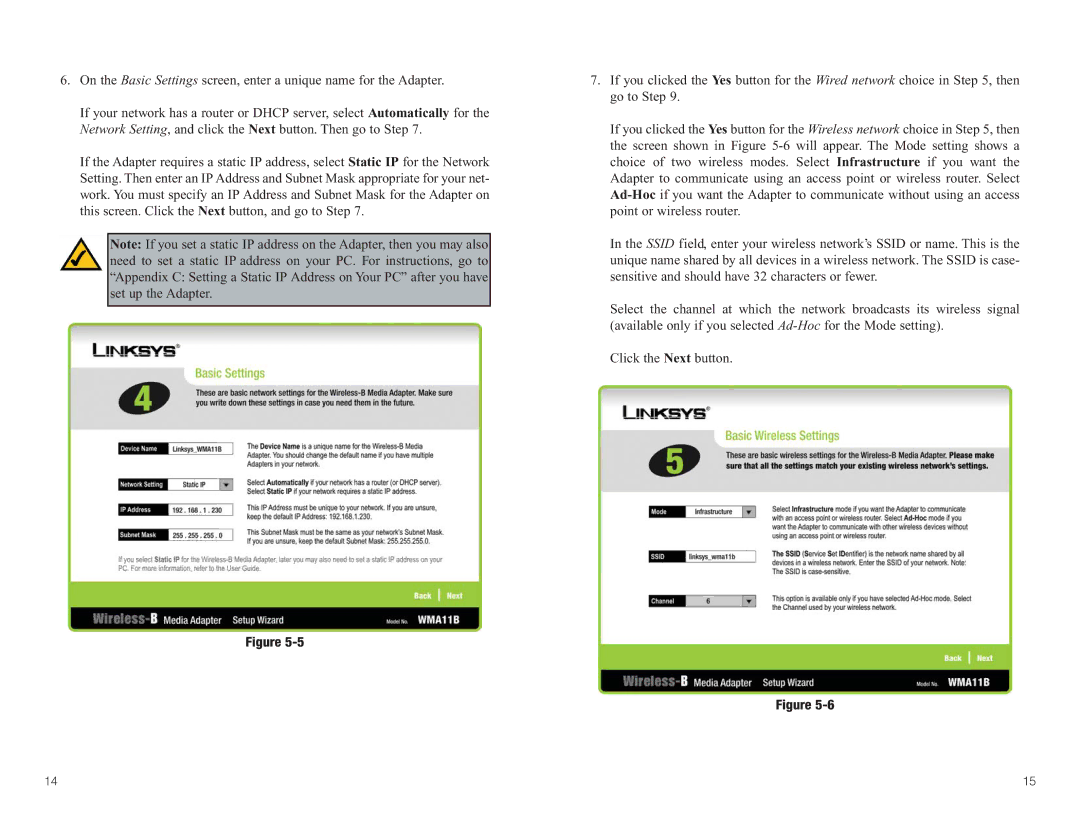6.On the Basic Settings screen, enter a unique name for the Adapter.
If your network has a router or DHCP server, select Automatically for the Network Setting, and click the Next button. Then go to Step 7.
If the Adapter requires a static IP address, select Static IP for the Network Setting. Then enter an IP Address and Subnet Mask appropriate for your net- work. You must specify an IP Address and Subnet Mask for the Adapter on this screen. Click the Next button, and go to Step 7.
Note: If you set a static IP address on the Adapter, then you may also need to set a static IP address on your PC. For instructions, go to “Appendix C: Setting a Static IP Address on Your PC” after you have set up the Adapter.
Figure
7.If you clicked the Yes button for the Wired network choice in Step 5, then go to Step 9.
If you clicked the Yes button for the Wireless network choice in Step 5, then the screen shown in Figure
In the SSID field, enter your wireless network’s SSID or name. This is the unique name shared by all devices in a wireless network. The SSID is case- sensitive and should have 32 characters or fewer.
Select the channel at which the network broadcasts its wireless signal (available only if you selected
Click the Next button.
Figure
14 | 15 |