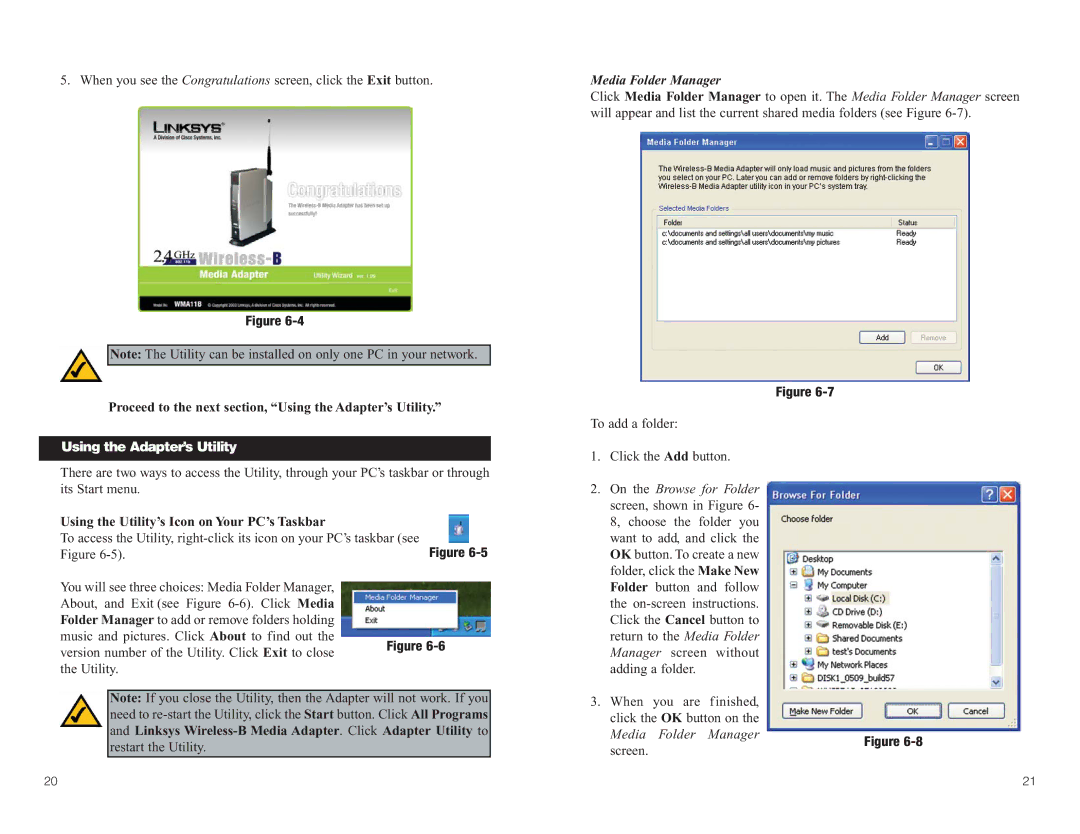5. When you see the Congratulations screen, click the Exit button.
Figure
Note: The Utility can be installed on only one PC in your network.
Media Folder Manager
Click Media Folder Manager to open it. The Media Folder Manager screen will appear and list the current shared media folders (see Figure
Proceed to the next section, “Using the Adapter’s Utility.”
Using the Adapter’s Utility
There are two ways to access the Utility, through your PC’s taskbar or through its Start menu.
Using the Utility’s Icon on Your PC’s Taskbar |
|
To access the Utility, | Figure |
Figure |
You will see three choices: Media Folder Manager, About, and Exit (see Figure
music and pictures. Click About to find out the
version number of the Utility. Click Exit to close Figure
Note: If you close the Utility, then the Adapter will not work. If you need to
To add a folder:
1.Click the Add button.
2.On the Browse for Folder screen, shown in Figure 6- 8, choose the folder you want to add, and click the OK button. To create a new folder, click the Make New Folder button and follow the
3.When you are finished, click the OK button on the Media Folder Manager screen.
Figure
Figure
20 | 21 |