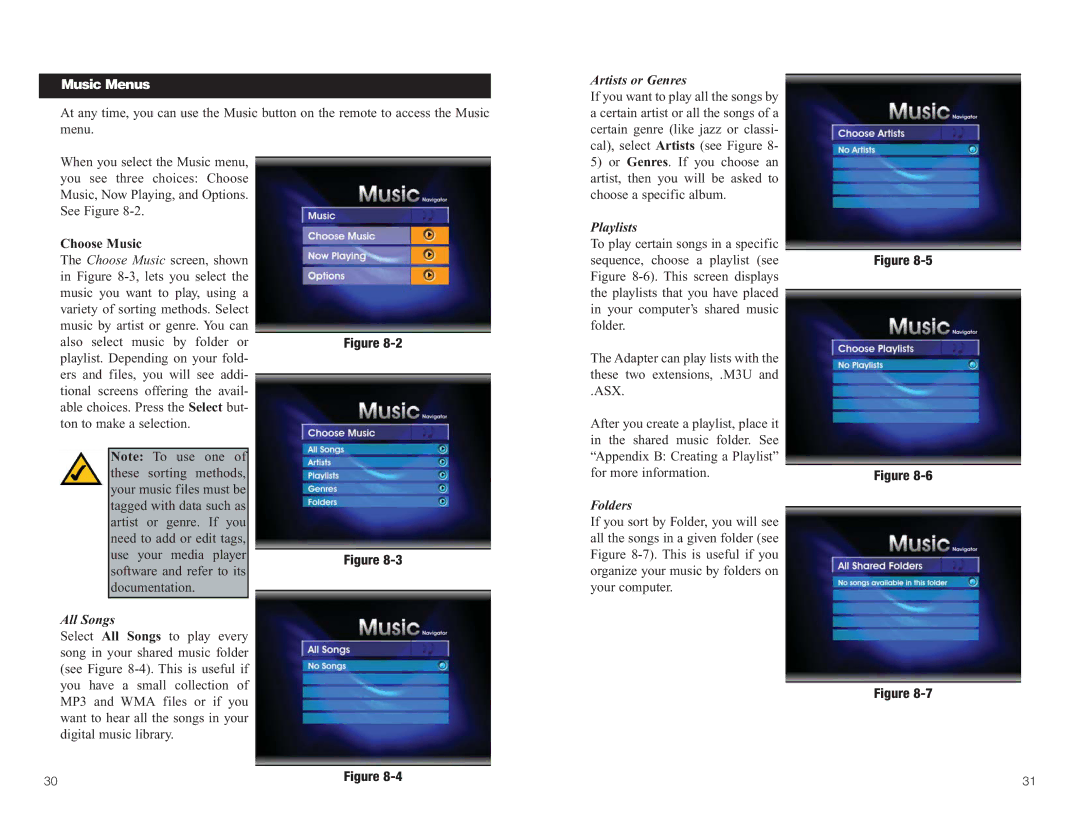Music Menus
At any time, you can use the Music button on the remote to access the Music menu.
When you select the Music menu, you see three choices: Choose Music, Now Playing, and Options. See Figure
Choose Music |
|
| |
The Choose Music screen, shown |
| ||
in Figure |
| ||
music you want to play, using a |
| ||
variety of sorting methods. Select |
| ||
music by artist or genre. You can |
| ||
also select music by | folder or | Figure | |
playlist. Depending on your fold- |
| ||
ers and files, you will see addi- |
| ||
tional screens offering the avail- |
| ||
able choices. Press the Select but- |
| ||
ton to make a selection. |
|
| |
|
|
| |
| Note: To use one of |
| |
| these sorting | methods, |
|
| your music files must be |
| |
| tagged with data such as |
| |
| artist or genre. If you |
| |
| need to add or edit tags, |
| |
| use your media player | Figure | |
| software and refer to its | ||
|
| ||
| documentation. |
|
|
|
|
|
|
All Songs |
|
| |
Select All Songs to play every |
| ||
song in your shared music folder |
| ||
(see Figure |
| ||
you have a small collection of |
| ||
MP3 and WMA files or if you |
| ||
want to hear all the songs in your |
| ||
digital music library. |
|
| |
30 |
|
| Figure |
|
|
| |
Artists or Genres
If you want to play all the songs by a certain artist or all the songs of a certain genre (like jazz or classi- cal), select Artists (see Figure 8-
5)or Genres. If you choose an artist, then you will be asked to choose a specific album.
Playlists
To play certain songs in a specific sequence, choose a playlist (see Figure
The Adapter can play lists with the these two extensions, .M3U and
.ASX.
After you create a playlist, place it in the shared music folder. See “Appendix B: Creating a Playlist” for more information.
Folders
If you sort by Folder, you will see all the songs in a given folder (see Figure
Figure
Figure
Figure
31