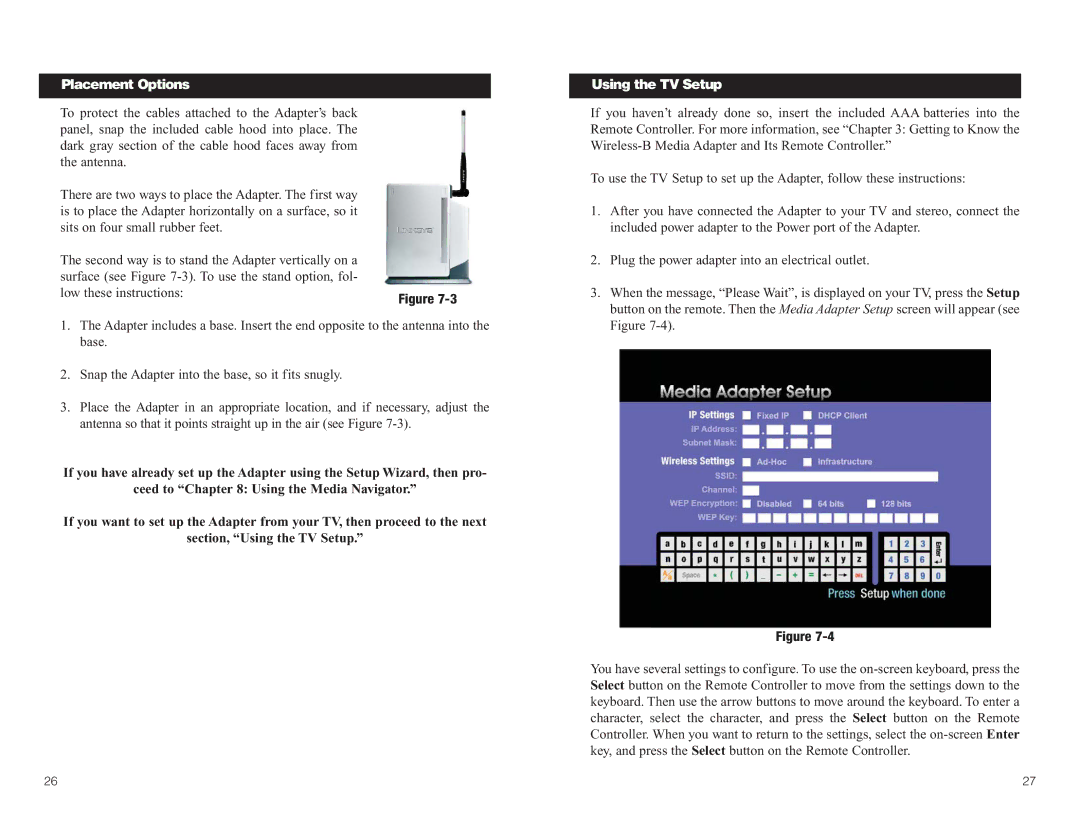Placement Options
To protect the cables attached to the Adapter’s back panel, snap the included cable hood into place. The dark gray section of the cable hood faces away from the antenna.
There are two ways to place the Adapter. The first way is to place the Adapter horizontally on a surface, so it sits on four small rubber feet.
The second way is to stand the Adapter vertically on a |
|
surface (see Figure |
|
low these instructions: | Figure |
|
1.The Adapter includes a base. Insert the end opposite to the antenna into the base.
2.Snap the Adapter into the base, so it fits snugly.
3.Place the Adapter in an appropriate location, and if necessary, adjust the antenna so that it points straight up in the air (see Figure
If you have already set up the Adapter using the Setup Wizard, then pro-
ceed to “Chapter 8: Using the Media Navigator.”
If you want to set up the Adapter from your TV, then proceed to the next
section, “Using the TV Setup.”
Using the TV Setup
If you haven’t already done so, insert the included AAA batteries into the Remote Controller. For more information, see “Chapter 3: Getting to Know the
To use the TV Setup to set up the Adapter, follow these instructions:
1.After you have connected the Adapter to your TV and stereo, connect the included power adapter to the Power port of the Adapter.
2.Plug the power adapter into an electrical outlet.
3.When the message, “Please Wait”, is displayed on your TV, press the Setup button on the remote. Then the Media Adapter Setup screen will appear (see Figure
Figure
You have several settings to configure. To use the
26 | 27 |