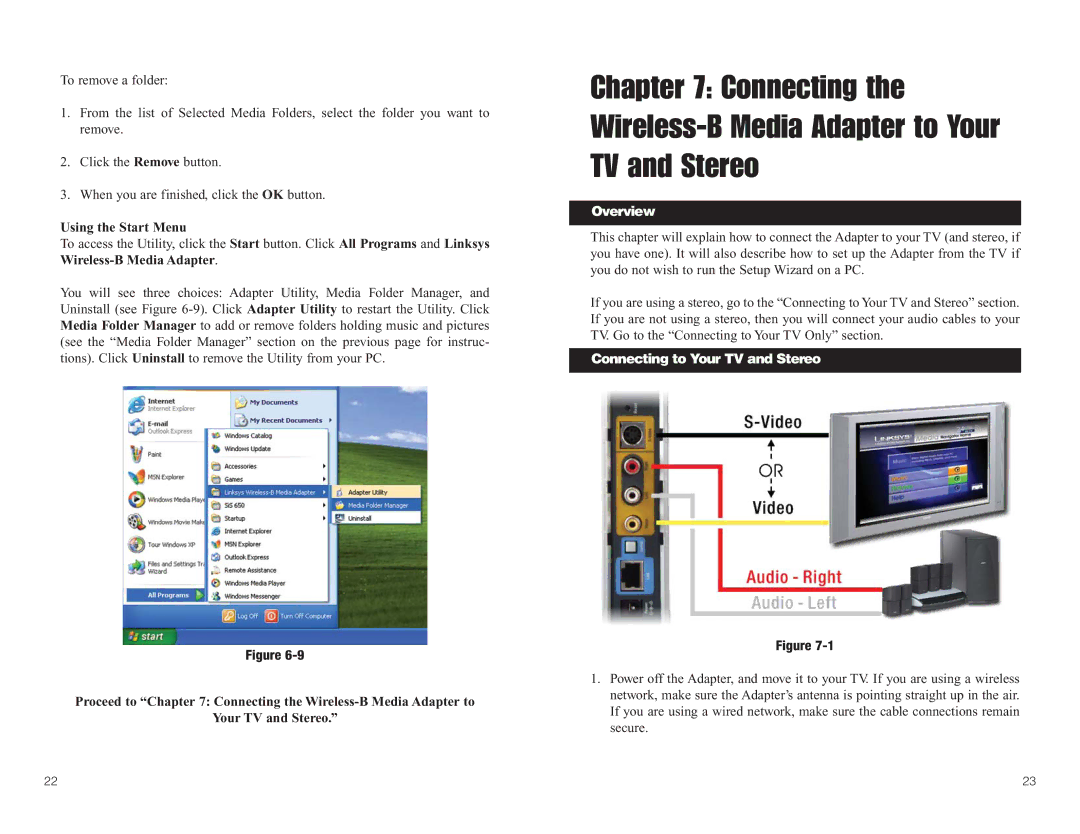To remove a folder:
1.From the list of Selected Media Folders, select the folder you want to remove.
2.Click the Remove button.
3.When you are finished, click the OK button.
Using the Start Menu
To access the Utility, click the Start button. Click All Programs and Linksys
You will see three choices: Adapter Utility, Media Folder Manager, and Uninstall (see Figure
Figure
Proceed to “Chapter 7: Connecting the
Your TV and Stereo.”
Chapter 7: Connecting the
Overview
This chapter will explain how to connect the Adapter to your TV (and stereo, if you have one). It will also describe how to set up the Adapter from the TV if you do not wish to run the Setup Wizard on a PC.
If you are using a stereo, go to the “Connecting to Your TV and Stereo” section. If you are not using a stereo, then you will connect your audio cables to your TV. Go to the “Connecting to Your TV Only” section.
Connecting to Your TV and Stereo
Figure
1.Power off the Adapter, and move it to your TV. If you are using a wireless network, make sure the Adapter’s antenna is pointing straight up in the air. If you are using a wired network, make sure the cable connections remain secure.
22 | 23 |