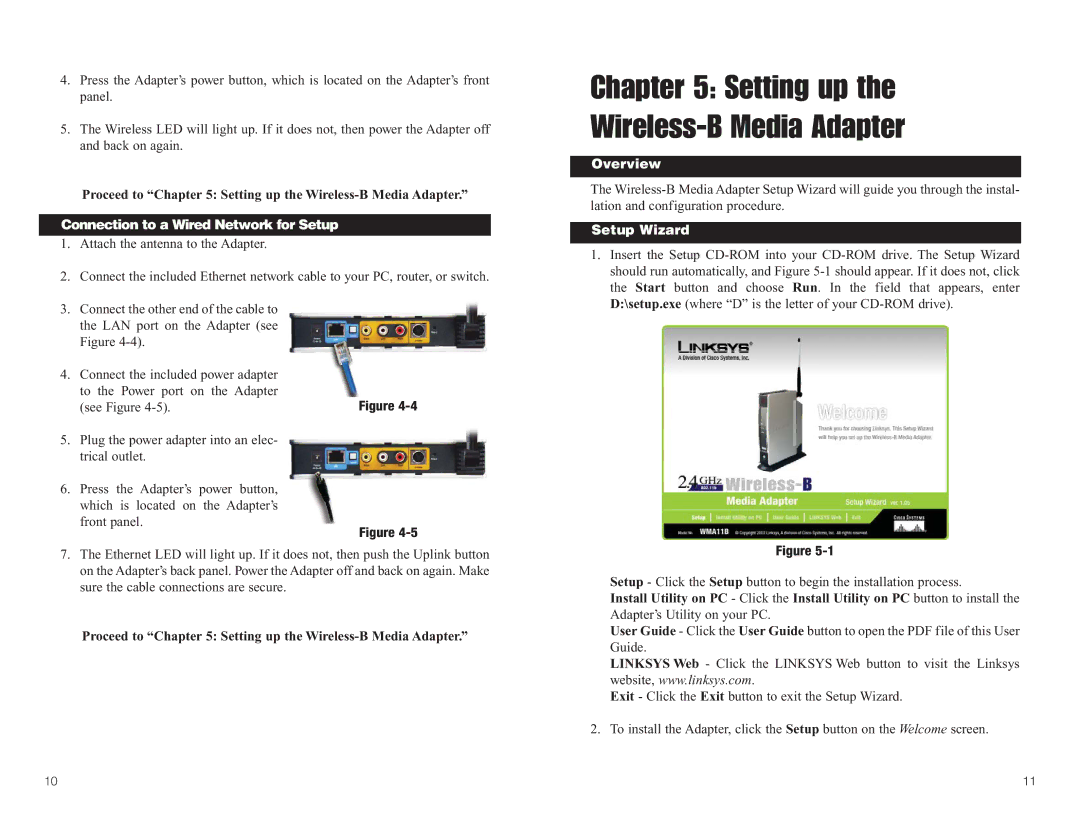4.Press the Adapter’s power button, which is located on the Adapter’s front panel.
5.The Wireless LED will light up. If it does not, then power the Adapter off and back on again.
Proceed to “Chapter 5: Setting up the Wireless-B Media Adapter.”
Connection to a Wired Network for Setup
1.Attach the antenna to the Adapter.
2.Connect the included Ethernet network cable to your PC, router, or switch.
3.Connect the other end of the cable to the LAN port on the Adapter (see Figure
4.Connect the included power adapter to the Power port on the Adapter
(see Figure | Figure |
5.Plug the power adapter into an elec- trical outlet.
6.Press the Adapter’s power button, which is located on the Adapter’s front panel.
Figure
7.The Ethernet LED will light up. If it does not, then push the Uplink button on the Adapter’s back panel. Power the Adapter off and back on again. Make sure the cable connections are secure.
Proceed to “Chapter 5: Setting up the
Chapter 5: Setting up the
Wireless-B Media Adapter
Overview
The
Setup Wizard
1.Insert the Setup
Figure
Setup - Click the Setup button to begin the installation process.
Install Utility on PC - Click the Install Utility on PC button to install the Adapter’s Utility on your PC.
User Guide - Click the User Guide button to open the PDF file of this User Guide.
LINKSYS Web - Click the LINKSYS Web button to visit the Linksys website, www.linksys.com.
Exit - Click the Exit button to exit the Setup Wizard.
2. To install the Adapter, click the Setup button on the Welcome screen.
10 | 11 |