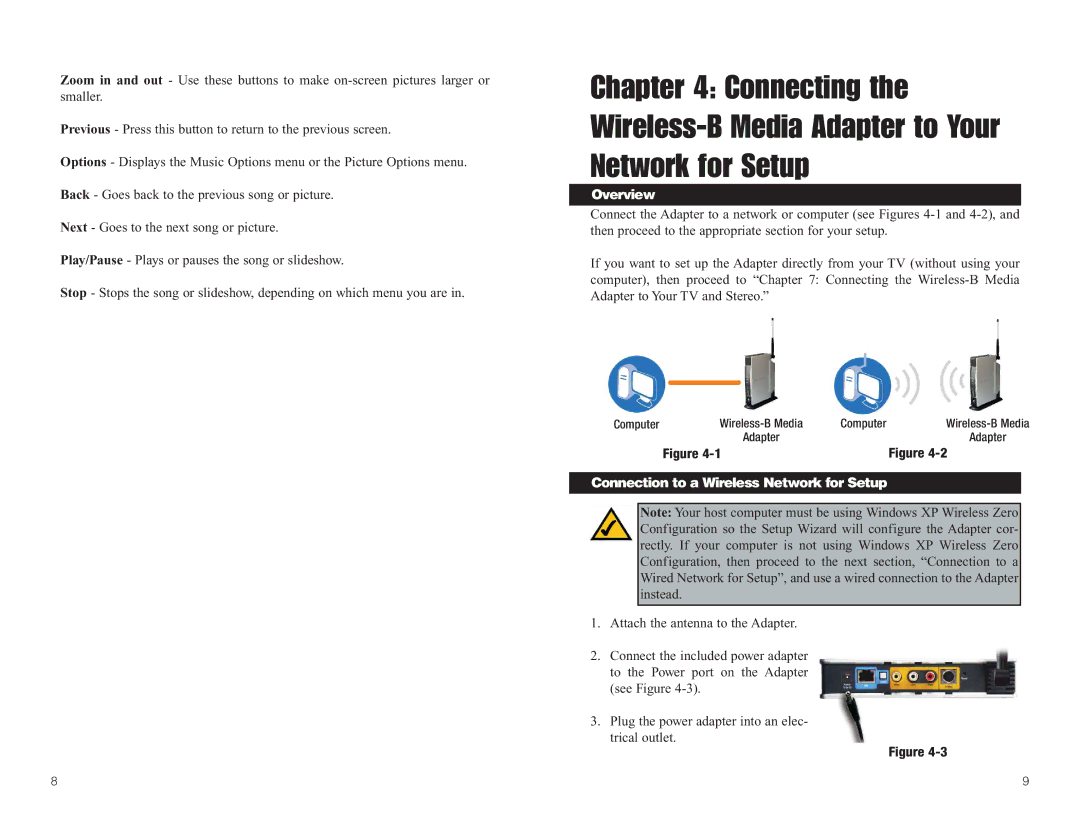Zoom in and out - Use these buttons to make
Previous - Press this button to return to the previous screen.
Options - Displays the Music Options menu or the Picture Options menu.
Back - Goes back to the previous song or picture.
Next - Goes to the next song or picture.
Play/Pause - Plays or pauses the song or slideshow.
Stop - Stops the song or slideshow, depending on which menu you are in.
Chapter 4: Connecting the
Overview
Connect the Adapter to a network or computer (see Figures
If you want to set up the Adapter directly from your TV (without using your computer), then proceed to “Chapter 7: Connecting the
Computer |
|
| Computer |
|
| ||
|
| Adapter |
|
|
|
| Adapter |
|
|
|
| ||||
| Figure |
| Figure | ||||
Connection to a Wireless Network for Setup
Note: Your host computer must be using Windows XP Wireless Zero Configuration so the Setup Wizard will configure the Adapter cor- rectly. If your computer is not using Windows XP Wireless Zero Configuration, then proceed to the next section, “Connection to a Wired Network for Setup”, and use a wired connection to the Adapter instead.
1.Attach the antenna to the Adapter.
2.Connect the included power adapter to the Power port on the Adapter (see Figure
3.Plug the power adapter into an elec- trical outlet.
Figure
8 | 9 |