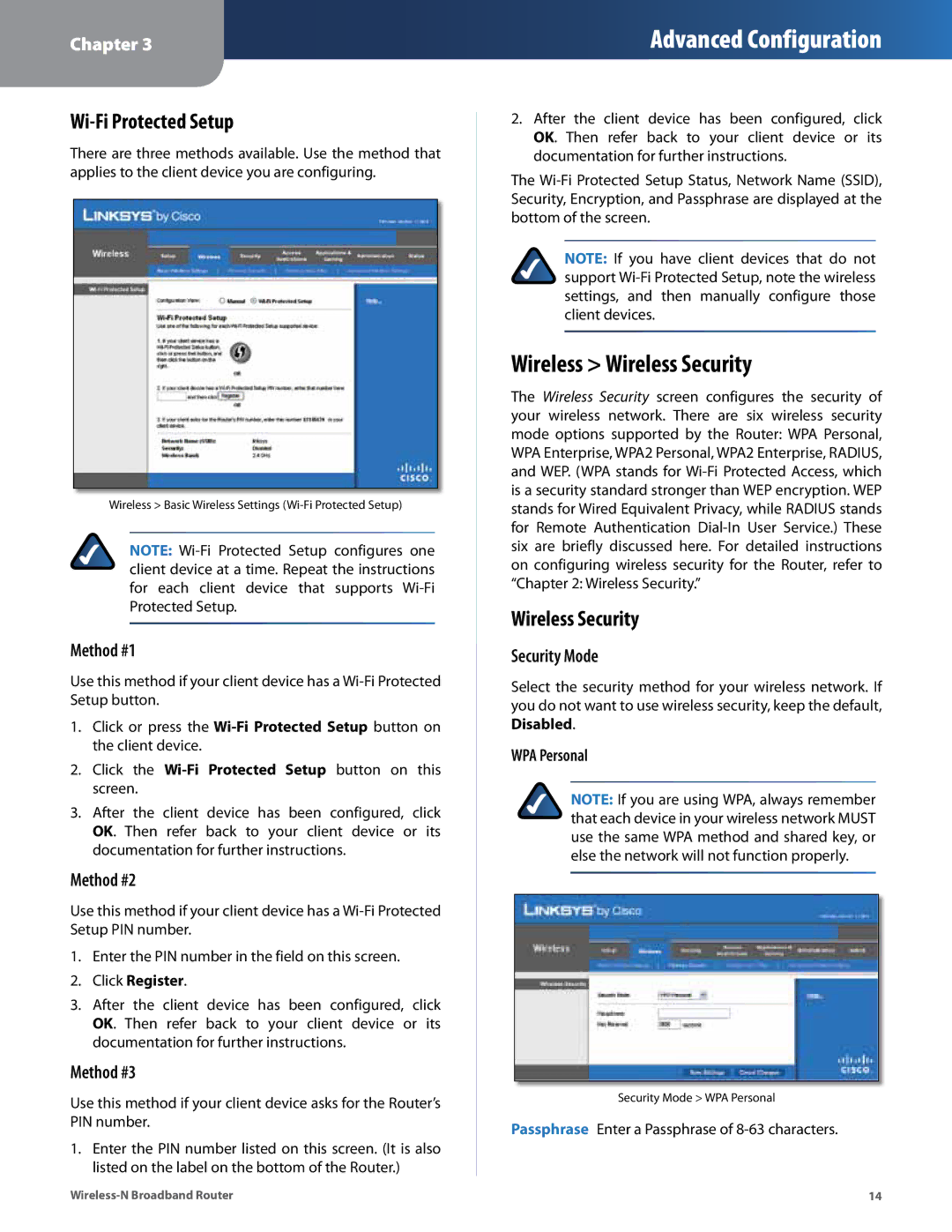Chapter 3
Advanced Configuration
Wi-Fi Protected Setup
There are three methods available. Use the method that applies to the client device you are configuring.
Wireless > Basic Wireless Settings
NOTE:
Method #1
Use this method if your client device has a
1.Click or press the
2.Click the Wi‑Fi Protected Setup button on this screen.
3.After the client device has been configured, click OK. Then refer back to your client device or its documentation for further instructions.
Method #2
Use this method if your client device has a
1.Enter the PIN number in the field on this screen.
2.Click Register.
3.After the client device has been configured, click OK. Then refer back to your client device or its documentation for further instructions.
Method #3
Use this method if your client device asks for the Router’s PIN number.
1.Enter the PIN number listed on this screen. (It is also listed on the label on the bottom of the Router.)
2.After the client device has been configured, click OK. Then refer back to your client device or its documentation for further instructions.
The
NOTE: If you have client devices that do not support
Wireless > Wireless Security
The Wireless Security screen configures the security of your wireless network. There are six wireless security mode options supported by the Router: WPA Personal, WPA Enterprise, WPA2 Personal, WPA2 Enterprise, RADIUS, and WEP. (WPA stands for
Wireless Security
Security Mode
Select the security method for your wireless network. If you do not want to use wireless security, keep the default, Disabled.
WPA Personal
NOTE: If you are using WPA, always remember that each device in your wireless network MUST use the same WPA method and shared key, or else the network will not function properly.
Security Mode > WPA Personal
Passphrase Enter a Passphrase of
14 |