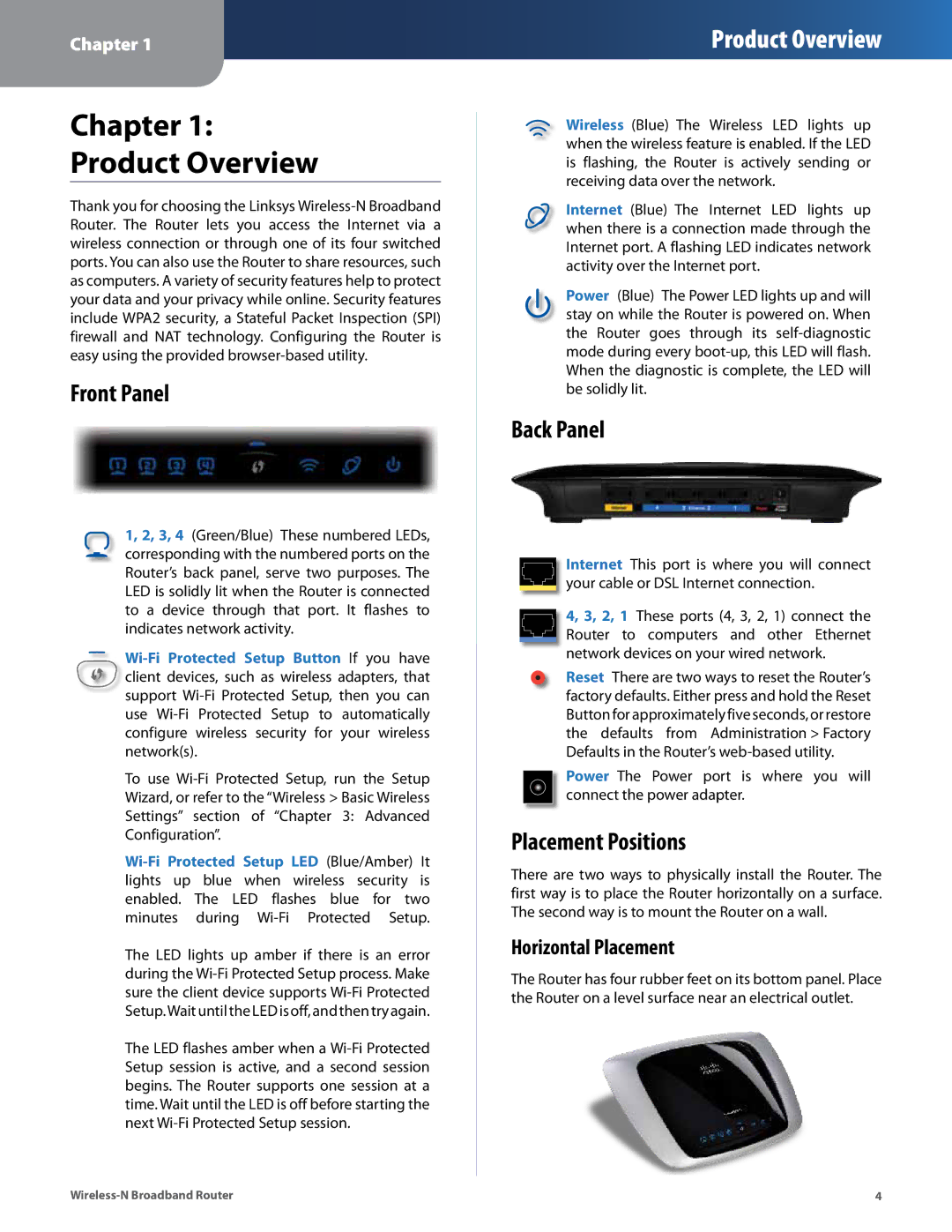Chapter 1
Product Overview
Chapter 1:
Product Overview
Thank you for choosing the Linksys
Front Panel
1, 2, 3, 4 (Green/Blue) These numbered LEDs, corresponding with the numbered ports on the Router’s back panel, serve two purposes. The LED is solidly lit when the Router is connected to a device through that port. It flashes to indicates network activity.
To use
The LED lights up amber if there is an error during the Wi‑Fi Protected Setup process. Make sure the client device supports Wi‑Fi Protected Setup.Wait until the LED is off, and then try again.
The LED flashes amber when a Wi‑Fi Protected Setup session is active, and a second session begins. The Router supports one session at a time. Wait until the LED is off before starting the next
Wireless (Blue) The Wireless LED lights up when the wireless feature is enabled. If the LED is flashing, the Router is actively sending or receiving data over the network.
Internet (Blue) The Internet LED lights up when there is a connection made through the Internet port. A flashing LED indicates network activity over the Internet port.
Power (Blue) The Power LED lights up and will stay on while the Router is powered on. When the Router goes through its
Back Panel
Internet This port is where you will connect your cable or DSL Internet connection.
4, 3, 2, 1 These ports (4, 3, 2, 1) connect the Router to computers and other Ethernet network devices on your wired network.
Reset There are two ways to reset the Router’s factory defaults. Either press and hold the Reset Button for approximately five seconds, or restore the defaults from Administration > Factory Defaults in the Router’s
Power The Power port is where you will connect the power adapter.
Placement Positions
There are two ways to physically install the Router. The first way is to place the Router horizontally on a surface. The second way is to mount the Router on a wall.
Horizontal Placement
The Router has four rubber feet on its bottom panel. Place the Router on a level surface near an electrical outlet.
4 |