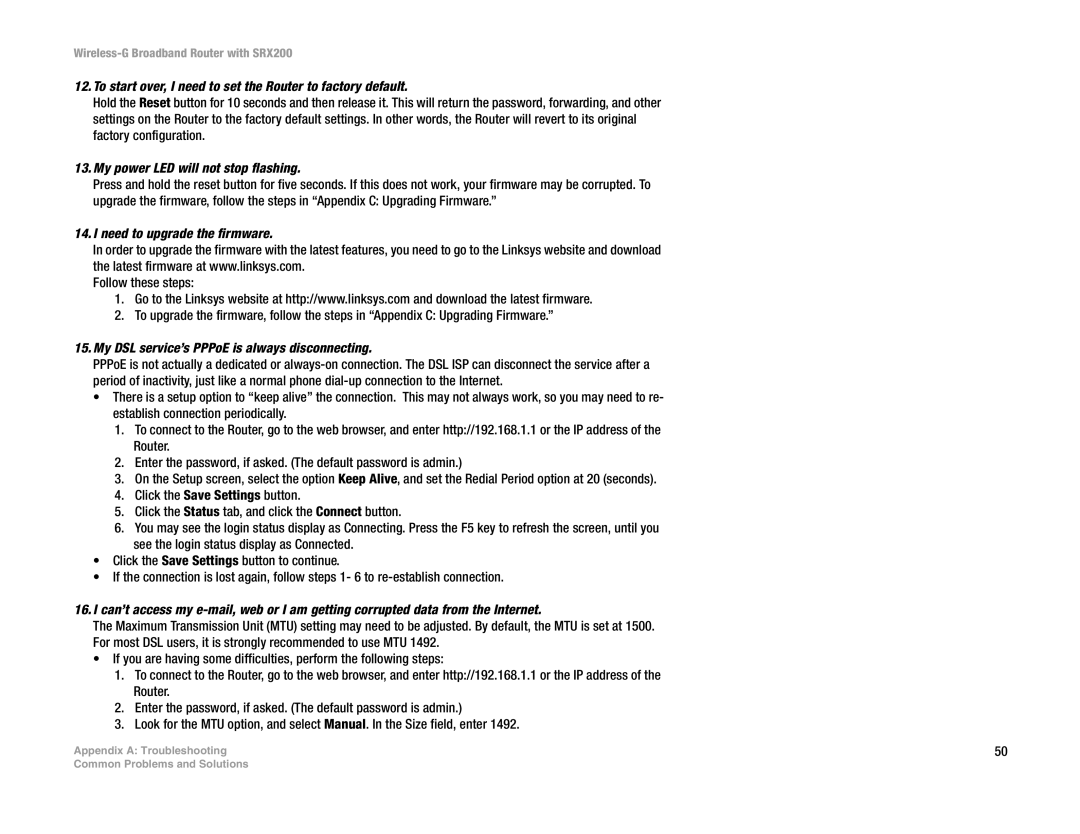Wireless-G Broadband Router with SRX200
12.To start over, I need to set the Router to factory default.
Hold the Reset button for 10 seconds and then release it. This will return the password, forwarding, and other settings on the Router to the factory default settings. In other words, the Router will revert to its original factory configuration.
13.My power LED will not stop flashing.
Press and hold the reset button for five seconds. If this does not work, your firmware may be corrupted. To upgrade the firmware, follow the steps in “Appendix C: Upgrading Firmware.”
14.I need to upgrade the firmware.
In order to upgrade the firmware with the latest features, you need to go to the Linksys website and download the latest firmware at www.linksys.com.
Follow these steps:
1.Go to the Linksys website at http://www.linksys.com and download the latest firmware.
2.To upgrade the firmware, follow the steps in “Appendix C: Upgrading Firmware.”
15.My DSL service’s PPPoE is always disconnecting.
PPPoE is not actually a dedicated or
•There is a setup option to “keep alive” the connection. This may not always work, so you may need to re- establish connection periodically.
1.To connect to the Router, go to the web browser, and enter http://192.168.1.1 or the IP address of the Router.
2.Enter the password, if asked. (The default password is admin.)
3.On the Setup screen, select the option Keep Alive, and set the Redial Period option at 20 (seconds).
4.Click the Save Settings button.
5.Click the Status tab, and click the Connect button.
6.You may see the login status display as Connecting. Press the F5 key to refresh the screen, until you see the login status display as Connected.
•Click the Save Settings button to continue.
•If the connection is lost again, follow steps 1- 6 to
16.I can’t access my
The Maximum Transmission Unit (MTU) setting may need to be adjusted. By default, the MTU is set at 1500. For most DSL users, it is strongly recommended to use MTU 1492.
•If you are having some difficulties, perform the following steps:
1.To connect to the Router, go to the web browser, and enter http://192.168.1.1 or the IP address of the Router.
2.Enter the password, if asked. (The default password is admin.)
3.Look for the MTU option, and select Manual. In the Size field, enter 1492.
Appendix A: Troubleshooting | 50 |
Common Problems and Solutions