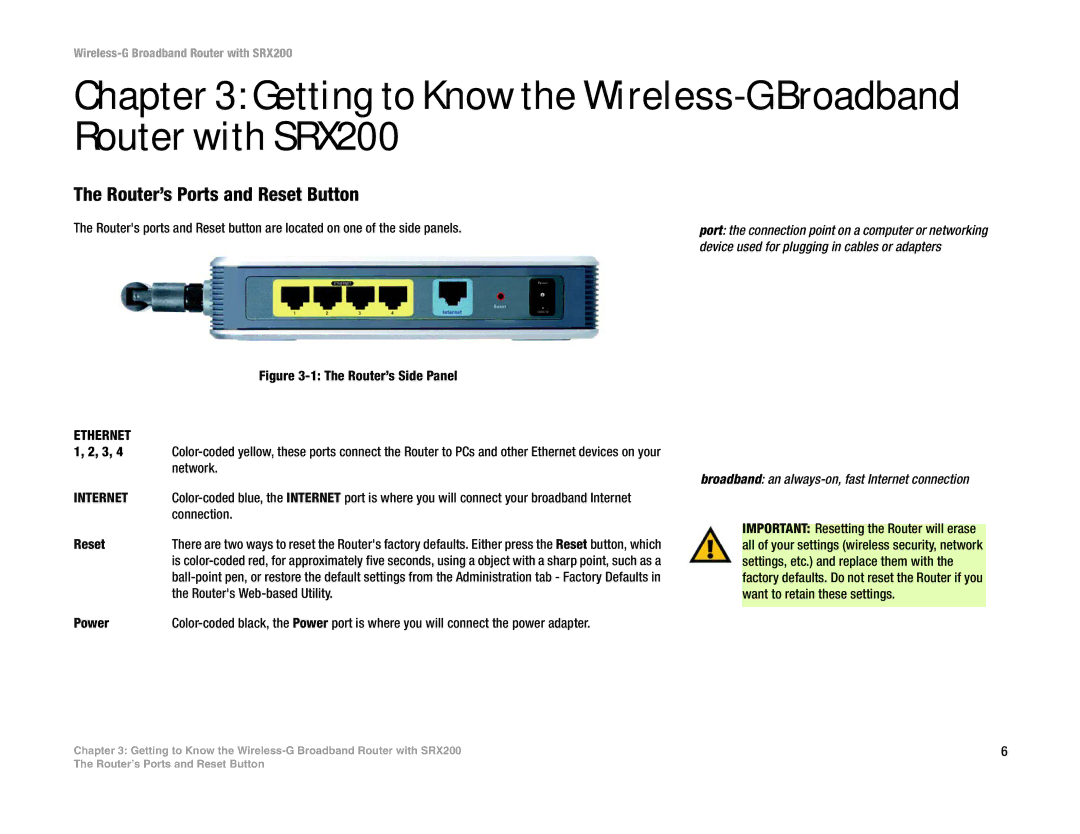Wireless-G Broadband Router with SRX200
Chapter 3: Getting to Know the Wireless-G Broadband Router with SRX200
The Router’s Ports and Reset Button
The Router's ports and Reset button are located on one of the side panels.
| Figure |
ETHERNET |
|
1, 2, 3, 4 | |
| network. |
INTERNET | |
| connection. |
Reset | There are two ways to reset the Router's factory defaults. Either press the Reset button, which |
| is |
| |
| the Router's |
port: the connection point on a computer or networking device used for plugging in cables or adapters
broadband: an always-on, fast Internet connection
IMPORTANT: Resetting the Router will erase all of your settings (wireless security, network settings, etc.) and replace them with the factory defaults. Do not reset the Router if you want to retain these settings.
Power |
Chapter 3: Getting to Know the | 6 |
The Router’s Ports and Reset Button