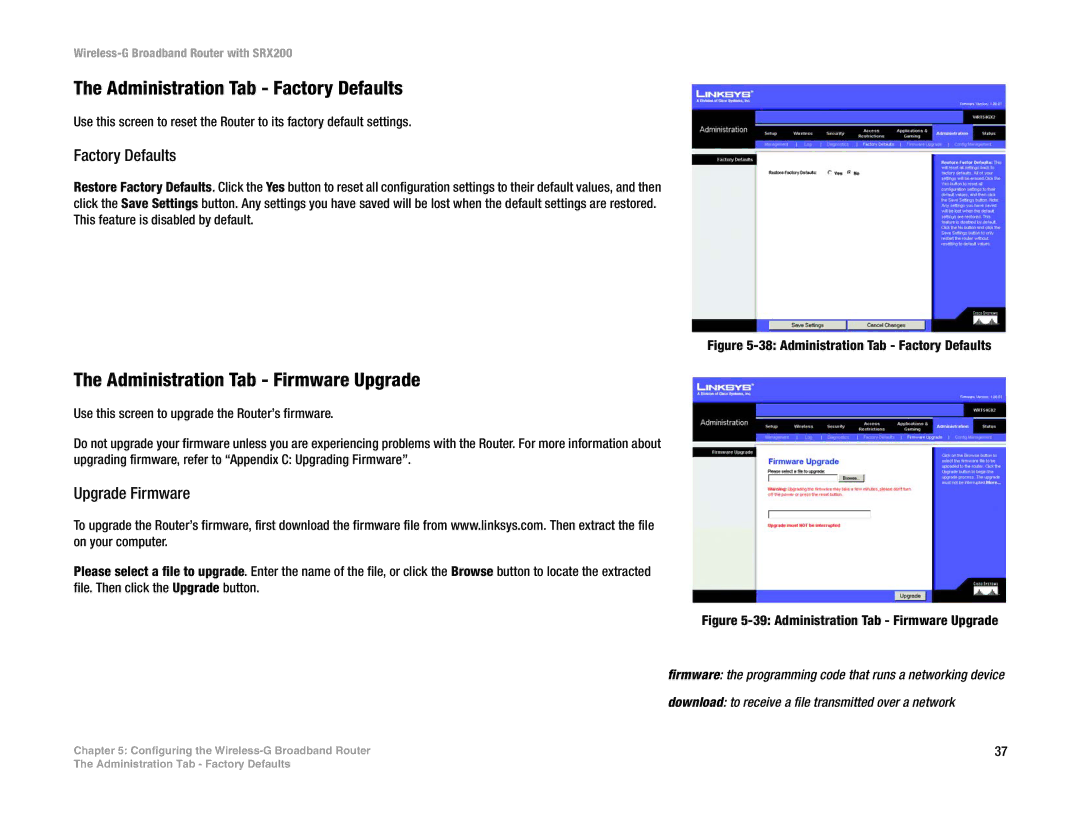Wireless-G Broadband Router with SRX200
The Administration Tab - Factory Defaults
Use this screen to reset the Router to its factory default settings.
Factory Defaults
Restore Factory Defaults. Click the Yes button to reset all configuration settings to their default values, and then click the Save Settings button. Any settings you have saved will be lost when the default settings are restored. This feature is disabled by default.
Figure 5-38: Administration Tab - Factory Defaults
The Administration Tab - Firmware Upgrade
Use this screen to upgrade the Router’s firmware.
Do not upgrade your firmware unless you are experiencing problems with the Router. For more information about upgrading firmware, refer to “Appendix C: Upgrading Firmware”.
Upgrade Firmware
To upgrade the Router’s firmware, first download the firmware file from www.linksys.com. Then extract the file on your computer.
Please select a file to upgrade. Enter the name of the file, or click the Browse button to locate the extracted file. Then click the Upgrade button.
Figure 5-39: Administration Tab - Firmware Upgrade
firmware: the programming code that runs a networking device
download: to receive a file transmitted over a network
Chapter 5: Configuring the | 37 |
The Administration Tab - Factory Defaults