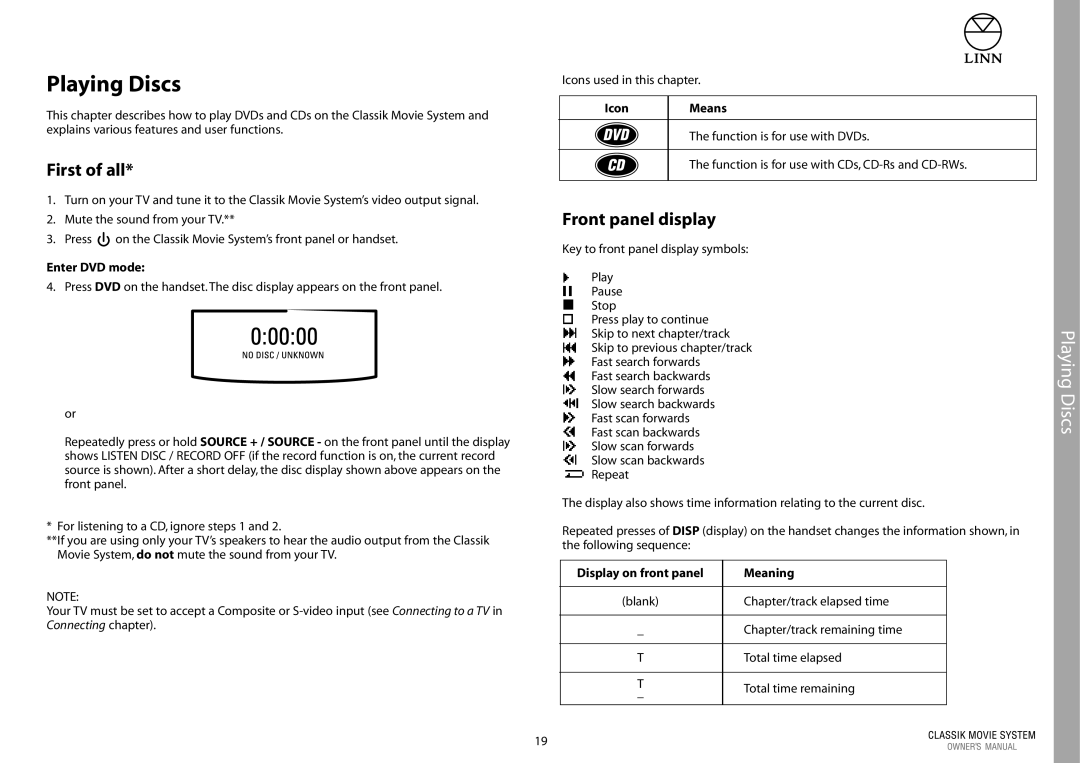Playing Discs
This chapter describes how to play DVDs and CDs on the Classik Movie System and explains various features and user functions.
First of all*
1.Turn on your TV and tune it to the Classik Movie System’s video output signal.
2.Mute the sound from your TV.**
3.Press ![]() on the Classik Movie System’s front panel or handset.
on the Classik Movie System’s front panel or handset.
Enter DVD mode:
4. Press DVD on the handset. The disc display appears on the front panel.
or
Repeatedly press or hold SOURCE + / SOURCE - on the front panel until the display shows LISTEN DISC / RECORD OFF (if the record function is on, the current record source is shown). After a short delay, the disc display shown above appears on the front panel.
* For listening to a CD, ignore steps 1 and 2.
**If you are using only your TV’s speakers to hear the audio output from the Classik Movie System, do not mute the sound from your TV.
NOTE:
Your TV must be set to accept a Composite or
Icons used in this chapter.
Icon | Means |
|
|
| The function is for use with DVDs. |
|
|
| The function is for use with CDs, |
|
|
Front panel display
Key to front panel display symbols:
Play
Pause
Stop
Press play to continue
Skip to next chapter/track
Skip to previous chapter/track
Fast search forwards
Fast search backwards
Slow search forwards
Slow search backwards
Fast scan forwards
Fast scan backwards
Slow scan forwards
Slow scan backwards
Repeat
The display also shows time information relating to the current disc.
Repeated presses of DISP (display) on the handset changes the information shown, in the following sequence:
Display on front panel | Meaning | |
|
| |
(blank) | Chapter/track elapsed time | |
|
| |
_ | Chapter/track remaining time | |
|
| |
T | Total time elapsed | |
|
| |
T | Total time remaining | |
_ | ||
| ||
|
|
19
Playing Discs