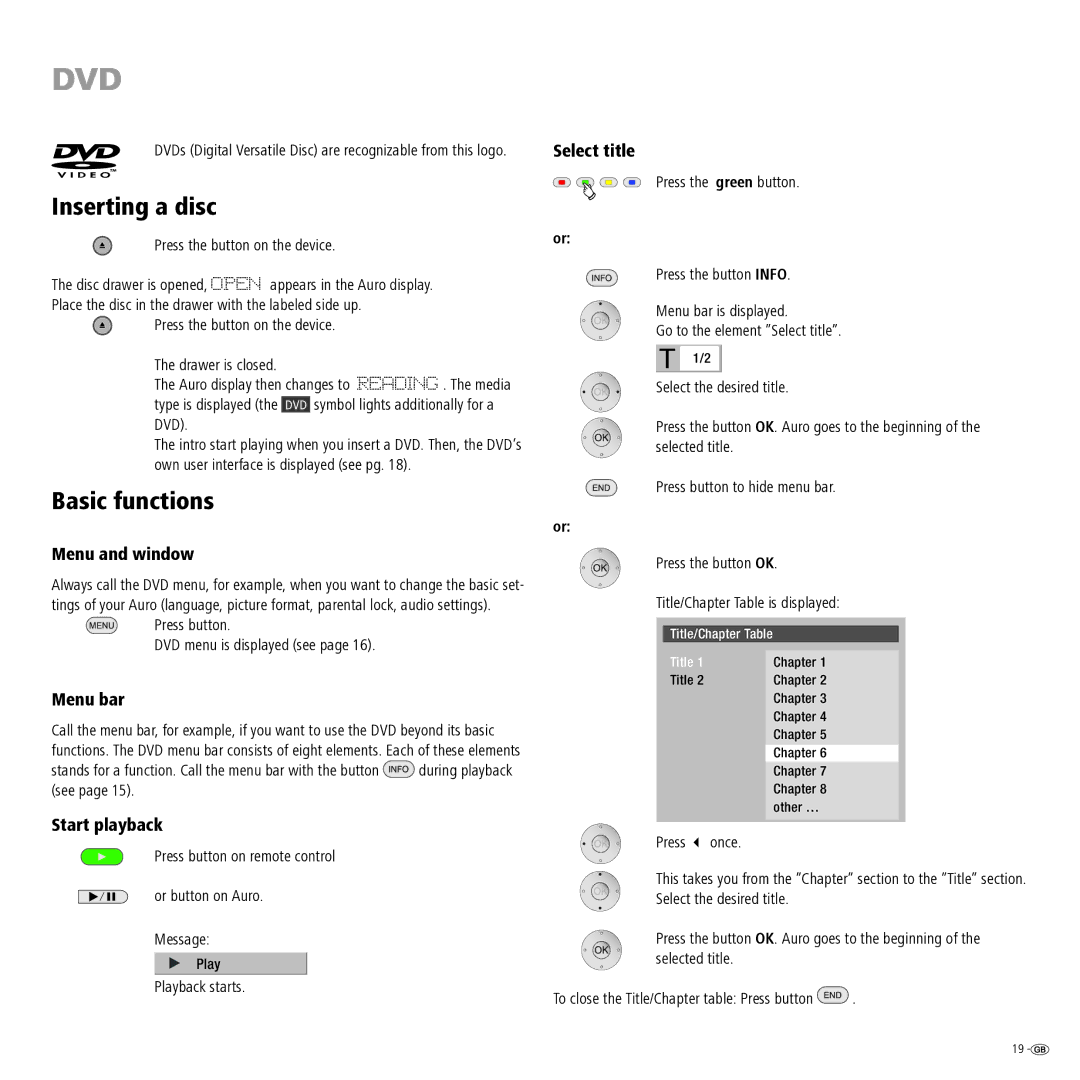DVD
DVDs (Digital Versatile Disc) are recognizable from this logo. | Select title |
Press the green button.
Inserting a disc
Press the button on the device.
The disc drawer is opened, OPEN appears in the Auro display. Place the disc in the drawer with the labeled side up.
Press the button on the device.
The drawer is closed.
The Auro display then changes to READING . The media type is displayed (the DVD symbol lights additionally for a DVD).
The intro start playing when you insert a DVD. Then, the DVD’s own user interface is displayed (see pg. 18).
Basic functions
or:
or:
Press the button INFO.
Menu bar is displayed.
Go to the element ”Select title”.
1/2 |
Select the desired title.
Press the button OK. Auro goes to the beginning of the selected title.
Press button to hide menu bar.
Menu and window
Always call the DVD menu, for example, when you want to change the basic set- tings of your Auro (language, picture format, parental lock, audio settings).
Press button.
DVD menu is displayed (see page 16).
Menu bar
Call the menu bar, for example, if you want to use the DVD beyond its basic functions. The DVD menu bar consists of eight elements. Each of these elements
stands for a function. Call the menu bar with the button ![]() during playback (see page 15).
during playback (see page 15).
Start playback
Press button on remote control
or button on Auro.
Message:
Play
Playback starts.
Press the button OK.
Title/Chapter Table is displayed:
Title/Chapter Table
Title 1 | Chapter 1 |
Title 2 | Chapter 2 |
| Chapter 3 |
| Chapter 4 |
| Chapter 5 |
| Chapter 6 |
| Chapter 7 |
| Chapter 8 |
| other … |
|
|
Press 3 once.
This takes you from the ”Chapter” section to the ”Title” section. Select the desired title.
Press the button OK. Auro goes to the beginning of the selected title.
To close the Title/Chapter table: Press button ![]() .
.
19 ![]()