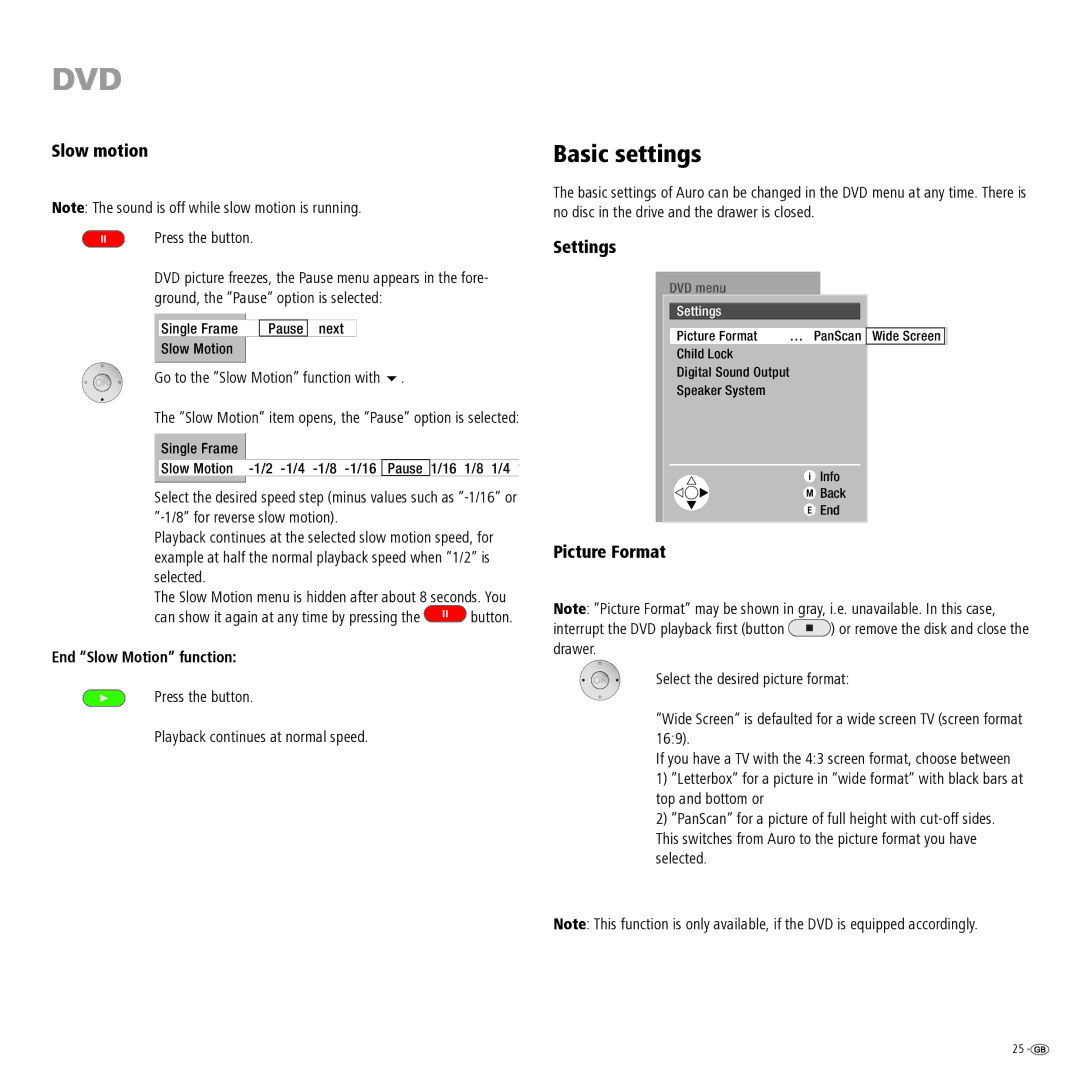DVD
Slow motion
Note: The sound is off while slow motion is running.
Press the button.
DVD picture freezes, the Pause menu appears in the fore- ground, the ”Pause” option is selected:
|
|
|
|
Single Frame |
| Pause | next |
Slow Motion |
|
|
|
|
|
|
|
Go to the ”Slow Motion” function with 6.
The ”Slow Motion” item opens, the ”Pause” option is selected:
Single Frame
Slow Motion
Select the desired speed step (minus values such as
Playback continues at the selected slow motion speed, for example at half the normal playback speed when ”1/2” is selected.
The Slow Motion menu is hidden after about 8 seconds. You
can show it again at any time by pressing the ![]() button.
button.
End ”Slow Motion” function:
Press the button.
Playback continues at normal speed.
Basic settings
The basic settings of Auro can be changed in the DVD menu at any time. There is no disc in the drive and the drawer is closed.
Settings
DVD menu
Settings
Picture Format | … PanScan | Wide Screen |
Child Lock |
|
|
Digital Sound Output |
|
|
Speaker System |
|
|
![]() Info
Info
![]() Back
Back
![]() End
End
Picture Format
Note: ”Picture Format” may be shown in gray, i.e. unavailable. In this case,
interrupt the DVD playback first (button ![]() ) or remove the disk and close the drawer.
) or remove the disk and close the drawer.
Select the desired picture format:
”Wide Screen” is defaulted for a wide screen TV (screen format 16:9).
If you have a TV with the 4:3 screen format, choose between
1)”Letterbox” for a picture in ”wide format” with black bars at top and bottom or
2)”PanScan” for a picture of full height with
Note: This function is only available, if the DVD is equipped accordingly.
25 ![]()