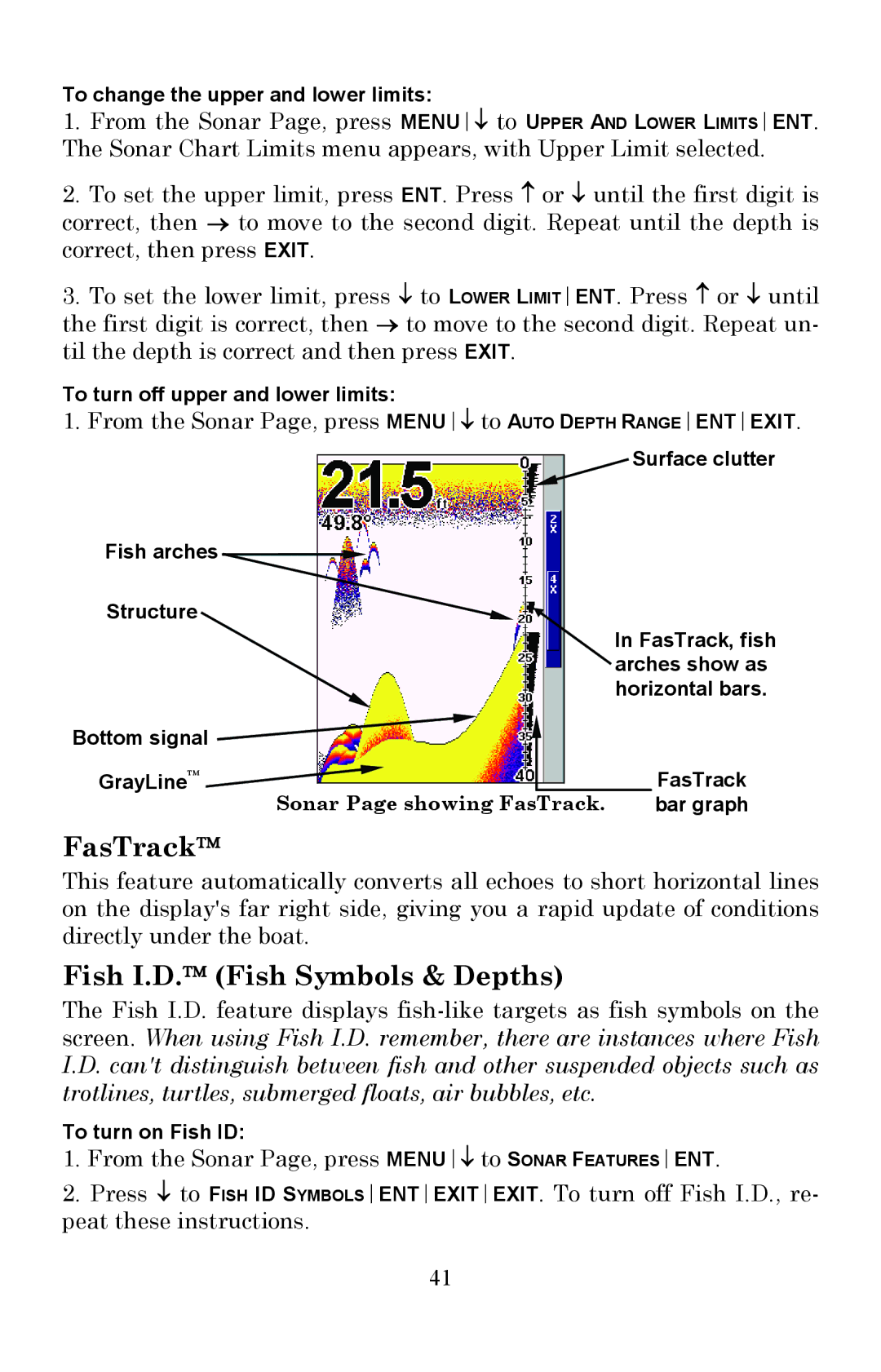To change the upper and lower limits:
1.From the Sonar Page, press MENU↓ to UPPER AND LOWER LIMITSENT. The Sonar Chart Limits menu appears, with Upper Limit selected.
2.To set the upper limit, press ENT. Press ↑ or ↓ until the first digit is correct, then → to move to the second digit. Repeat until the depth is correct, then press EXIT.
3.To set the lower limit, press ↓ to LOWER LIMITENT. Press ↑ or ↓ until the first digit is correct, then → to move to the second digit. Repeat un- til the depth is correct and then press EXIT.
To turn off upper and lower limits:
1.From the Sonar Page, press MENU↓ to AUTO DEPTH RANGEENTEXIT.
Surface clutter
Fish arches ![]()
Structure
In FasTrack, fish arches show as horizontal bars.
Bottom signal ![]()
GrayLine™ |
|
|
| FasTrack |
|
| |||
Sonar Page showing FasTrack. | bar graph | |||
FasTrack™
This feature automatically converts all echoes to short horizontal lines on the display's far right side, giving you a rapid update of conditions directly under the boat.
Fish I.D.™ (Fish Symbols & Depths)
The Fish I.D. feature displays
To turn on Fish ID:
1.From the Sonar Page, press MENU↓ to SONAR FEATURESENT.
2.Press ↓ to FISH ID SYMBOLSENTEXITEXIT. To turn off Fish I.D., re- peat these instructions.
41