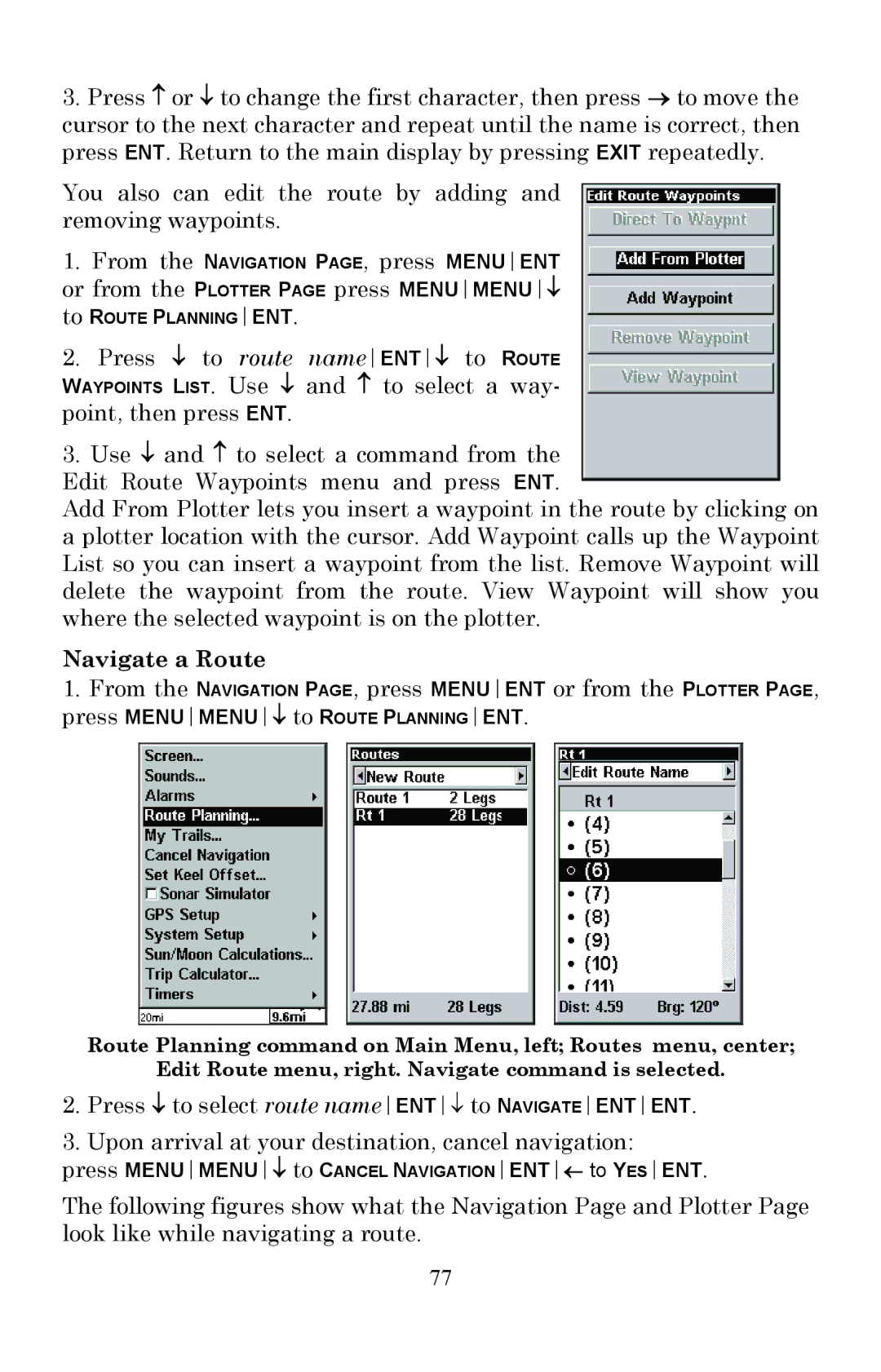3.Press ↑ or ↓ to change the first character, then press → to move the cursor to the next character and repeat until the name is correct, then press ENT. Return to the main display by pressing EXIT repeatedly.
You also can edit the route by adding and removing waypoints.
1.From the NAVIGATION PAGE, press MENUENT or from the PLOTTER PAGE press MENUMENU↓
to ROUTE PLANNINGENT.
2.Press ↓ to route nameENT↓ to ROUTE WAYPOINTS LIST. Use ↓ and ↑ to select a way- point, then press ENT.
3.Use ↓ and ↑ to select a command from the Edit Route Waypoints menu and press ENT.
Add From Plotter lets you insert a waypoint in the route by clicking on a plotter location with the cursor. Add Waypoint calls up the Waypoint List so you can insert a waypoint from the list. Remove Waypoint will delete the waypoint from the route. View Waypoint will show you where the selected waypoint is on the plotter.
Navigate a Route
1.From the NAVIGATION PAGE, press MENUENT or from the PLOTTER PAGE, press MENUMENU↓ to ROUTE PLANNINGENT.
Route Planning command on Main Menu, left; Routes menu, center;
Edit Route menu, right. Navigate command is selected.
2.Press ↓ to select route nameENT↓ to NAVIGATEENTENT.
3.Upon arrival at your destination, cancel navigation:
press MENUMENU↓ to CANCEL NAVIGATIONENT← to YESENT.
The following figures show what the Navigation Page and Plotter Page look like while navigating a route.
77