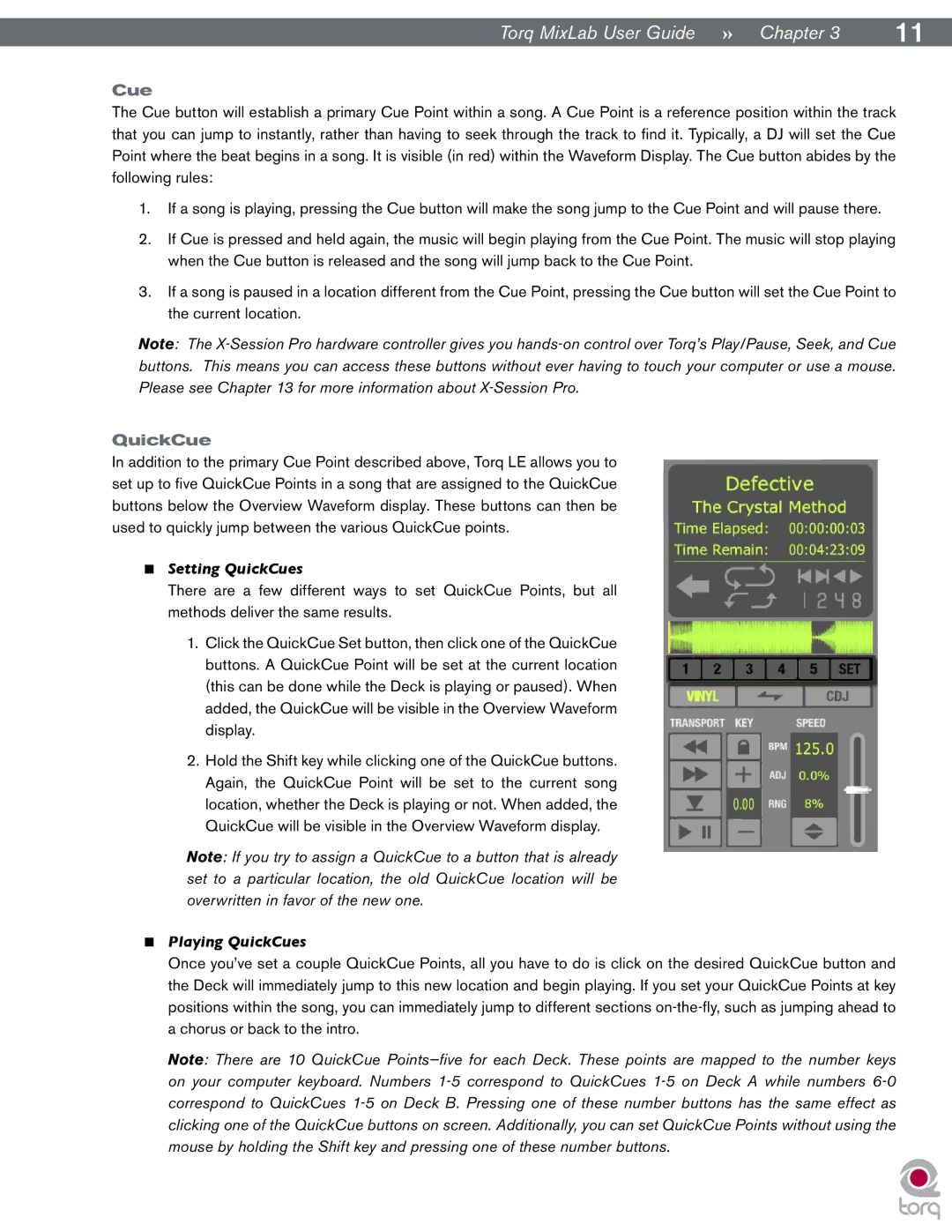Torq MixLab User Guide » Chapter 3 | 11 |
Cue
The Cue button will establish a primary Cue Point within a song. A Cue Point is a reference position within the track that you can jump to instantly, rather than having to seek through the track to find it. Typically, a DJ will set the Cue Point where the beat begins in a song. It is visible (in red) within the Waveform Display. The Cue button abides by the following rules:
1.If a song is playing, pressing the Cue button will make the song jump to the Cue Point and will pause there.
2.If Cue is pressed and held again, the music will begin playing from the Cue Point. The music will stop playing when the Cue button is released and the song will jump back to the Cue Point.
3.If a song is paused in a location different from the Cue Point, pressing the Cue button will set the Cue Point to the current location.
Note: The
QuickCue
In addition to the primary Cue Point described above, Torq LE allows you to set up to five QuickCue Points in a song that are assigned to the QuickCue buttons below the Overview Waveform display. These buttons can then be used to quickly jump between the various QuickCue points.
<Setting QuickCues
There are a few different ways to set QuickCue Points, but all methods deliver the same results.
1.Click the QuickCue Set button, then click one of the QuickCue buttons. A QuickCue Point will be set at the current location (this can be done while the Deck is playing or paused). When added, the QuickCue will be visible in the Overview Waveform display.
2.Hold the Shift key while clicking one of the QuickCue buttons. Again, the QuickCue Point will be set to the current song location, whether the Deck is playing or not. When added, the QuickCue will be visible in the Overview Waveform display.
Note: If you try to assign a QuickCue to a button that is already set to a particular location, the old QuickCue location will be overwritten in favor of the new one.
<Playing QuickCues
Once you’ve set a couple QuickCue Points, all you have to do is click on the desired QuickCue button and the Deck will immediately jump to this new location and begin playing. If you set your QuickCue Points at key positions within the song, you can immediately jump to different sections
Note: There are 10 QuickCue