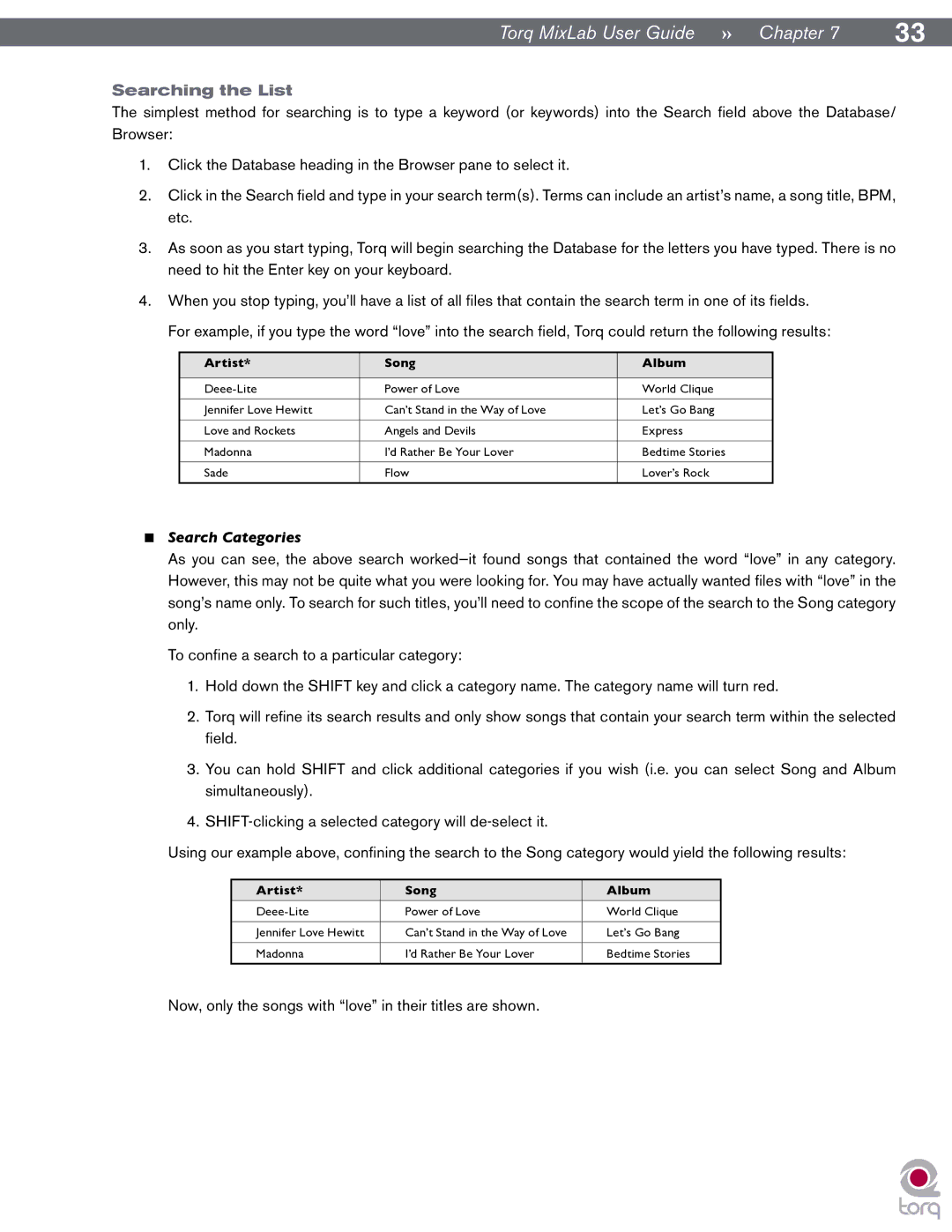Torq MixLab User Guide » Chapter 7 | 33 |
Searching the List
The simplest method for searching is to type a keyword (or keywords) into the Search field above the Database/ Browser:
1.Click the Database heading in the Browser pane to select it.
2.Click in the Search field and type in your search term(s). Terms can include an artist’s name, a song title, BPM, etc.
3.As soon as you start typing, Torq will begin searching the Database for the letters you have typed. There is no need to hit the Enter key on your keyboard.
4.When you stop typing, you’ll have a list of all files that contain the search term in one of its fields.
For example, if you type the word “love” into the search field, Torq could return the following results:
Artist* | Song | Album |
|
|
|
Power of Love | World Clique | |
|
|
|
Jennifer Love Hewitt | Can’t Stand in the Way of Love | Let’s Go Bang |
|
|
|
Love and Rockets | Angels and Devils | Express |
|
|
|
Madonna | I’d Rather Be Your Lover | Bedtime Stories |
|
|
|
Sade | Flow | Lover’s Rock |
|
|
|
<Search Categories
As you can see, the above search
To confine a search to a particular category:
1.Hold down the SHIFT key and click a category name. The category name will turn red.
2.Torq will refine its search results and only show songs that contain your search term within the selected field.
3.You can hold SHIFT and click additional categories if you wish (i.e. you can select Song and Album simultaneously).
4.
Using our example above, confining the search to the Song category would yield the following results:
Artist* | Song | Album |
|
|
|
Power of Love | World Clique | |
|
|
|
Jennifer Love Hewitt | Can’t Stand in the Way of Love | Let’s Go Bang |
|
|
|
Madonna | I’d Rather Be Your Lover | Bedtime Stories |
|
|
|
Now, only the songs with “love” in their titles are shown.