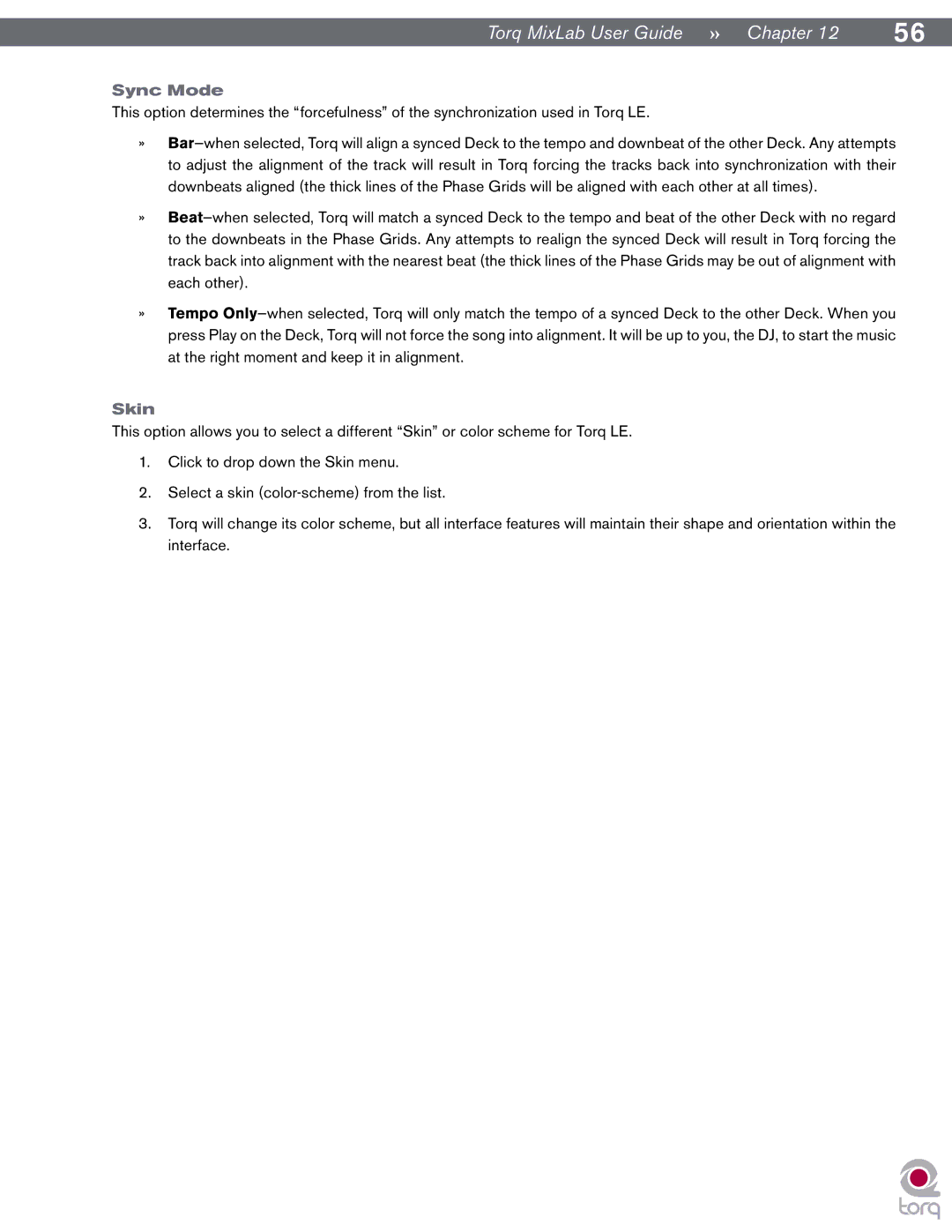Torq MixLab User Guide » Chapter 12 | 56 |
Sync Mode
This option determines the “forcefulness” of the synchronization used in Torq LE.
»Bar—when selected, Torq will align a synced Deck to the tempo and downbeat of the other Deck. Any attempts to adjust the alignment of the track will result in Torq forcing the tracks back into synchronization with their downbeats aligned (the thick lines of the Phase Grids will be aligned with each other at all times).
»Beat—when selected, Torq will match a synced Deck to the tempo and beat of the other Deck with no regard to the downbeats in the Phase Grids. Any attempts to realign the synced Deck will result in Torq forcing the track back into alignment with the nearest beat (the thick lines of the Phase Grids may be out of alignment with each other).
»Tempo Only—when selected, Torq will only match the tempo of a synced Deck to the other Deck. When you press Play on the Deck, Torq will not force the song into alignment. It will be up to you, the DJ, to start the music at the right moment and keep it in alignment.
Skin
This option allows you to select a different “Skin” or color scheme for Torq LE.
1.Click to drop down the Skin menu.
2.Select a skin (color-scheme) from the list.
3.Torq will change its color scheme, but all interface features will maintain their shape and orientation within the interface.