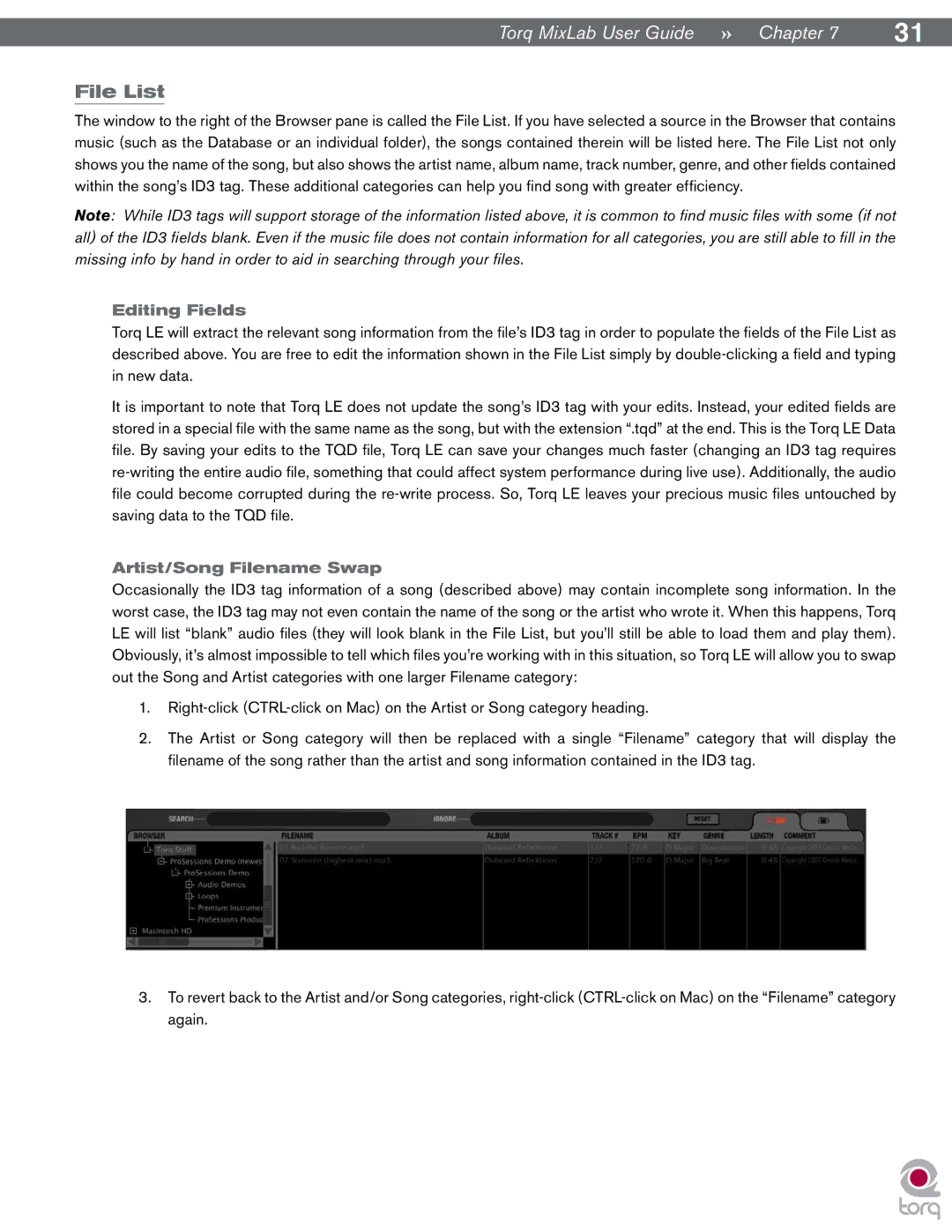Torq MixLab User Guide » Chapter 7 | 31 |
File List
The window to the right of the Browser pane is called the File List. If you have selected a source in the Browser that contains music (such as the Database or an individual folder), the songs contained therein will be listed here. The File List not only shows you the name of the song, but also shows the artist name, album name, track number, genre, and other fi elds contained within the song’s ID3 tag. These additional categories can help you fi nd song with greater effi ciency.
Note: While ID3 tags will support storage of the information listed above, it is common to fi nd music fi les with some (if not all) of the ID3 fi elds blank. Even if the music fi le does not contain information for all categories, you are still able to fi ll in the missing info by hand in order to aid in searching through your fi les.
Editing Fields
Torq LE will extract the relevant song information from the fi le’s ID3 tag in order to populate the fi elds of the File List as described above. You are free to edit the information shown in the File List simply by
It is important to note that Torq LE does not update the song’s ID3 tag with your edits. Instead, your edited fi elds are stored in a special fi le with the same name as the song, but with the extension “.tqd” at the end. This is the Torq LE Data
file. By saving your edits to the TQD fi le, Torq LE can save your changes much faster (changing an ID3 tag requires
file could become corrupted during the
Artist/Song Filename Swap
Occasionally the ID3 tag information of a song (described above) may contain incomplete song information. In the worst case, the ID3 tag may not even contain the name of the song or the artist who wrote it. When this happens, Torq LE will list “blank” audio fi les (they will look blank in the File List, but you’ll still be able to load them and play them). Obviously, it’s almost impossible to tell which fi les you’re working with in this situation, so Torq LE will allow you to swap out the Song and Artist categories with one larger Filename category:
1.
2.The Artist or Song category will then be replaced with a single “Filename” category that will display the fi lename of the song rather than the artist and song information contained in the ID3 tag.
3.To revert back to the Artist and/or Song categories,