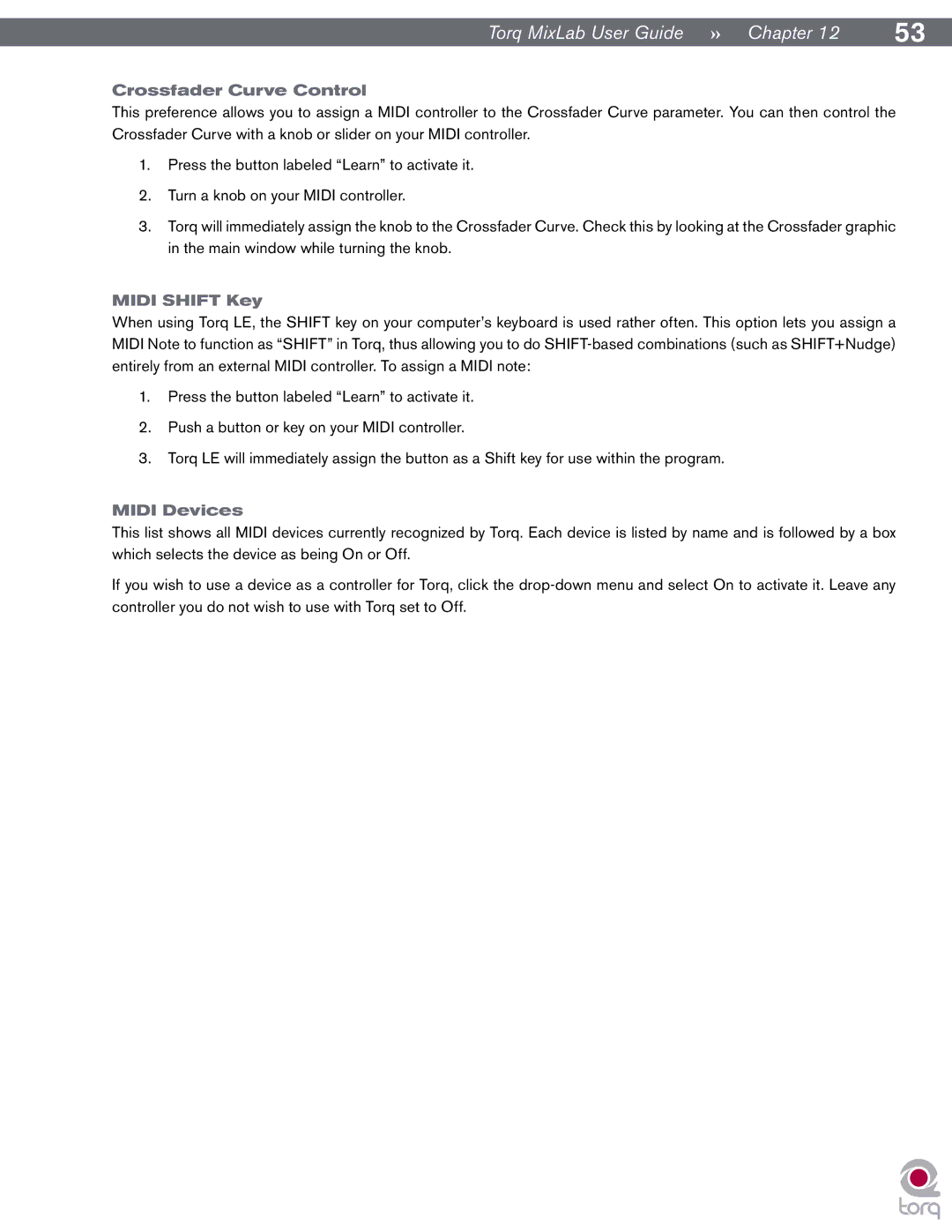Torq MixLab User Guide » Chapter 12 | 53 |
Crossfader Curve Control
This preference allows you to assign a MIDI controller to the Crossfader Curve parameter. You can then control the Crossfader Curve with a knob or slider on your MIDI controller.
1.Press the button labeled “Learn” to activate it.
2.Turn a knob on your MIDI controller.
3.Torq will immediately assign the knob to the Crossfader Curve. Check this by looking at the Crossfader graphic in the main window while turning the knob.
MIDI SHIFT Key
When using Torq LE, the SHIFT key on your computer’s keyboard is used rather often. This option lets you assign a MIDI Note to function as “SHIFT” in Torq, thus allowing you to do
1.Press the button labeled “Learn” to activate it.
2.Push a button or key on your MIDI controller.
3.Torq LE will immediately assign the button as a Shift key for use within the program.
MIDI Devices
This list shows all MIDI devices currently recognized by Torq. Each device is listed by name and is followed by a box which selects the device as being On or Off.
If you wish to use a device as a controller for Torq, click the