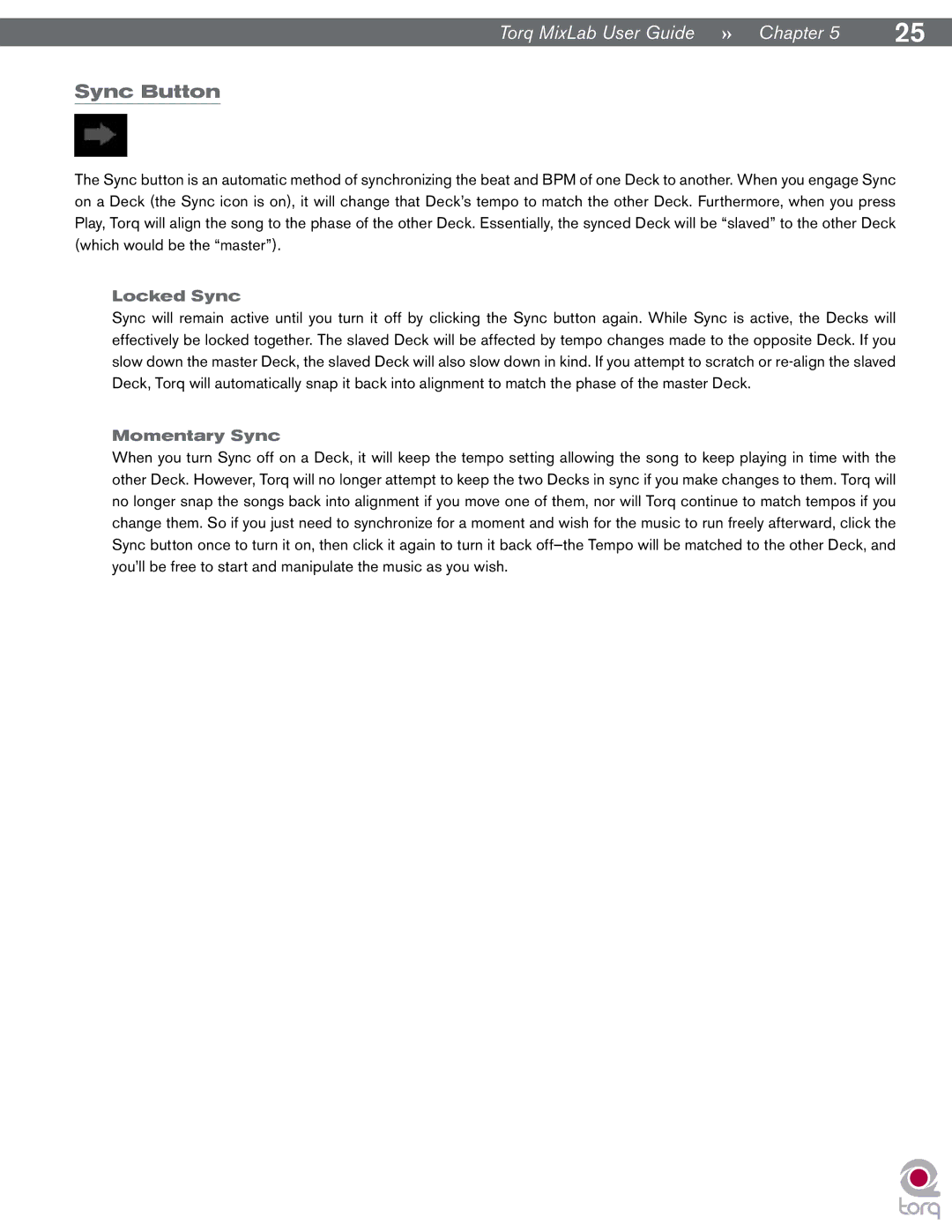Torq MixLab User Guide » Chapter 5 | 25 |
Sync Button
The Sync button is an automatic method of synchronizing the beat and BPM of one Deck to another. When you engage Sync on a Deck (the Sync icon is on), it will change that Deck’s tempo to match the other Deck. Furthermore, when you press Play, Torq will align the song to the phase of the other Deck. Essentially, the synced Deck will be “slaved” to the other Deck (which would be the “master”).
Locked Sync
Sync will remain active until you turn it off by clicking the Sync button again. While Sync is active, the Decks will effectively be locked together. The slaved Deck will be affected by tempo changes made to the opposite Deck. If you slow down the master Deck, the slaved Deck will also slow down in kind. If you attempt to scratch or
Momentary Sync
When you turn Sync off on a Deck, it will keep the tempo setting allowing the song to keep playing in time with the other Deck. However, Torq will no longer attempt to keep the two Decks in sync if you make changes to them. Torq will no longer snap the songs back into alignment if you move one of them, nor will Torq continue to match tempos if you change them. So if you just need to synchronize for a moment and wish for the music to run freely afterward, click the Sync button once to turn it on, then click it again to turn it back