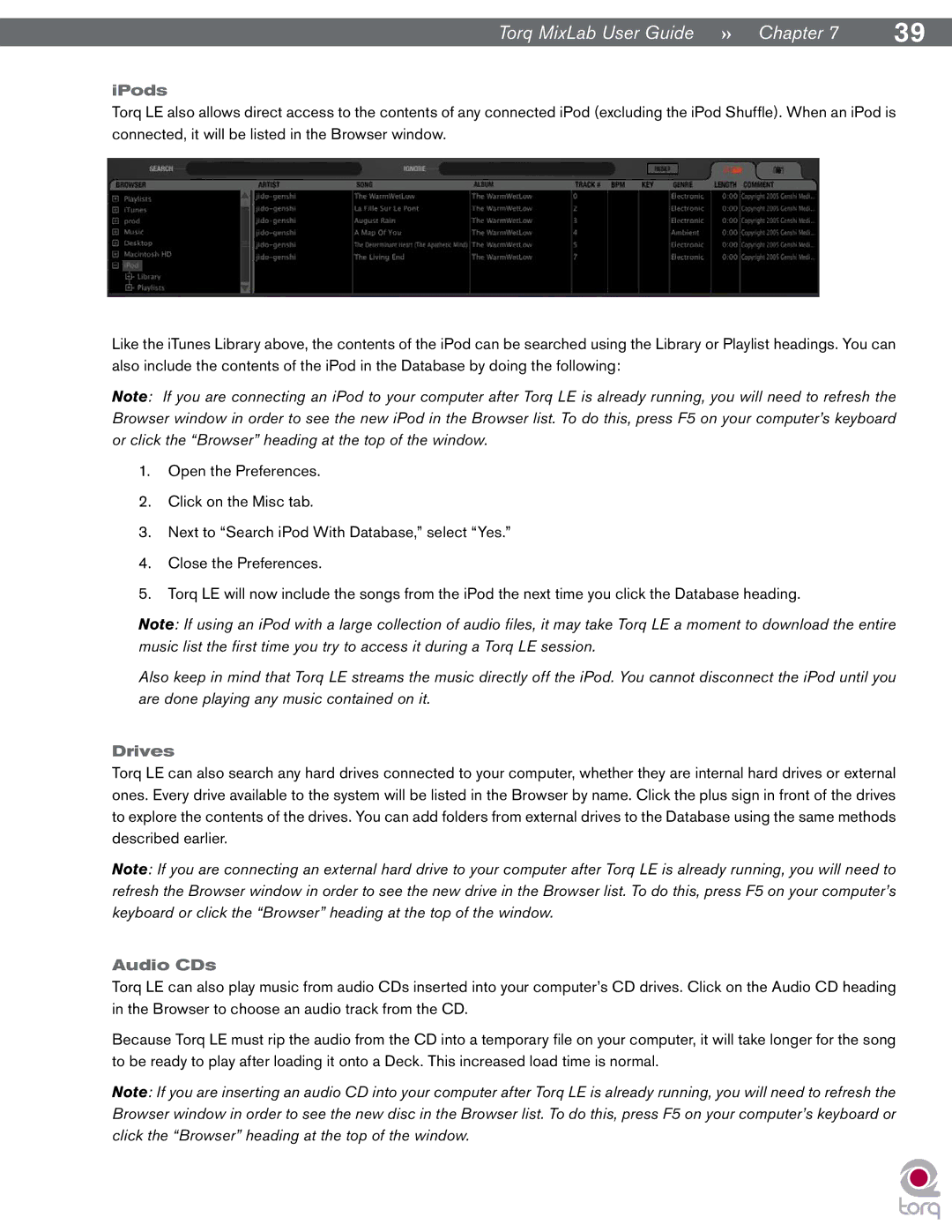Torq MixLab User Guide » Chapter 7 | 39 |
iPods
Torq LE also allows direct access to the contents of any connected iPod (excluding the iPod Shuffl e). When an iPod is connected, it will be listed in the Browser window.
Like the iTunes Library above, the contents of the iPod can be searched using the Library or Playlist headings. You can also include the contents of the iPod in the Database by doing the following:
Note: If you are connecting an iPod to your computer after Torq LE is already running, you will need to refresh the Browser window in order to see the new iPod in the Browser list. To do this, press F5 on your computer’s keyboard or click the “Browser” heading at the top of the window.
1.Open the Preferences.
2.Click on the Misc tab.
3.Next to “Search iPod With Database,” select “Yes.”
4.Close the Preferences.
5.Torq LE will now include the songs from the iPod the next time you click the Database heading.
Note: If using an iPod with a large collection of audio fi les, it may take Torq LE a moment to download the entire music list the fi rst time you try to access it during a Torq LE session.
Also keep in mind that Torq LE streams the music directly off the iPod. You cannot disconnect the iPod until you are done playing any music contained on it.
Drives
Torq LE can also search any hard drives connected to your computer, whether they are internal hard drives or external ones. Every drive available to the system will be listed in the Browser by name. Click the plus sign in front of the drives to explore the contents of the drives. You can add folders from external drives to the Database using the same methods described earlier.
Note: If you are connecting an external hard drive to your computer after Torq LE is already running, you will need to refresh the Browser window in order to see the new drive in the Browser list. To do this, press F5 on your computer’s keyboard or click the “Browser” heading at the top of the window.
Audio CDs
Torq LE can also play music from audio CDs inserted into your computer’s CD drives. Click on the Audio CD heading in the Browser to choose an audio track from the CD.
Because Torq LE must rip the audio from the CD into a temporary fi le on your computer, it will take longer for the song to be ready to play after loading it onto a Deck. This increased load time is normal.
Note: If you are inserting an audio CD into your computer after Torq LE is already running, you will need to refresh the Browser window in order to see the new disc in the Browser list. To do this, press F5 on your computer’s keyboard or click the “Browser” heading at the top of the window.