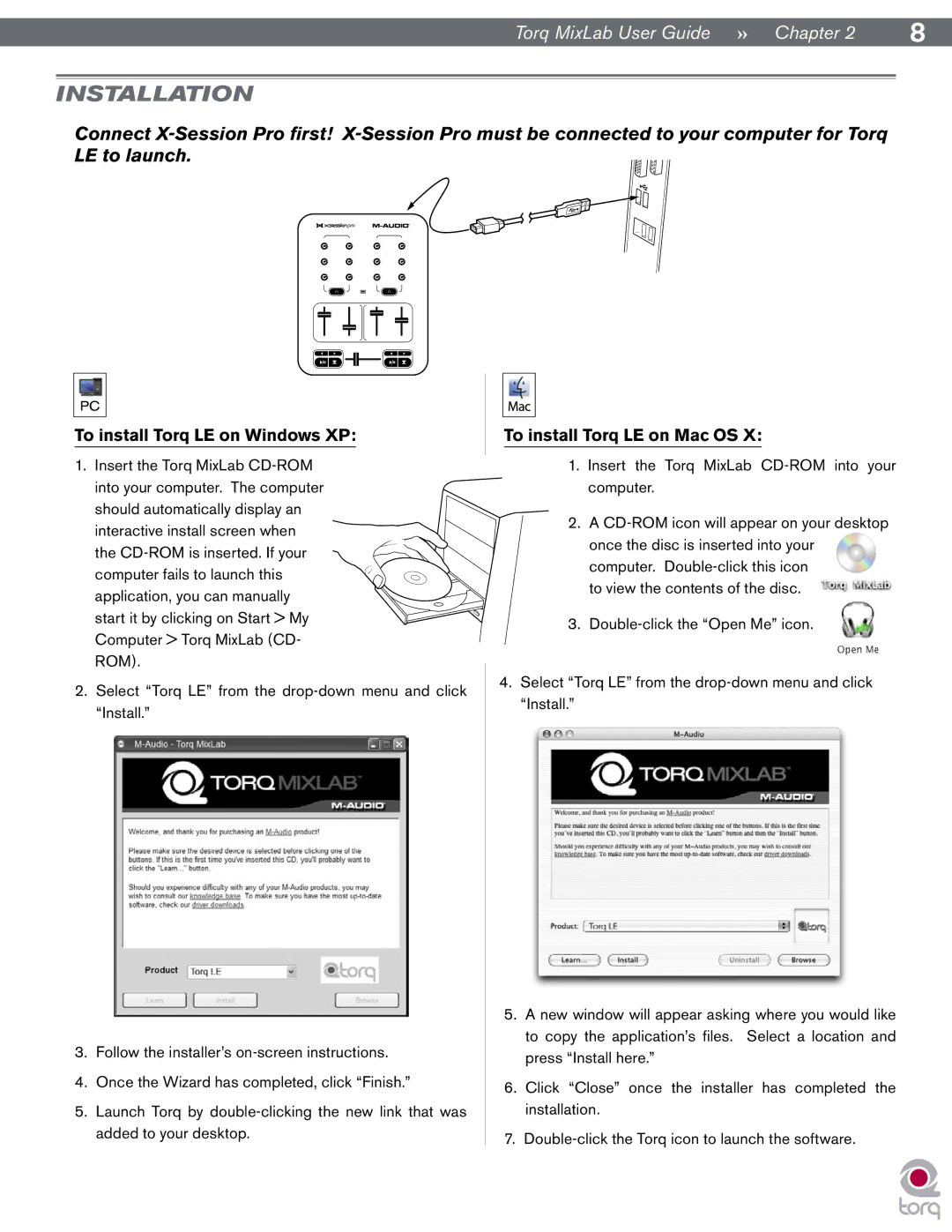Torq MixLab User Guide » Chapter 2 | 8 |
INSTALLATION
Connect
To install Torq LE on Windows XP:
1.Insert the Torq MixLab
interactive install screen when the
2.Select “Torq LE” from the
To install Torq LE on Mac OS X:
1.Insert the Torq MixLab
2.A
to view the contents of the disc.
3.
4.Select “Torq LE” from the
3.Follow the installer’s
4.Once the Wizard has completed, click “Finish.”
5.Launch Torq by
5.A new window will appear asking where you would like to copy the application’s files. Select a location and press “Install here.”
6.Click “Close” once the installer has completed the installation.
7.