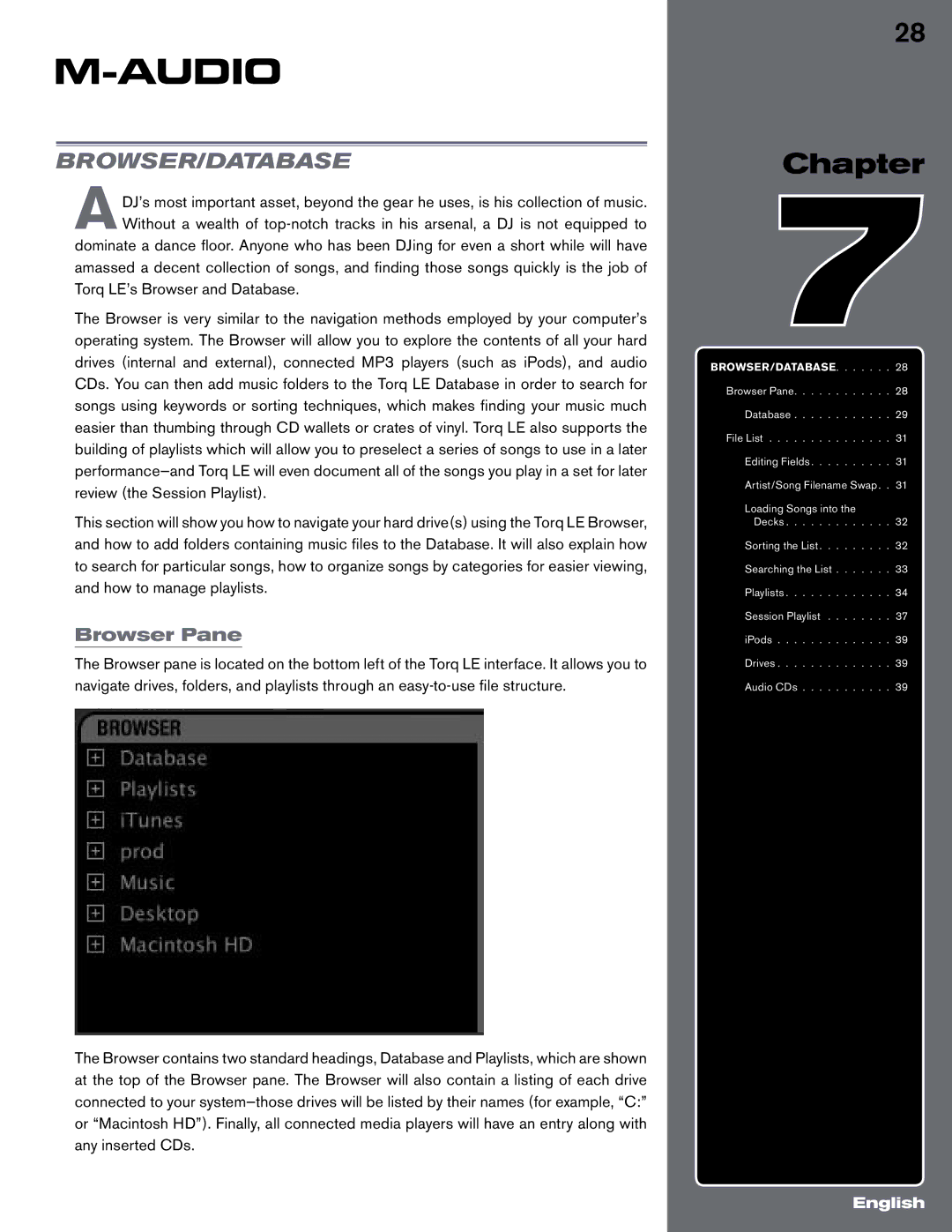BROWSER/DATABASE
ADJ’s most important asset, beyond the gear he uses, is his collection of music. Without a wealth of
Torq LE’s Browser and Database.
The Browser is very similar to the navigation methods employed by your computer’s operating system. The Browser will allow you to explore the contents of all your hard drives (internal and external), connected MP3 players (such as iPods), and audio CDs. You can then add music folders to the Torq LE Database in order to search for songs using keywords or sorting techniques, which makes finding your music much easier than thumbing through CD wallets or crates of vinyl. Torq LE also supports the building of playlists which will allow you to preselect a series of songs to use in a later
This section will show you how to navigate your hard drive(s) using the Torq LE Browser, and how to add folders containing music files to the Database. It will also explain how to search for particular songs, how to organize songs by categories for easier viewing, and how to manage playlists.
Browser Pane
The Browser pane is located on the bottom left of the Torq LE interface. It allows you to navigate drives, folders, and playlists through an
The Browser contains two standard headings, Database and Playlists, which are shown at the top of the Browser pane. The Browser will also contain a listing of each drive connected to your
28
Chapter
7
BROWSER/DATABASE. . . . . . . 28 Browser Pane. . . . . . . . . . . . 28 Database . . . . . . . . . . . . 29 File List . . . . . . . . . . . . . . . 31 Editing Fields . . . . . . . . . . 31 Artist/Song Filename Swap. . 31
Loading Songs into the
Decks . . . . . . . . . . . . . 32 Sorting the List . . . . . . . . . 32 Searching the List . . . . . . . 33 Playlists . . . . . . . . . . . . . 34 Session Playlist . . . . . . . . 37 iPods . . . . . . . . . . . . . . 39 Drives . . . . . . . . . . . . . . 39 Audio CDs . . . . . . . . . . . 39
English