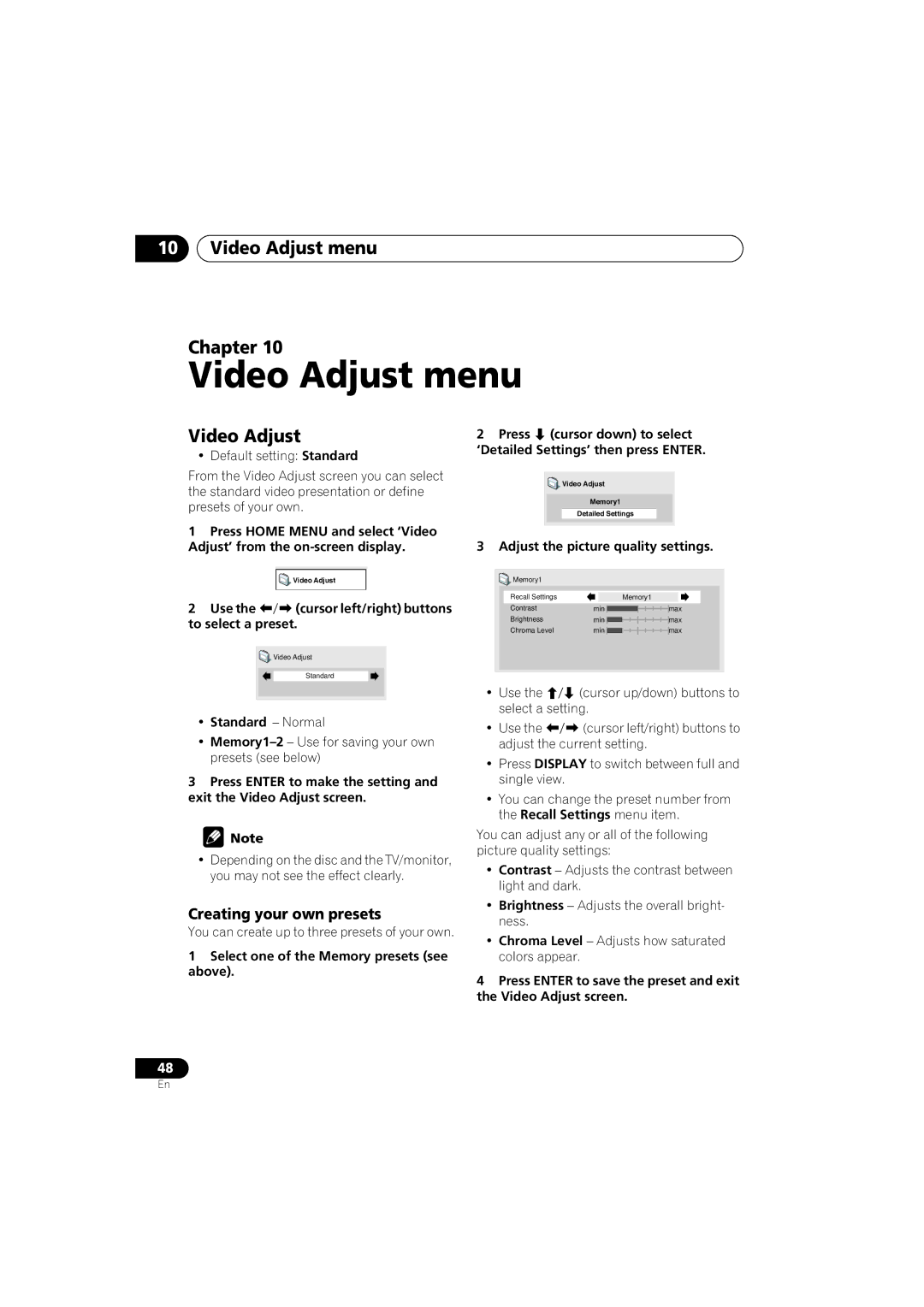XV-DV323XV-DV424
Location underside of the unit
Risk of Electric Shock Do not Open
LASERPRODUCT1
Operating Environment
Contents
More tuner features RDS
Using the timer
Surround sound and other settings
Video Adjust menu
Features
Disc / content format playback compatibility
Before you start
Before you start Chapter
Before you start
Controls and displays
Controls and displays Chapter
Front panel
Tuner indicators
Timer indicators
Controls and displays Display
European model only
Remote control
Controls and displays
Cursor buttons, Enter and tuning buttons
Disc playback controls
Tune +
ST +
16 DVD/CD buttons
20 SR+
Number buttons
Switching on and setting up
Getting started
Getting started Chapter
Follow the directions that appear on
Setting the clock
Getting started
Getting started Home theater sound setup
Using the Room Setup
Using the System Setup menu on
Use Cursor up/down buttons
Getting started Setting up the remote to control your TV
Using the on-screen displays
Playing discs
Basic playback controls
Press OPEN/CLOSE to open the disc tray Load a disc
Press play to start playback
Using the front panel controls
Resume and Last Memory
Shows Resume or Last Mem
Why won’t the disc I loaded play?
DVD-Video disc menus
Listening to the radio
Video CD/Super VCD PBC menus
Numbers
There are three tuning modes-manual, auto, and high-speed
Press Enter to save the station preset
Improving poor FM reception
Memorizing stations
Listening to station presets
Listening to other sources
Select the source you want to listen to
If necessary, start playback of the external source
Auto listening mode
Press Surround to select the ‘Auto’ listening mode
Listening to your system
Listening to your system Chapter
Dolby Pro Logic II Music settings
Listening to your system Listening in surround sound
Using Front Surround
Use the buttons
Surround then use
Press repeatedly to select from
Listening with headphones
Adjusting the Advanced and Front Surround effect level
Listening to your system
Listening in stereo
Default setting Off
Listening to your system Enhancing dialogue
Listening with a virtual surround back speaker
Listening modes
Adjusting the bass and treble
To adjust the sound
Boosting the bass level
Press Sound
Playing discs
Playing discs Chapter
Scanning discs
Playing in slow motion
Using the Disc Navigator to browse the contents of a disc
Using repeat play
Looping a section of a disc
Using random play
Select a random play option
Using the OSD
Playing discs Creating a program list
Repeat to build up a program list
To play the program list, press play
Using the front panel display
Searching a disc
Clearing the program list
Switching subtitles
Switching the DVD audio language
Playing discs Switching VR format DVD-RW audio channel
Switching the Video CD/Super VCD audio channel
Switching camera angles
Zooming the screen
Front panel display information
Disc
S T O F
G E R 0
Using the Jpeg Disc Navigator and Photo Browser
Viewing Jpeg discs
Viewing Jpeg discs Chapter
Playing a Jpeg slideshow
Using the Photo Browser
Viewing Jpeg discs
More tuner features RDS
More tuner features RDS Chapter
An introduction to RDS
More tuner features RDS
Displaying RDS information
Searching for RDS programs
Press Display to select the RDS information display
Using the timer
Using the timer Chapter
Setting the wake-up timer
Turning the wake-up timer on/off
Using the timer
Setting the sleep timer
Surround sound and other settings Chapter
Using the System Setup menu
Surround and sound setup options
Surround sound and other settings
SR+ control options for Pioneer plasma displays
Function setting for TV input
Function setting for L1 input
Function setting for L2 input
When you’re done, press Enter to exit test tone setup Tip
Video Adjust menu
Video Adjust menu Chapter
Video Adjust
Creating your own presets
Initial Settings menu
Initial Settings menu Chapter
Using the Initial Settings menu
Video Output settings
Initial Settings menu
Language settings
Initial Settings menu Display settings
Registering a new password
Options
Parental Lock
Changing your password
Setting/changing the Parental Lock
Setting/changing the Country code
Use the number buttons to enter a 4- digit password
Connecting external antennas
Connecting auxiliary components
Other connections
Other connections Chapter
Recording mode
Other connections
To select ‘Rec Mode?’
To select ‘R.Mode On’ or ‘R.Mode Off’
Connecting using the S-video output
Connecting using
Component video output
About progressive scan video
Using the Scart AV output
When TV format is set to Auto or Ntsc
When TV format is set to PAL
Using this unit with a Pioneer
Switching the TV audio input from Scart to RCA
Plasma display
Scart pin assignment
Using the SR+ mode with a Pioneer plasma display
To switch SR+ mode on/off, press SR+ Shift +
Optional system settings
System Setup menu options in standby
Additional information
Additional information Chapter
Resetting the system
Additional information
Watching Ntsc on a PAL TV MOD. PAL
Additional information Using and taking care of discs
Titles, chapters and tracks
DVD Video regions
Handling discs
Proper installation and maintenance of this system
Hints on installation
Storing discs
Discs to avoid
Cleaning the pickup lens
Problems with condensation
Power cord caution
Moving the system unit
Additional information Troubleshooting
See Video Output settings on
General
Surround sound on
DVD/CD/Video CD player
STANDBY/ON button
WMA/MP3/JPEG discs
Tuner
Error Messages
Selecting languages using the language code list
Additional information Screen sizes and disc formats
Widescreen TV users
Standard TV users
Additional information Language code list
Country code list
Language Language code letter, Language code
Country, Country code, Country code letter
Additional information Preset code list
Marantz
Additional information Glossary
Protection
Additional information Specifications
Accessories Speaker system
Front speakers S-DV424
Center speaker
Surround speakers
Pioneer Corporation