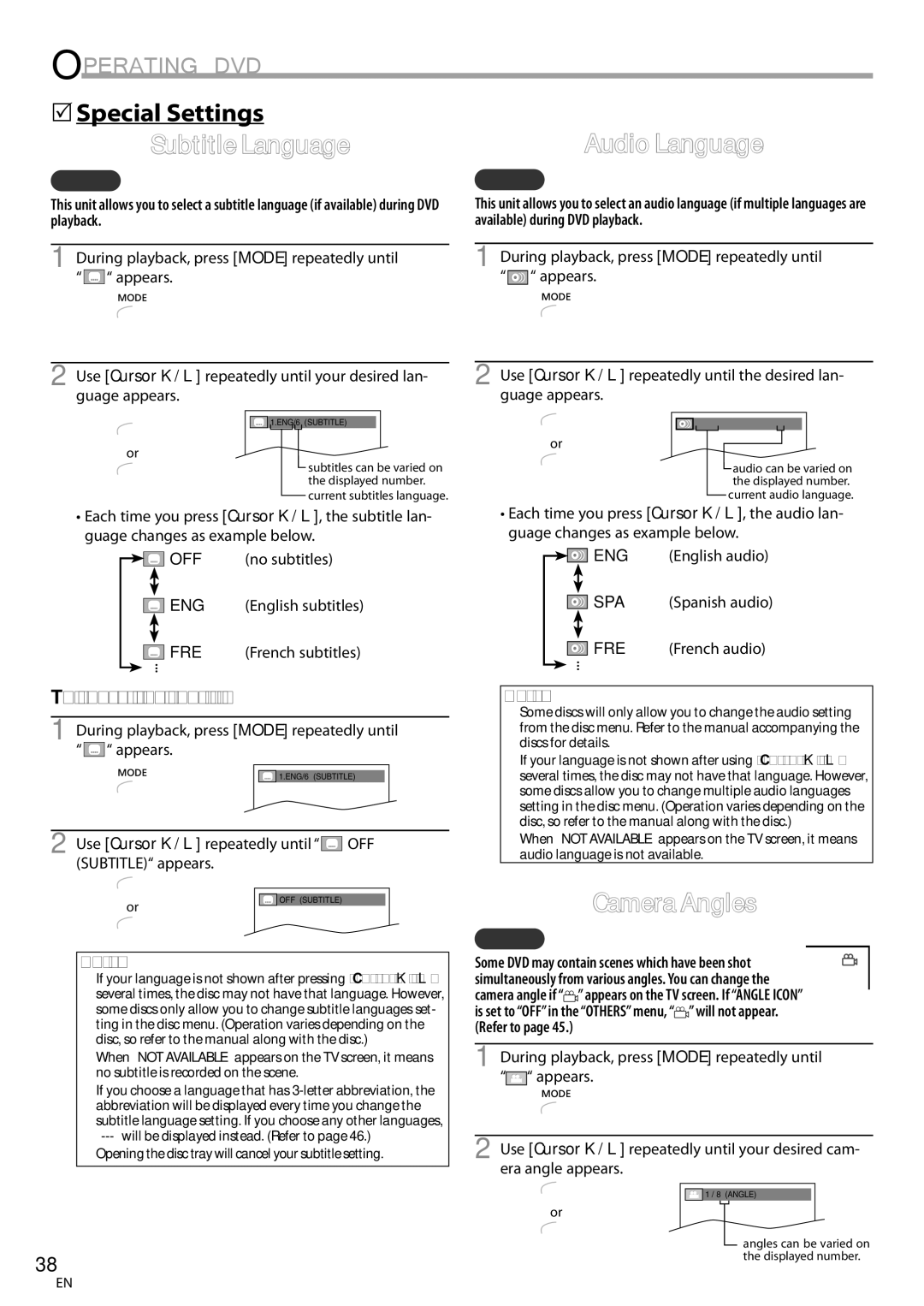CT270MW8 a
Introduction
Important note is located on the rear of the cabinet
RADIO-TV Interference
Precautions
Laser Safety
Important Copyright Information
Location
5Supplied Accessories
5Symbols Used in this Manual
To Avoid the Hazards of Electrical Shock and Fire
Contents
Introduction
DTV/TV/CATV
Features
Accessing from Mode button
5Remote Control Function
5Installing the Batteries
5Control Panel
5Rear Panel
Antenna Cable Connection
Preparation
5Basic Connection
Connection to Cable Box or Satellite Box
RCA audio cable
5External Device Connection
Video Cable Connection
Digital Audio Output Connection
5Main Menu
Initial Setting
TV Functions
5Language Selection
You may have to reset the clock after a power failure
5Manual Clock Setting
5Auto Clock Setting
Likewise, set the DAY, YEAR, and Hour
OFF
Adjust +1 hour Adjust -1 hour
Daylight-Saving Time D.S.T
On MAR-NOV
5Channel Add/Delete
Channel setting will be saved even if the power fails
5Auto Channel Scan
Make sure if the unit is connected to antenna or cable
5Channel Selection
5Switching Each Mode
Watching TV
Clock Display
5Screen Information
Counter Display
Analog TV/VCR Information
Stereo
5Switching Audio Mode
5TV Screen Display Mode
SAP
Sleep
5Sleep Timer
5Picture Adjustment
Bright Contrast Color Tint Sharpness
OFF CAPTION1 CAPTION2 TEXT1 TEXT2
5Closed Caption
Press SET-UPto display the main menu
CAPTION1 and TEXT1
Use Cursor K/L to select DTVCC, then press Enter
DTV Closed Caption
Dtvcc
Use Cursor K /L to select DTVCC, then press Enter
5V-chip
TV Rating
To Set the Sub Ratings
Mpaa Rating
Change Password
Use Cursor K/L to select Change PASSWORD, then press Enter
Space
Operating VCR
Auto Repeat Playback
5VCR User Setting
Rental Playback
Auto Return
5Zero Return
5Time Search
Length simply by pressing REC/OTR .,I on the unit
5Index Search
Basic Recording & OTR
Or the Number buttons to select
To set another program, repeat steps 3 to
5Timer Recording
For once recording
To confirm, correct or cancel the timer program
5About Overlapped Programs
5Copying a Cassette Tape from External Device
Press REC/OTR I on the unit
5Unplayable Media
Operating DVD
DVD Functions 5Playable Media
Any other discs without compatibility indications
5Resume Playback
Playback
5DVD Menu
Pause
5Slow Forward / Slow Reverse
Step-by-step Playback
5Fast Forward / Fast Reverse
Chapter / Title Search
During playback, press Mode repeatedly until appears
5Search Functions
5Repeat A-B Playback
Time Search
5Repeat Playback
5Programmed Playback
Stop mode, press Mode repeatedly until Random menu appears
5Random Playback
Press Play B to start random playback
5On-screen Display
Program or Random will be displayed Instead
Subtitle Language
5Special Settings
Opening the disc tray will cancel your subtitle setting
Camera Angles
Virtual Surround
Black Level Setting
Stereo Sound Mode
Chleft channel sound only Chright channel sound only
Marker Setup
During playback, press Mode repeatedly until / appears DVD
Subtitle *1, *2
DVD Setting
5DVD Language Setting
Disc Menu *1
5Display Setting
Use Cursor K/L to select DISPLAY, then press Enter
5DVD Audio Setting
Use Cursor K/L to select AUDIO, then press Enter
5Parental Setting
Parental Level
Use Cursor K/L to select OTHERS, then press Enter
Others
You can change the other functions
Use Cursor K/L to select YES, then press Enter
5Reset to the Default Setting 5Language Code List
Use Cursor K/L to select INITIALIZE, then press Enter
Language Code
Troubleshooting
5Troubleshooting Guide
Problems with Closed Caption Feature
Behind the dialogue
Glossary
Maintenance
Information
Atsc
5Other Specifications
5General Specifications
5Electrical Specification
5Cable Channel Designations
5Instalación de las Pilas
Español
5Función de Mando a Distancia
5Panel de Control
5Panel Trasero
Conexión de Cable de Antena
5Conexión Básica
5Conexión de Dispositivo Externo
Conexión de Cable de Vídeo
5Selección de Canal
5Menú Principal
5Selección de Idioma
Imagen Fija y Cámara Lenta
5Ajuste de Seguimiento
5Reproducción Básica
5Grabación Básica y OTR
Ej. el temporizador está ajustado para grabar
5Grabación con Temporizador Automático
Presione Stop C para interrumpir la grabación
Ajuste la fecha de inicio
Para ajustar otro programa, repita los pasos 3 a
Presione OPEN/CLOSE a para expulsar el disco
Reproducción
Presione STANDBY-ON y para encender la unidad
Deseado y presione Enter
5Ajuste de Idioma en DVD
Utilice Cursor K/L para seleccionar el elemento
Limited Warranty
Manual del Usuario
Importante para su Seguridad
Introducción
Precauciones
Ubicación
5Accesorios Suministrados
5Símbolos Utilizados en este Manual
Para Evitar LOS Riesgos DE Descarga Eléctrica E Incendio
Introducción
Contenido
Acceso desde el botón Mode
Características
5Función del Mando a Distancia
Botones REV E / Skip H p33
Bandeja de Disco DVD
Conexión
Conexión a Caja de Cable o Caja de Satélite
Conexión de Salida de Audio Digital
Como Programar
Ajuste Inicial
Funciones del TV 5Menú Principal
Ajuste DE User
5Configuración Manual del Reloj
Haga igual para configurar DIA, AÑO y Hora
Ajustar +1 hora Ajustar -1 hora
OFF On MAR-NOV
On ABR-OCT
5Agregar/Borrar Canales
Utilice Cursor / B para seleccionar Agregar o Borrar
Modo Analógico Modo Digital
¿Qué es el canal menor?
Conectados a la unidad
Modo DVD
Pantalla DEL Contador
Para VER LA Televisión
5Información de Pantalla
Pantalla DE Reloj
Estéreo SAP Mono
5Para Cambiar el Modo de Audio
5Modo de Visualización de Pantalla del Televisor
Zoom
Presione PICTURE/SLEEP una vez
5Temporizador de Apagado
5Ajuste de Imagen
Claridad Contraste Color Matiz Agudeza
SUBTÍT1 y TEXTO1
Subtítulos
OFF SUBTÍT1 SUBTÍT2 TEXTO1 TEXTO2
SUBTÍT2 y TEXTO2
Subtítulos en DTV
Presione SET-UPpara visualizar el menú principal
Borde Caracter
Tamaño Titulo
Estilo Fuente
Color ADELANTE, Color Fondo
Ej. TV-PG
Clase de TV
Para Ajustar las Subcategorías
Presione los botones numéricos del mando a
Clase de Mpaa
Cambiar Contraseña
Utilización DEL VCR
Devolución Automática
5Configuración del Usuario del Vídeo
Para cancelar el modo devolución automática
Temporizador
5Devolución Cero
5Búsqueda por Tiempo
Los botones numéricos para
5Búsqueda por Índice
Utilice CH
Para grabar todos los días el mismo canal a la misma hora
Ej. El temporizador está ajustado para grabar
Para una única grabación
Para grabar semanalmente el mismo canal a la misma hora
Ampliación de Grabación con
Temporizador
5Copiar una Cinta de Vídeo desde un Dispositivo Externo
Presione REC/OTR I de la unidad
5Medios que se Pueden Reproducir
Utilización DEL DVD
Funciones del DVD
5Medios que no se Pueden Reproducir
Pausa
5Menú del Disco
5Reanudación de la Reproducción
Si la reproducción permanece detenida durante
Mantenga presionado repetidamente REV h o
5Reproducción Paso a Paso
Zoom
5Funciones de Búsqueda
Búsqueda de Capítulos / Títulos
5Repetición de Reproducción
Búsqueda por Tiempo
Dirija la Búsqueda
Presione Play B para iniciar la reproducción aleatoria
5Reproducción Aleatoria
5Reproducción Programada
5Visualización en Pantalla
Introducción
Ángulos de la Cámara
5Ajustes Especiales
Idioma de Subtítulos
Utilice Cursor K / L para ajustar el nivel del negro
Ajuste del Nivel del Negro
Modo de Sonido Estéreo
Efecto realzado
Puesta de Marcador
Para establecer un marcador
Seleccione el idioma de sonido deseado
Configurar EL DVD
Audio *1, *2
5Ajuste de la Pantalla
Modo TV
SUB Muestreo
5Ajuste de Audio de DVD
Seleccione DRC
Nivel Paterno
5Ajuste Paterno
Si ya ha puesto la contraseña, utilice
Otros
Puede cambiar otras funciones
Idioma Código
5Reposición de los Ajustes Predeterminados
5Lista de Códigos de Idiomas
Algunas funciones están prohibidas en algunos discos
Solución DE Problemas
5Guía de Solución de Problemas
Problemas con la Función de Subtítulos
Aparecen subtítulos con faltas de
Mantenimiento
Información
Glosario
5Especificación Eléctrica
5Denominaciones de Canales de Cable
5Especificaciones Generales
5Otras Especificaciones
Garantía Limitada

![]() “ appears.
“ appears.![]() 1.ENG/6 (SUBTITLE)
1.ENG/6 (SUBTITLE)![]()
![]() OFF (no subtitles)
OFF (no subtitles)![]() ENG (English subtitles)
ENG (English subtitles)![]() ...
... “ appears.
“ appears.![]() 1.ENG/6 (SUBTITLE)
1.ENG/6 (SUBTITLE) OFF (SUBTITLE)“ appears.
OFF (SUBTITLE)“ appears.![]() “ appears.
“ appears.![]() 1.ENG Dolby D 3/2.1ch 48k/3
1.ENG Dolby D 3/2.1ch 48k/3![]()
![]()
![]() ENG (English audio)
ENG (English audio)![]() SPA (Spanish audio)
SPA (Spanish audio)![]() ...
...![]() ” appears on the TV screen. If “ANGLE ICON” is set to “OFF” in the “OTHERS” menu, “
” appears on the TV screen. If “ANGLE ICON” is set to “OFF” in the “OTHERS” menu, “![]() ” will not appear. (Refer to page 45.)
” will not appear. (Refer to page 45.)![]() “ appears.
“ appears.![]() 1 / 8 (ANGLE)
1 / 8 (ANGLE)