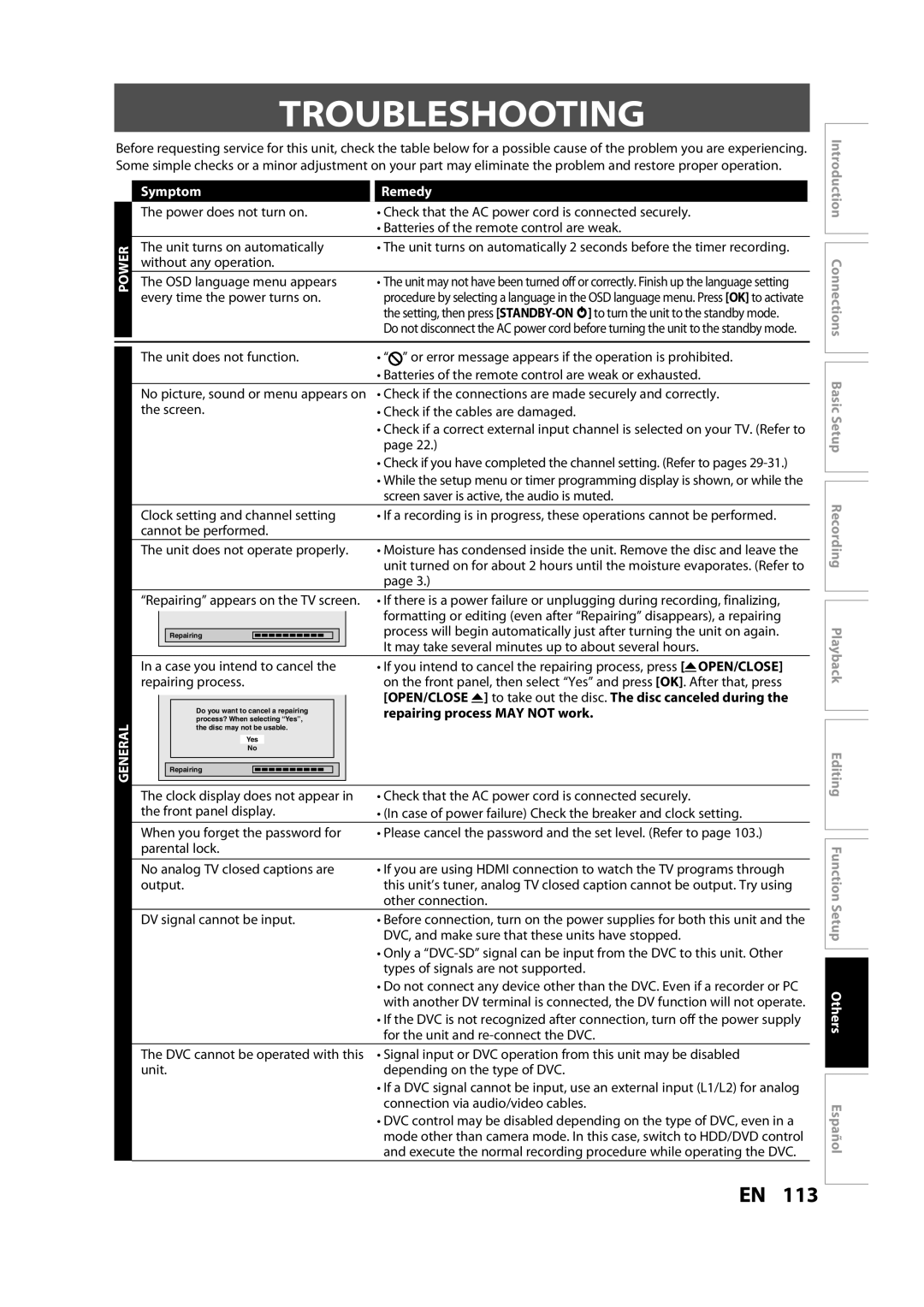H2160MW9 a
Press REC to start recording Press Stop C to stop recording
Channel
Cables used in this connection are as follows
Audio cable
Video cable
Hdmi cable not included
Do not Open
Safety Information
Location and Handling
Safety Information
Avoid a place with drastic temperature changes
To Avoid the Hazards of Electrical Shock and Fire
Cleaning discs
Supplied Accessories
Maintenance Servicing
Cleaning the cabinet
Dolby Digital Stereo Creator
Trademark Information
Contents
Contents
Playback
Features
Recording
Dubbing
Others
Features
Editing
Compatibility
Front Panel 23* 4 5 6 7 8* 9
Functional Overview
14 13
Rear Panel
Functional Overview
Open the cover Insert batteries
Remote Control
Installing the Batteries in the Remote Control
Using a Remote Control
REC Mode button
Confirm button Analog mode
Digital mode
Setup button
Displays the following
Front Panel Display
Display Message
Current status of the unit
Quality
Connection
Antenna Connection Required
Overview
Connection
Connecting to a TV Using Audio / Video Jacks
Connecting to a TV Using Component Video Out Jacks
Connecting to a TV Using the S-Video Out Jack
Connections
Hdmi Mode and Actual Output Signals
Connecting to a TV with an Hdmi Compatible Port
Copyright protection system
Connections Basic Setup
Connecting to a Cable / Satellite Box
With this setup
Connecting to a TV without Audio / Video Jacks
Actual Output
Digital Audio Connection
Turn on your TV
Proceed to in Initial Setting on
Before YOU Start
Finding the Viewing Channel on Your TV
Guide to On-Screen Display / Menu
Before YOU Start
First, track name will be displayed
Indicates an operation status Each icon means
Title Name Information
File Name Information
Main Menu
Disc Edit / HDD Menu / Dubbing / Disc Playback Mode
How to Insert a Disc
Switching HDD / DVD Mode
Align the disc to the disc tray guide
Cable Analog / Digital
Initial Setting
Antenna
Cable Analog
Auto Channel Scan
Channel Setting
Use K / L to select Channel, then press OK
Channel Setting
Use K / L to select Manual Channel Preset, then press OK
Adding / Deleting Channels
Select the channel number to delete
Press Setup to exit
Select the channel number to add or delete
Use K / L to select Add or Delete, then press OK
Use K / L to select Clock, then press OK
Setting the Clock
Auto Clock Setting
Press Setup and turn the unit to the standby mode
Daylight Saving Time
Setting the Clock
Manual Clock Setting
Use K / L to select Clock Setting, then press OK
Switching Analog Mode Digital Mode
Tuner Settings
Channel Selection
Selecting TV Audio
Tuner Settings
Stereo
Selecting TV Audio cont’d
SAP secondary audio program
Then press OK
DTV Closed Caption
Closed Caption Style
Use K / L to select User Setting, then press OK.CC Style
Use K / L to select ON, then press
Font Opacity
Edge Type
Font Size
Font Style
Maximum recordable numbers of title / chapters
Information on Recording
Recordable Discs
Unrecordable Discs
Information on Recording
Recording Mode
About HDD
Before Recording
Setting for Auto Chapter
Make Recording Compatible
It may take a while to load Disc
Channel
Desired channel to record
Follow the steps to record TV programs
Press REC to start recording
To set one-touch timer recording OTR
This is a simple way to set the recording time in blocks
Recording
Recording the Contents of the Autostart Recording
Autostart Recording
Press Stop C twice to stop
Press B
Timer Recording
Press Timer Use K / L to select New Program, then press OK
Use K / L to enter the date, then
Alternate recording DVD only
Timer Recording
Auto recording mode select
Press OK when all items are entered
Hint
To stop the timer recording in progress
How to select a channel number for the timer recording
Press Timer Check the information
Priority of Overlapped Settings
Hints for Timer Recording
Overwriting in the Middle of the Title
Special Recording
Overwriting from the Beginning
Title
Overwrite recording a Existing title B Existing title C
Special Recording
Hints for Overwriting
Overwrite recording a Existing title B After overwriting
Guide to Dubbing Menu Display
Recording Mode for Dubbing
Dubbing
Information on Dubbing
Use K / L to select Video, then press OK
Settings for an External Device
Press Setup and use K / L to
Dubbing
Recording from an External Device
Guide to DV and On-Screen Display
Recording audio mode
Indicator of dubbing function
Information on DV Dubbing
Press Display
Press REC Mode repeatedly to
DVC to HDD / DVD Dubbing
Use Source or Channel / to select L3DV-IN
Dubbing will start
Use K / L to select Start Rec, then press OK
Use K / L to select Add, then
Selected Title Dubbing
Use K / L to select HDD DVD, then press OK
Use K / L to select DVD HDD, then press OK
To move a title
One-touch Dubbing
Use K / L to select Yes, then press
To delete a title
One Title Dubbing HDD to DVD only
OFF ON, then press OK. e.g. DVD+RW
To cancel the disc protection
Protecting a Disc
Use K / L to select Yes, then press OK
Finalizing is completed
Finalizing a Disc
Auto Finalizing
Playing the Discs on Other DVD Players
Color Systems
Information on Playback
Playable Discs and Files
Unplayable Discs
Hint for HDD / DVD Playback
Disc Playback Mode menu will appear
Information on Playback
PBC playback control for Video CD
Press Play B to start playback
Insert a disc refer to page 27 on how to insert a disc
Basic Playback
Direct Playback
HDD title list
Basic Playback
Playback from the Title List
Use K / L//s / B to select a desired title, then press OK
Playback will start
Disc name Default No Disc Name Disc type
Making edits compatible/finalize When DVD+RW is inserted
Total time of recorded disc space
MP3
When selecting track/file
When selecting the folder Not available for audio CD
Hints for audio CD tracks and MP3 / Jpeg files
Kodak Picture CD
Playing Back an Audio CD and a
CD-RW/-R with MP3/JPEG Files cont’d
Pause
Fast Forward / Fast Reverse Playback
Special Playback
Resume Playback
Variable Skip / Variable Replay
Simultaneous Playback and Recording
Special Playback
Step by Step Playback
Slow Forward / Slow Reverse Playback
Use / B to select to display the marker list
Marker Setting
Zoom
During playback, press Display to bring up the display menu
Random Playback
Repeat Playback
Slide Show
5Press Play B
Program Playback
To go back to the specific time
Title / Chapter Search
Using H / G
Using Display
Search
To move to the number next to , press B
Search
Time Search
Audio CD
Switching Audio Soundtrack
Switching Subtitles
For DVD-video Audio soundtrack will switch
Reducing Block Noise
Switching Virtual Surround System
Switching Camera Angles
Selecting the Format of Audio and Video
Guide to a Title List
HDD mode
DVD mode
Information on Editing
Putting name on disc
How to Access the Edit Menu
Information on Editing
Edit Menu
Use K / L to select Edit, then
Editing
Deleting a Title
Press Title
Confirmation message will appear
Editing
Yes, then press OK Title is now deleted
Press Clear
Deleting Selected Titles
Use K / L to select Delete Multiple Titles, then press OK
Repeat until you select all the titles you want to delete
DVD
When you finish entering a title name, press OK
Putting Names on Titles
Guide to Edit Title Name
For DVD, the data will be written onto the disc momentarily
Chapter Marks Add
Chapter mark number is displayed on the preview screen DVD
Chapter Marks Delete
To delete a chapter mark
You cannot delete the chapter mark
To delete all chapter marks
Chapter Marks Delete All
Data will be written onto the disc momentarily
Use K / L to select Title Dividing, then press OK
Dividing a Title
You can divide one title into 2 new titles
You can delete a specific part of a title
Deleting a Scene of a Title
Use K / L to select Delete then press OK
With Preview highlighted, press
OK to preview the result
Go back to the title list
With OFF On selected, press
Protecting a Title
Chapter is now hidden
Hiding Chapters
Editing Function
New index picture is now set
Setting an Index Picture
Putting Name on Disc
Erasing Disc
Contents of the disc is now deleted
You can erase all titles on a disc
Making Edits Compatible
Deleting All Titles in HDD
Press Setup Use K / L to select HDD Menu, then press OK
Contents
List of Settings
TV-PG TV-G TV-Y7
List of Settings
SAP
Use K / L to select a desired item, then press OK
Setups
Playback
Use K / L to select Playback, then press OK
Yes
Setups
Parental Lock Default OFF DVD only
Playback cont’d
Audio Language Default Original DVD only
Disc Menu Language Default English DVD only
Disc Audio
Variable Skip / Replay
Subtitle Language Default OFF DVD only
Angle Icon Default on DVD only
Still Mode Default Auto DVD only Select Auto usually
Refer to 1 to 6 on pages
OSD Language Default English
Screen Saver Default 10 minutes
Display
Display cont’d
FL Dimmer Default Bright
Chip
Canadian French Rating
Use the Number Buttons to enter new access password
To set the rating
Refer to 1 to 2 on page 110 and set the selected item
Video
For 3 refer to
TV Aspect Default 43 Letter Box
Progressive Scan Default OFF
Video cont’d
RGB Range Default Normal
When you finish with the setting, press Setup to exit
Format Default RGB
Hdmi Audio Default on
Your setting in recording will be initialized
Reset All
Select Yes again using K / L , then press OK
Reset the setting to default
Repairing process MAY not work
Troubleshooting
Symptom Remedy
OPEN/CLOSE a to take out the disc. The disc canceled during
Troubleshooting
Color of the picture is abnormal This is not a malfunction
Protection signal
Disc is not supported by this unit
Playback picture is distorted
Symptom
Error message Cause Solution
Language Code
Language Code
Glossary
Tuner
Specifications
General
Recording
Disco no Grabable
Español
Discos Reproducibles
Disco Grabable
122 ES
Cables suministrados
Español
Conexión a un Televisor con un Puerto Compatible con Hdmi
Modo Hdmi y señales efectivas de salida
Presione REC para iniciar la grabación
Presione STANDBY-ON y
Para cerrar la bandeja de discos
Se desee grabar
Copiado a un toque
Presione Setup en el modo de detención
Utilice K / L para seleccionar
Añadir, y luego presione OK
Consulte Resume Playback en la página
Nuevo OPEN/CLOSE a para cerrar la bandeja de discos
Reproducción Directa
Con el rótulo aupntando hacia arriba. Presione de
Memo
Tel
Customer Service
1VMN26793
Lecture Réglage des Édition fonctions Autres
Base
Comme pour l’enregistrement sur DVD, la liste
Appuyez sur REC pour démarrer l’enregistrement
Interrompre l’enregistrement
Appuyez sur Stop C pour
Câble vidéo
Prend en charge uniquement la résolution
Audio Câble audio
Câble S-vidéo
Risk of Electric Shock Do not Open
Précautions
Avertissement de condensation de vapeur
Emplacement et manipulation
Précautions
Pour éviter les risques de choc électrique et d’incendie
Nettoyage du boîtier
Accessoires fournis
Vérification du signal IR
Entretien
Est une marque de commerce de Eastman kodak company
Information sur les Marques Commerciales
Protection D’UN Disque
Sommaire
Réglages DU Tuner Commutation entre les modes analogiques
Conseils pour l’enregistrement programmé
Édition
Sommaire
Lecture
Caractéristiques
Enregistrement
Copie
Compatibilité
Symbole Description
Caractéristiques
Édition
Face avant 23* 4 5 6 7 8* 9
Face arrière
Présentation DES Fonctionnalités
Remarques
Ouvrez le couvercle Insérez les piles
Télécommande
Installation des piles de la télécommande
Utilisation d’une télécommande
Touche Timer
Touche de confirmation Mode analogique
Mode numérique
Touche Setup
Titre/piste/fichier et marqueur de chapitre
Affichage de la face avant
Messages de l’affichage
Affiche les indications
Ordinaire
Connexion
Branchement de l’antenne obligatoire
Présentation générale
Arrière de l’appareil
Connexion
Enregistrement
Système de protection des droits d’auteur
Mode Hdmi et signaux de sortie réels
Hdmi Interface Multimédia à Haute Définition
Connexion
Avec cette configuration
Raccordement à un téléviseur sans prises audio / vidéo
Sortie numérique
Branchement des signaux audio numériques
Sortie effective
Format audio disque Réglage Dolby Digital
De téléviseurs exemple
Avant DE Démarrer
Recherche de la chaîne de visionnement sur votre téléviseur
Initiaux en
Avant DE Démarrer
Configuration
Guide du menu / affichage à l’écran
Information sur le nom du fichier
Information sur le nom du titre
Le nom de piste est affiché en premier
Menu principal
Lecture programmée
Nom du disque édité
Protection de disque
Lecture au hasard
Comment insérer un disque
Commutation des modes DD / DVD
Câble Analogique/Numérique
Réglages Initiaux
Antenne
Câble Analogique
Le menu Réglage général apparaît
Balayage auto des chaînes
Pour sélectionner Réglage général, puis appuyez sur OK
Appuyez sur Setup et utilisez
Réglage DES Chaînes
Ajout / suppression de chaînes
Sélectionnez le numéro de chaîne à supprimer
Appuyez sur Setup pour quitter
Votre réglage sera activé
Réglage DE L’HORLOGE
Appuyez sur Setup puis placez l’appareil en mode veille
Réglage auto de l’horloge
EF MAR NOV
Réglage DE L’HORLOGE
Réglage manuel de l’horloge
Heure d’été
Sélection d’un chaîne
Réglages DU Tuner
Commutation entre les modes analogiques et numériques
Chaque pression sur Audio change la langue
Réglages DU Tuner
Sélection du l’audio de TV
TV numérique
Stéréo
Sélection du l’audio de TV suite
SAP programme audio secondaire
TV numérique
Sous-titres DTV
Style des sous-titres
Style Police
Type Bord
Couleur Bord
Taille Police
LogosCaractéristiques
Disque enregistrable Disque non enregistrable
Nombre maximum de titres / chapitres enregistrables
Description du DD
Mode d’enregistrement
Le DD est un emplacement de stockage temporaire
Informations SUR L’ENREGISTREMENT DE DVD
Réglage des chapitres automatiques
Avant L’ENREGISTREMENT
Rendre un enregistrement compatible
Enregistrements des sous-titres numériques DTV
Le chargement du disque peut Prendre quelques instants
Consultez Mode d’enregistrement en
Remarque sur l’enregistrement express
Exécution d’un enregistrement express OTR…
Titres
Enregistrement automatique commence
Enregistrement Automatique
Appuyez sur REC pour commencer
Enregistrer le contenu de l’enregistrement automatique
Guide de l’écran de la programmation en différé
Appuyez sur Timer
Enregistrement Programmé
Avant l’enregistrement, vérifiez les points suivants
Appuyez sur OK lorsque toutes les données sont saisies
Sélection automatique du mode d’enregistrement
Enregistrement Programmé
Sur B
Pour corriger le programme différé
Appuyez sur Timer pour quitter
Conseil
Pour supprimer le programme différé
Remarque pour l’enregistrement sur DVD
Conseils pour l’enregistrement programmé
Priorité des réglages superposés
Écrasement à partir du début du titre
Enregistrement Spécial
Écrasement au milieu du titre
Titre existant B Titre existant C
Enregistrement Spécial
Conseils pour l’écrasement
Titre existant B
Remarque sur la copie
Mode d’enregistrement de la copie
Copie
Informations sur la copie
Réglages pour un appareil externe
Copie
Appareil externe
Enregistrement d’un appareil externe
Guide de la DV et de l’affichage à l’écran
Informations sur la copie de DV
Enregistrement
Utilisez Source ou Channel / pour sélectionner L3 DV-ENTRÉE
Copie DVC vers DD / DVD
Appuyez sur Display
Pour sélectionner Entrée DV puis appuyez sur OK
Remarque sur le repiquage DV
Puis appuyez sur OK
Appuyez sur Setup en mode arrêt
Sélectionnez la copie de titre
Utilisez K / L pour sélectionner
Appuyez sur OK Choix, puis appuyez sur OK
Mode d’enregistrement de votre
Copie express…
Préparation de la copie
Copie d’un titre DD vers DVD seulement
La copie du titre sélectionné démarre
Pour annuler la protection du disque
Protection D’UN Disque
Utilisez K / L pour sélectionner Oui puis appuyez sur OK
Le disque est à présent protégé
Le menu Edition d’un disque apparaît
Finalisation d’un disque
Pour annuler la finalisation
La finalisation est achevée
Finalisation auto
Lecture DES Disques SUR D’AUTRES Lecteurs DE DVD
Systèmes de couleur
Informations SUR LA Lecture
Disques et fichiers lisibles
Disques non lisibles
Conseil pour la lecture d’un DD / DVD
PBC commande de la lecture pour CD vidéo
Le menu Mode lecture disque apparaît
Informations SUR LA Lecture
Consultez Reprise de la lecture en
Lecture Simple
Lecture directe
Appuyez sur Play B pour démarrer la lecture
Lecture à partir de la liste des titres
Lecture Simple
Liste des titres du DD
Durée totale de l’espace enregistré sur le disque
Remarque sur la liste des titres d’un DVD
Appuyez sur OK
Nom du disque Par défaut Pas de nom disque
Lecture
Appuyez d’abord sur DVD
Appuyez sur Stop C pour quitter
Utilisation du menu titre / disque
Remarques sur les disques Jpeg et Kodak Picture CD
1Appuyez sur Title
Lecture rapide en avant / en arrière
Lecture Spéciale
Reprise de la lecture
Saut variable / relecture variable
Lecture en avant / en arrière lente
Lecture Spéciale
Lecture pas à pas
Pendant un enregistrement
La lecture avec zoom démarre
Ex. DVD vidéo
Si le menu d’affichage est déjà ouvert, passez à l’étape
Lecture aléatoire
Répétition de lecture
Diaporama
Pour retourner à un point dans le temps spécifique
Lecture programmée
Lecture de l’enregistrement automatique
5Appuyez sur Play B
Utilisation de H / G
Recherche
Recherche de titre / de chapitre
Recherche de piste
Recherche chronologique
Recherche
Pour passer au numéro en regard de , appuyez sur B
Sélection
Commutation des sous-titres
Commutation de la piste audio
1Pendant la lecture, appuyez sur Display
Réduction du bruit des blocs
Sélection DES Formats Audio ET Vidéo
Commutation du système d’ambiance virtuelle
Commutation des angles de caméra
Guide de la liste des titres
Mode DD
Mode DVD
Informations SUR L’ÉDITION
Suppression d’un titre
Informations SUR L’ÉDITION
Menu édition
Comment accéder au menu d’édition
HDD
Édition
Suppression d’un titre
Edition puis appuyez sur OK
Puis appuyez sur OK
Édition
Utilisez K / L pour sélectioner Oui
Le message de confirmation apparaît
Pour enlever le symbole de corbeille du titre
Suppression des titres sélectionnés
Appuyez sur Clear
Caractères
Nommage des titres
Guide de l’édition des noms des titres
Jeu de
Pour ajouter un repère de chapitre
Repères de chapitre ajout
Lorsque vous arrivez au point désiré, appuyez sur Pause F
Pour supprimer un repère de chapitre
Repères de chapitre suppression
Puis appuyez sur Pause F
Repères de chapitre suppression totale
Pour supprimer tous les marqueurs de chapitre
Les données sont écrites temporairement sur le disque
Vous pouvez diviser un titre en 2 nouveaux titres
Division d’un titre
Sur Pause F
Vous pouvez supprimer une partie spécifique d’un titre
Suppression d’une scène d’un titre
Sur OK pour visionner le résultat Oui puis appuyez sur OK
Protection d’un titre
Suivez les étapes de Comment
Masquage des chapitres
Une nouvelle image d’index est maintenant définie
Définition d’une image d’index
Le nom du disque est maintenant mis à jour
Nommage d’un disque
Une fenêtre de saisie du nom du titre apparaît
Les données seront écrites momentanément sur le disque
Le contenu du disque est à présent supprimé
Effacement d’un disque
Rendre les éditions compatibles
Suppression de tous les titres du DD
Appuyez sur Setup
DVD
Liste DES Réglages
Liste DES Réglages
RVB
Et réglez l’élément sélectionné
Réglages
Lecture
Consultez 1 à 8 aux pages
Blocage parental Par défaut HF DVD seulement
Réglages
Lecture suite
Oui
Langue audio Par défaut Original DVD seulement
Disque audio
Flux
Langue du menu disque Par défaut Anglais DVD seulement
Saut / Répet. variable
Langue sous-titre Par défaut HF DVD seulement
Icône de L’angle Par défaut EF DVD seulement
Arrêt Sur Image Par défaut Auto DVD seulement
Economiseur d’écran Par défaut 10 minutes
Affichage
Consultez 1 à 6 aux pages
Langue ASE Par défaut English
Cote TV
Affichage suite
Rhéostat FL Par défaut Clair
Cote Mpaa
Activation de l’évaluation
Classement FR-CA
Pour 3 consultez la
Vidéo
Consultez 1 à 2 en page 110 et
Réglez l’élément sélectionné
Balayage progressif Par défaut HF
Vidéo suite
Aspect TV Par défaut 43 Letter Box
Plage RVB Par défaut Normal
Commande Hdmi Réglé sur HF par défaut
Format Par défaut RVB
Hdmi Audio Par défaut EF
Réinitialiser les réglages à leurs valeurs par défaut
Sélectionnez Oui avec K / L, puis appuyez sur OK
Utilisez K / L pour sélectionner RAZ puis appuyez sur OK
Sélectionnez Oui à nouveau avec K / L, puis appuyez sur OK
Symptôme Remède
Dépannage
Généralités
Dépannage
Les proportions de l’image de
Symptôme
Édition
Message d’erreur Cause Solution
Langue Code
Code DE Langue
Glossaire
Bornes
Caractéristiques Techniques
Généralités
Syntoniseur
Autres
Mémo
122 FR
Mémo
Imprimé en Chine
Service à la Clientèle Tel
1VMN26794