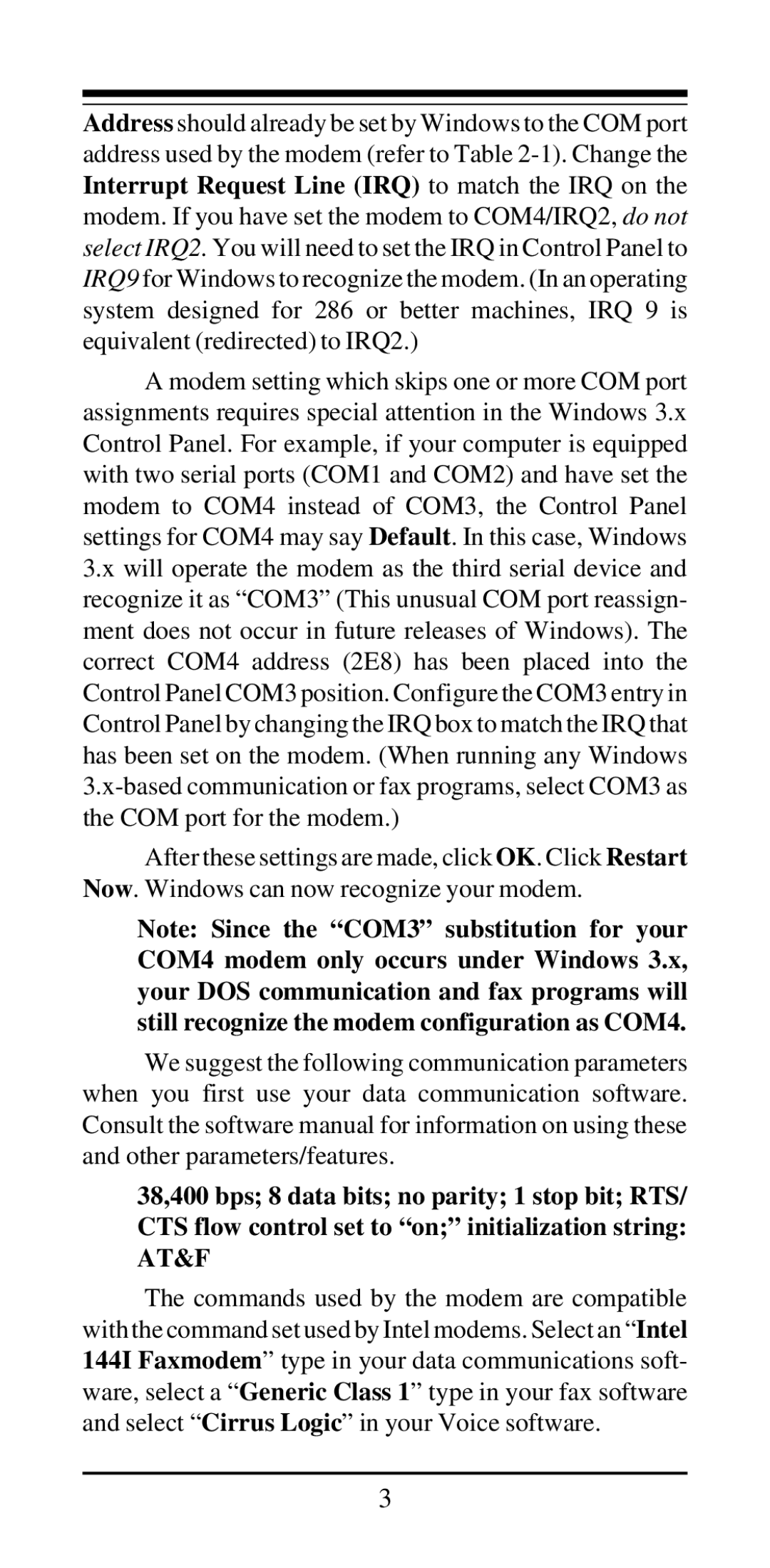Address should already be set by Windows to the COM port address used by the modem (refer to Table
A modem setting which skips one or more COM port assignments requires special attention in the Windows 3.x Control Panel. For example, if your computer is equipped with two serial ports (COM1 and COM2) and have set the modem to COM4 instead of COM3, the Control Panel settings for COM4 may say Default. In this case, Windows 3.x will operate the modem as the third serial device and recognize it as “COM3” (This unusual COM port reassign- ment does not occur in future releases of Windows). The correct COM4 address (2E8) has been placed into the Control Panel COM3 position. Configure the COM3 entry in Control Panel by changing the IRQ box to match the IRQ that has been set on the modem. (When running any Windows
After these settings are made, click OK. Click Restart Now. Windows can now recognize your modem.
Note: Since the “COM3” substitution for your COM4 modem only occurs under Windows 3.x, your DOS communication and fax programs will still recognize the modem configuration as COM4.
We suggest the following communication parameters when you first use your data communication software. Consult the software manual for information on using these and other parameters/features.
38,400 bps; 8 data bits; no parity; 1 stop bit; RTS/ CTS flow control set to “on;” initialization string: AT&F
The commands used by the modem are compatible with the command set used by Intel modems. Select an “ Intel 144I Faxmodem” type in your data communications soft- ware, select a “ Generic Class 1” type in your fax software and select “ Cirrus Logic” in your Voice software.
3