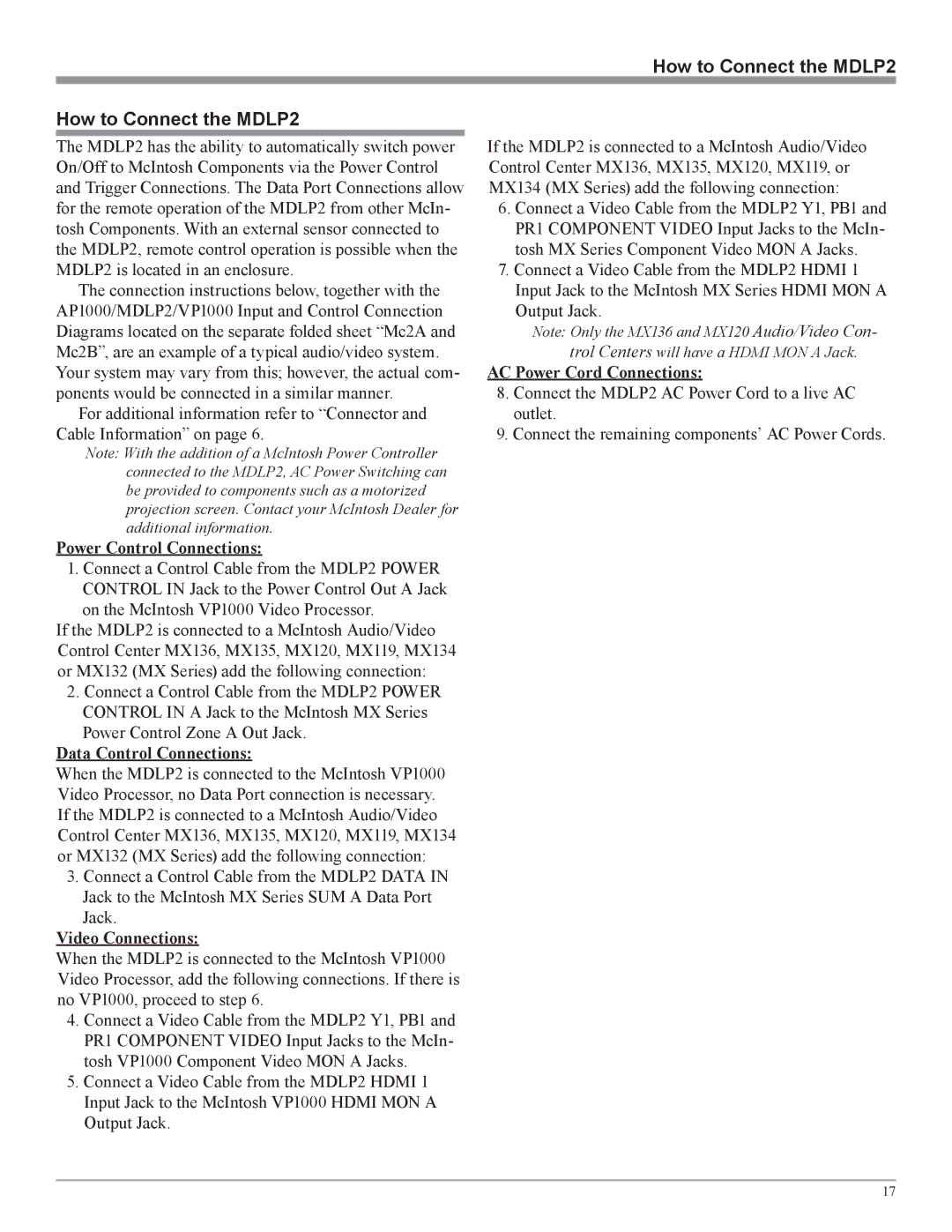How to Connect the MDLP2
How to Connect the MDLP2
The MDLP2 has the ability to automatically switch power On/Off to McIntosh Components via the Power Control and Trigger Connections. The Data Port Connections allow for the remote operation of the MDLP2 from other McIn- tosh Components. With an external sensor connected to the MDLP2, remote control operation is possible when the MDLP2 is located in an enclosure.
The connection instructions below, together with the AP1000/MDLP2/VP1000 Input and Control Connection Diagrams located on the separate folded sheet “Mc2A and Mc2B”, are an example of a typical audio/video system. Your system may vary from this; however, the actual com- ponents would be connected in a similar manner.
For additional information refer to “Connector and Cable Information” on page 6.
Note: With the addition of a McIntosh Power Controller connected to the MDLP2, AC Power Switching can be provided to components such as a motorized projection screen. Contact your McIntosh Dealer for additional information.
Power Control Connections:
1.Connect a Control Cable from the MDLP2 POWER CONTROL IN Jack to the Power Control Out A Jack
on the McIntosh VP1000 Video Processor.
If the MDLP2 is connected to a McIntosh Audio/Video Control Center MX136, MX135, MX120, MX119, MX134 or MX132 (MX Series) add the following connection:
2. Connect a Control Cable from the MDLP2 POWER CONTROL IN A Jack to the McIntosh MX Series Power Control Zone A Out Jack.
Data Control Connections:
When the MDLP2 is connected to the McIntosh VP1000 Video Processor, no Data Port connection is necessary. If the MDLP2 is connected to a McIntosh Audio/Video Control Center MX136, MX135, MX120, MX119, MX134 or MX132 (MX Series) add the following connection:
3.Connect a Control Cable from the MDLP2 DATA IN Jack to the McIntosh MX Series SUM A Data Port
Jack.
Video Connections:
When the MDLP2 is connected to the McIntosh VP1000 Video Processor, add the following connections. If there is no VP1000, proceed to step 6.
4.Connect a Video Cable from the MDLP2 Y1, PB1 and PR1 COMPONENT VIDEO Input Jacks to the McIn- tosh VP1000 Component Video MON A Jacks.
5.Connect a Video Cable from the MDLP2 HDMI 1 Input Jack to the McIntosh VP1000 HDMI MON A Output Jack.
If the MDLP2 is connected to a McIntosh Audio/Video Control Center MX136, MX135, MX120, MX119, or MX134 (MX Series) add the following connection:
6.Connect a Video Cable from the MDLP2 Y1, PB1 and PR1 COMPONENT VIDEO Input Jacks to the McIn- tosh MX Series Component Video MON A Jacks.
7.Connect a Video Cable from the MDLP2 HDMI 1 Input Jack to the McIntosh MX Series HDMI MON A Output Jack.
Note: Only the MX136 and MX120 Audio/Video Con-
trol Centers will have a HDMI MON A Jack.
AC Power Cord Connections:
8.Connect the MDLP2 AC Power Cord to a live AC outlet.
9.Connect the remaining components’ AC Power Cords.
17