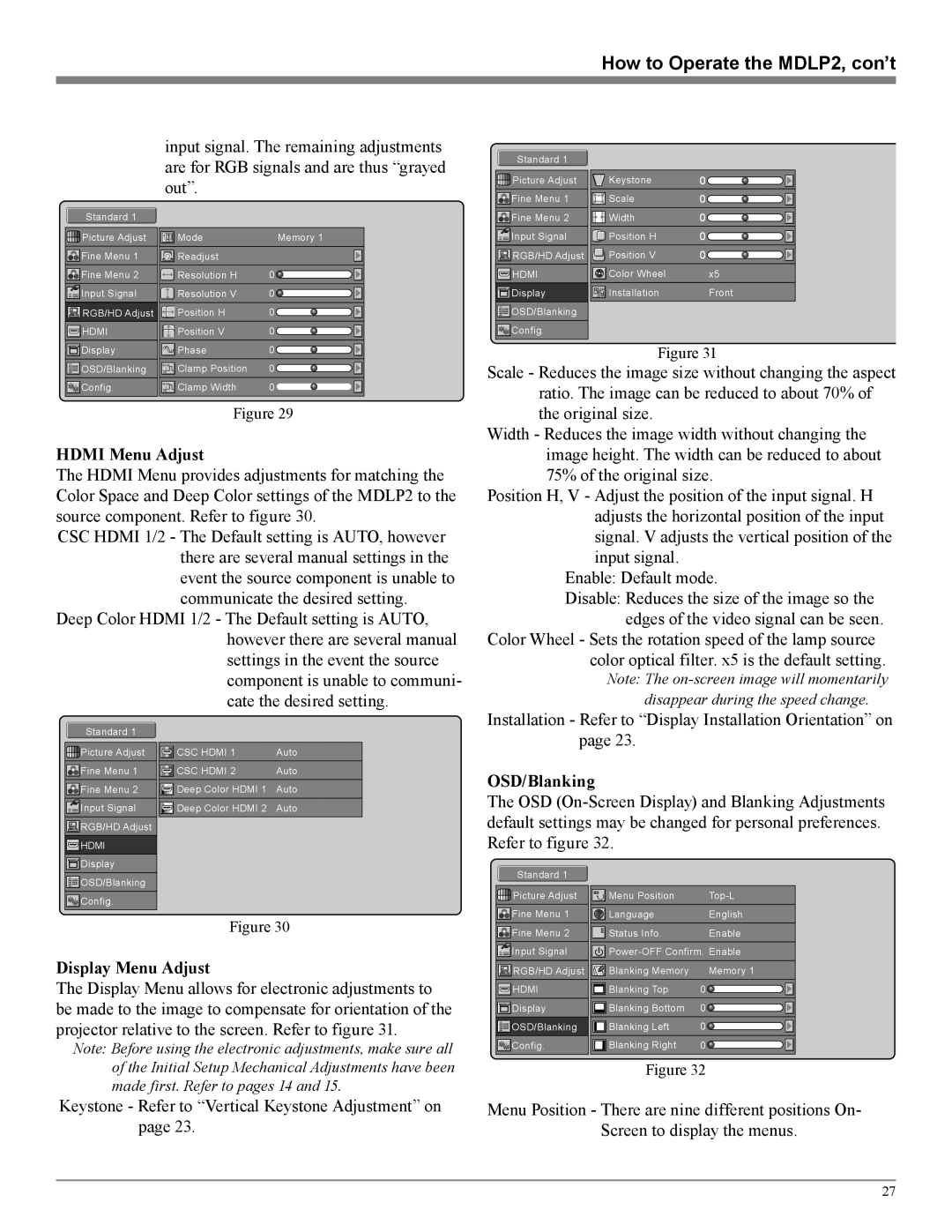How to Operate the MDLP2, con’t
input signal. The remaining adjustments are for RGB signals and are thus “grayed out”.
Standard 1 |
|
|
Picture Adjust | 1 23 Mode | Memory 1 |
Fine Menu 1 | Readjust |
|
Fine Menu 2 | Resolution H | 0 |
Input Signal | Resolution V | 0 |
RGB/HD Adjust | Position H | 0 |
HDMI | Position V | 0 |
Display | Phase | 0 |
OSD/Blanking | Clamp Position | 0 |
Config. | Clamp Width | 0 |
Figure 29
HDMI Menu Adjust
The HDMI Menu provides adjustments for matching the Color Space and Deep Color settings of the MDLP2 to the source component. Refer to figure 30.
CSC HDMI 1/2 - The Default setting is AUTO, however there are several manual settings in the event the source component is unable to communicate the desired setting.
Deep Color HDMI 1/2 - The Default setting is AUTO, however there are several manual settings in the event the source component is unable to communi- cate the desired setting.
Standard 1 |
|
|
Picture Adjust | Keystone | 0 |
Fine Menu 1 | Scale | 0 |
Fine Menu 2 | Width | 0 |
Input Signal | Position H | 0 |
RGB/HD Adjust | Position V | 0 |
HDMI | Color Wheel | x5 |
Display | Installation | Front |
OSD/Blanking |
|
|
Config. |
|
|
Figure 31
Scale - Reduces the image size without changing the aspect ratio. The image can be reduced to about 70% of the original size.
Width - Reduces the image width without changing the image height. The width can be reduced to about 75% of the original size.
Position H, V - Adjust the position of the input signal. H adjusts the horizontal position of the input signal. V adjusts the vertical position of the input signal.
Enable: Default mode.
Disable: Reduces the size of the image so the edges of the video signal can be seen.
Color Wheel - Sets the rotation speed of the lamp source color optical filter. x5 is the default setting.
Note: The
Standard 1
![]() Picture Adjust
Picture Adjust
![]() Fine Menu 1
Fine Menu 1
![]() Fine Menu 2
Fine Menu 2
![]()
![]()
![]() Input Signal
Input Signal
![]() RGB/HD Adjust
RGB/HD Adjust
![]() HDMI
HDMI
![]() Display
Display
![]() OSD/Blanking
OSD/Blanking
![]() Config.
Config.
| CSC HDMI 1 | Auto |
| CSC HDMI 2 | Auto |
| ||
| Deep Color HDMI 1 | Auto |
| ||
| ||
| Deep Color HDMI 2 | Auto |
| ||
| ||
|
|
|
Figure 30
Installation - Refer to “Display Installation Orientation” on page 23.
OSD/Blanking
The OSD
| Standard 1 |
|
|
| |
|
|
|
|
|
|
| Picture Adjust |
|
| Menu Position | |
|
|
| |||
| Fine Menu 1 |
|
| Language | English |
|
|
| |||
| Fine Menu 2 |
|
| Status Info. | Enable |
|
|
| |||
| Input Signal |
| |||
| |||||
Display Menu Adjust
The Display Menu allows for electronic adjustments to be made to the image to compensate for orientation of the projector relative to the screen. Refer to figure 31.
Note: Before using the electronic adjustments, make sure all of the Initial Setup Mechanical Adjustments have been made first. Refer to pages 14 and 15.
Keystone - Refer to “Vertical Keystone Adjustment” on page 23.
| RGB/HD Adjust |
|
|
| Blanking Memory | Memory 1 | |
| HDMI |
|
|
| Blanking Top | 0 |
|
|
|
|
|
| |||
| Display |
|
|
| Blanking Bottom | 0 |
|
|
|
|
|
| |||
| OSD/Blanking |
|
|
| Blanking Left | 0 |
|
|
|
|
| ||||
| Config. |
|
|
| Blanking Right | 0 |
|
|
|
|
|
| |||
|
|
|
|
|
|
|
|
Figure 32
Menu Position - There are nine different positions On- Screen to display the menus.
27