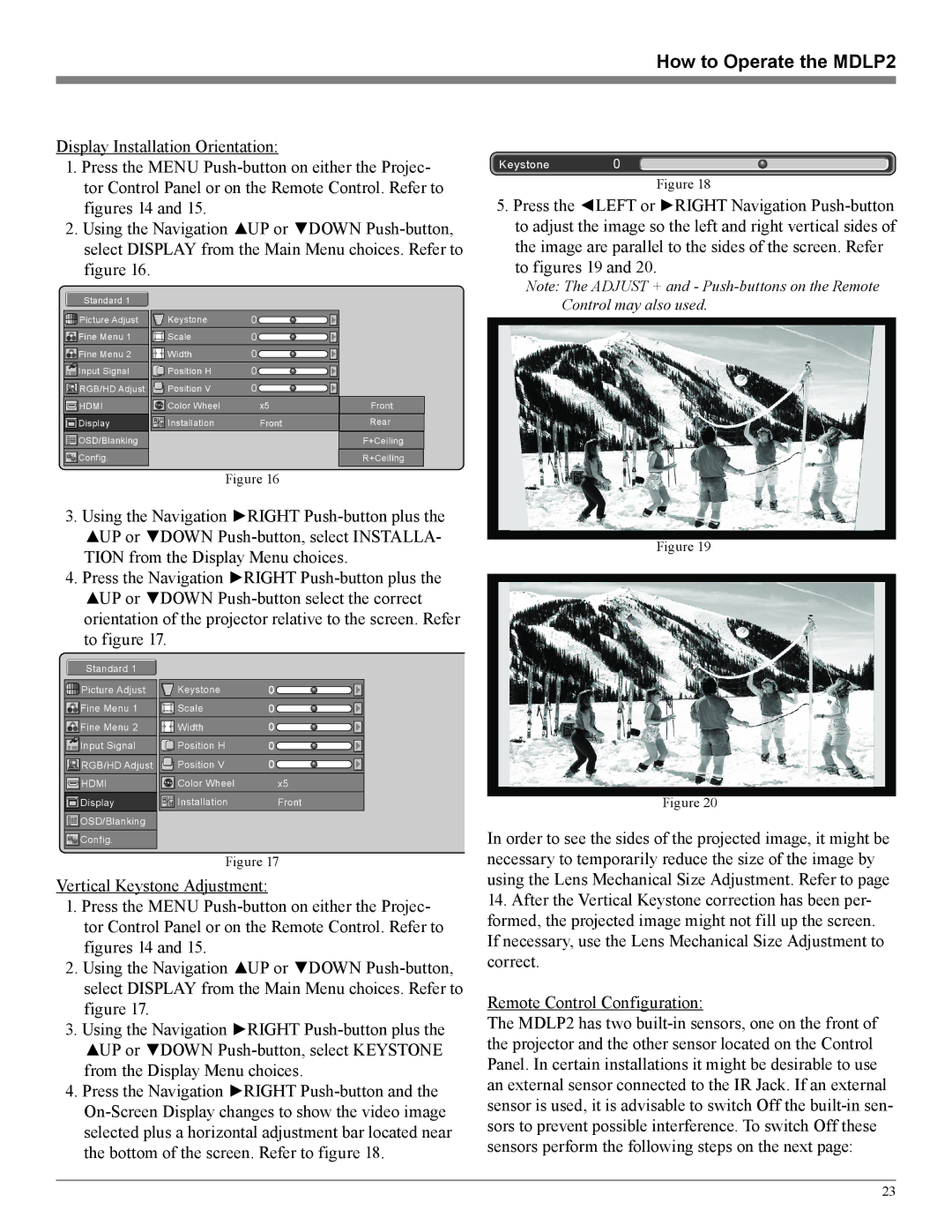Display Installation Orientation:
1.Press the MENU Push-button on either the Projec- tor Control Panel or on the Remote Control. Refer to figures 14 and 15.
2.Using the Navigation ▲UP or ▼DOWN Push-button, select DISPLAY from the Main Menu choices. Refer to figure 16.
Standard 1 | | | |
Picture Adjust | Keystone | 0 | |
Fine Menu 1 | Scale | 0 | |
Fine Menu 2 | Width | 0 | |
Input Signal | Position H | 0 | |
RGB/HD Adjust | Position V | 0 | |
HDMI | Color Wheel | x5 | Front |
Display | Installation | Front | Rear |
OSD/Blanking | | | F+Ceiling |
Config. | | | R+Ceiling |
Figure 16
3.Using the Navigation ►RIGHT Push-button plus the ▲UP or ▼DOWN Push-button, select INSTALLA- TION from the Display Menu choices.
4.Press the Navigation ►RIGHT Push-button plus the ▲UP or ▼DOWN Push-button select the correct orientation of the projector relative to the screen. Refer to figure 17.
Standard 1 | | |
Picture Adjust | Keystone | 0 |
Fine Menu 1 | Scale | 0 |
Fine Menu 2 | Width | 0 |
Input Signal | Position H | 0 |
RGB/HD Adjust | Position V | 0 |
HDMI | Color Wheel | x5 |
Display | Installation | Front |
OSD/Blanking | | |
Config. | | |
Figure 17
Vertical Keystone Adjustment:
1.Press the MENU Push-button on either the Projec- tor Control Panel or on the Remote Control. Refer to figures 14 and 15.
2.Using the Navigation ▲UP or ▼DOWN Push-button, select DISPLAY from the Main Menu choices. Refer to figure 17.
3.Using the Navigation ►RIGHT Push-button plus the ▲UP or ▼DOWN Push-button, select KEYSTONE from the Display Menu choices.
4.Press the Navigation ►RIGHT Push-button and the
On-Screen Display changes to show the video image selected plus a horizontal adjustment bar located near the bottom of the screen. Refer to figure 18.
Keystone0
Figure 18
5.Press the ◄LEFT or ►RIGHT Navigation Push-button to adjust the image so the left and right vertical sides of the image are parallel to the sides of the screen. Refer to figures 19 and 20.
Note: The ADJUST + and - Push-buttons on the Remote Control may also used.
Figure 19
Figure 20
In order to see the sides of the projected image, it might be necessary to temporarily reduce the size of the image by using the Lens Mechanical Size Adjustment. Refer to page
14.After the Vertical Keystone correction has been per- formed, the projected image might not fill up the screen. If necessary, use the Lens Mechanical Size Adjustment to correct.
Remote Control Configuration:
The MDLP2 has two built-in sensors, one on the front of the projector and the other sensor located on the Control Panel. In certain installations it might be desirable to use an external sensor connected to the IR Jack. If an external sensor is used, it is advisable to switch Off the built-in sen- sors to prevent possible interference. To switch Off these sensors perform the following steps on the next page: