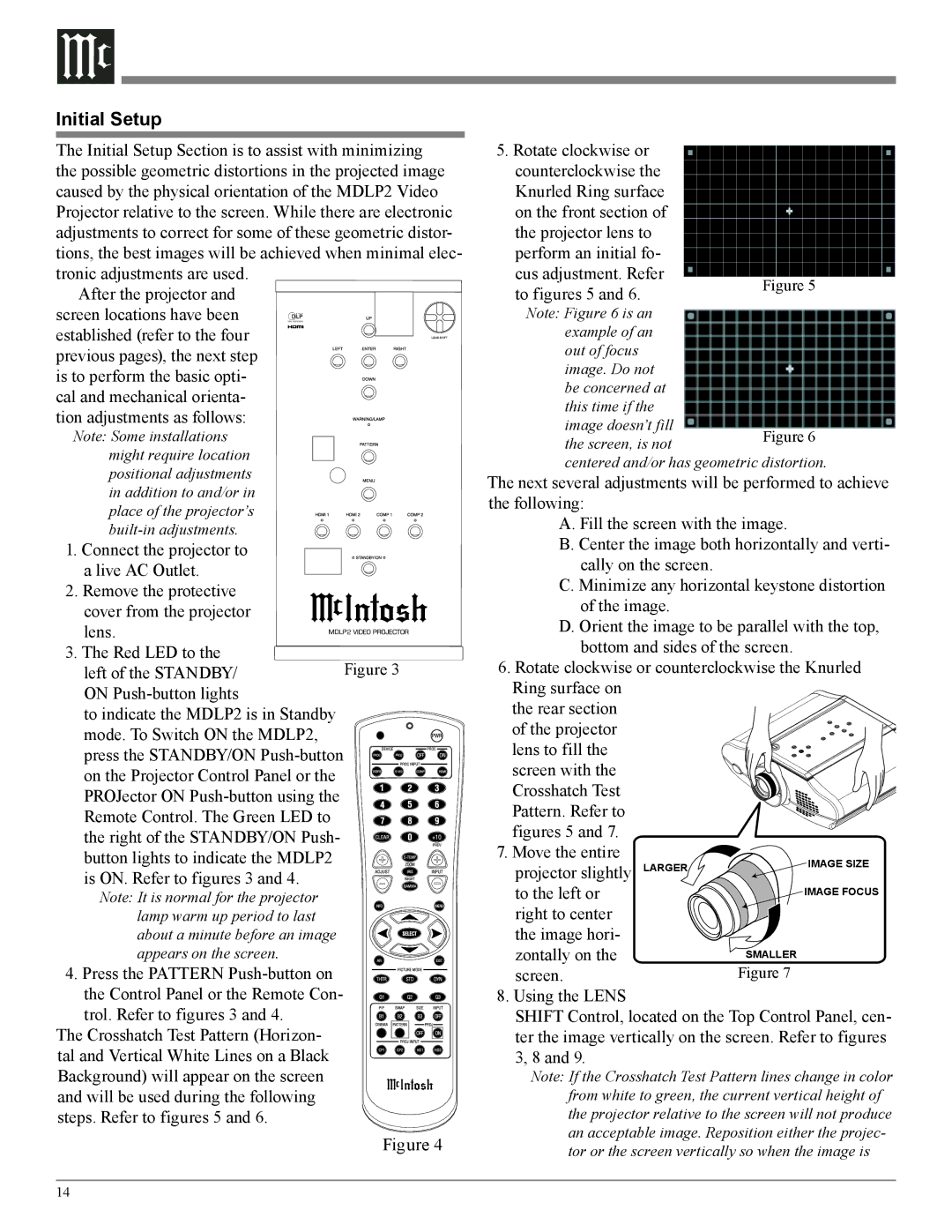Initial Setup
The Initial Setup Section is to assist with minimizing the possible geometric distortions in the projected image caused by the physical orientation of the MDLP2 Video Projector relative to the screen. While there are electronic adjustments to correct for some of these geometric distor- tions, the best images will be achieved when minimal elec- tronic adjustments are used.
After the projector and screen locations have been established (refer to the four previous pages), the next step
is to perform the basic opti- cal and mechanical orienta- tion adjustments as follows:
5.Rotate clockwise or counterclockwise the Knurled Ring surface on the front section of the projector lens to perform an initial fo-
cus adjustment. Refer to figures 5 and 6.
Note: Figure 6 is an example of an out of focus image. Do not be concerned at this time if the image doesn’t fill
Note: Some installations might require location positional adjustments in addition to and/or in place of the projector’s
1.Connect the projector to a live AC Outlet.
2.Remove the protective
cover from the projector lens.
3.The Red LED to the left of the STANDBY/ ON
to indicate the MDLP2 is in Standby mode. To Switch ON the MDLP2, press the STANDBY/ON
Note: It is normal for the projector lamp warm up period to last about a minute before an image appears on the screen.
4.Press the PATTERN
the Control Panel or the Remote Con- trol. Refer to figures 3 and 4.
The Crosshatch Test Pattern (Horizon- tal and Vertical White Lines on a Black Background) will appear on the screen and will be used during the following steps. Refer to figures 5 and 6.
2 ![]()
![]()
![]()
![]()
![]()
![]()
![]()
![]()
![]()
![]()
![]()
![]()
![]()
![]()
Figure 3
the screen, is not
centered and/or has geometric distortion.
The next several adjustments will be performed to achieve the following:
A. Fill the screen with the image.
B. Center the image both horizontally and verti- cally on the screen.
C. Minimize any horizontal keystone distortion of the image.
D. Orient the image to be parallel with the top, bottom and sides of the screen.
6.Rotate clockwise or counterclockwise the Knurled Ring surface on
the rear section of the projector lens to fill the screen with the Crosshatch Test Pattern. Refer to figures 5 and 7.
7. Move the entire | LARGER | IMAGE SIZE | |
projector slightly | |||
| |||
to the left or |
| IMAGE FOCUS | |
right to center |
|
| |
the image hori- |
|
| |
zontally on the |
| SMALLER | |
screen. |
| Figure 7 | |
8. Using the LENS |
|
|
SHIFT Control, located on the Top Control Panel, cen- ter the image vertically on the screen. Refer to figures 3, 8 and 9.
Note: If the Crosshatch Test Pattern lines change in color from white to green, the current vertical height of the projector relative to the screen will not produce an acceptable image. Reposition either the projec-
Figure 4
tor or the screen vertically so when the image is
14