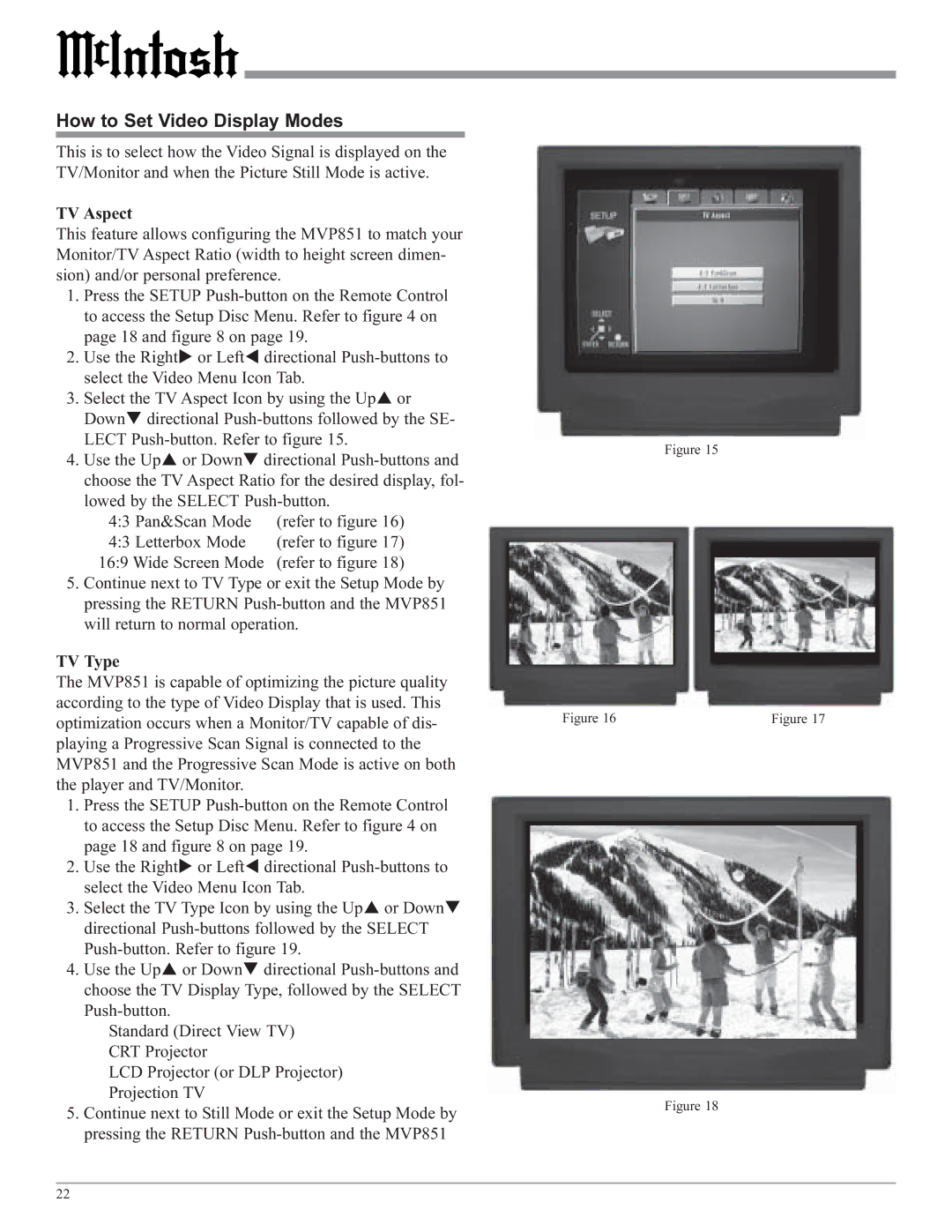How to Set Video Display Modes
This is to select how the Video Signal is displayed on the TV/Monitor and when the Picture Still Mode is active.
TV Aspect
This feature allows configuring the MVP851 to match your Monitor/TV Aspect Ratio (width to height screen dimen- sion) and/or personal preference.
1.Press the SETUP
2. | Use the Right | or Left | directional |
| select the Video Menu Icon Tab. | ||
3. | Select the TV Aspect Icon by using the Up or | ||
| Down directional | ||
| LECT | ||
4. | Use the Up | or Down | directional |
choose the TV Aspect Ratio for the desired display, fol- lowed by the SELECT
4:3 Pan&Scan Mode | (refer to figure 16) |
4:3 Letterbox Mode | (refer to figure 17) |
16:9 Wide Screen Mode | (refer to figure 18) |
5.Continue next to TV Type or exit the Setup Mode by pressing the RETURN
TV Type
The MVP851 is capable of optimizing the picture quality according to the type of Video Display that is used. This optimization occurs when a Monitor/TV capable of dis- playing a Progressive Scan Signal is connected to the MVP851 and the Progressive Scan Mode is active on both the player and TV/Monitor.
1.Press the SETUP
| page 18 and figure 8 on page 19. | ||
2. | Use the Right | or Left | directional |
| select the Video Menu Icon Tab. | ||
3. | Select the TV Type Icon by using the Up or Down | ||
| directional | ||
| |||
4. | Use the Up | or Down | directional |
choose the TV Display Type, followed by the SELECT
Standard (Direct View TV) CRT Projector
LCD Projector (or DLP Projector) Projection TV
5.Continue next to Still Mode or exit the Setup Mode by pressing the RETURN
Figure 15
Figure 16 | Figure 17 |
Figure 18
22