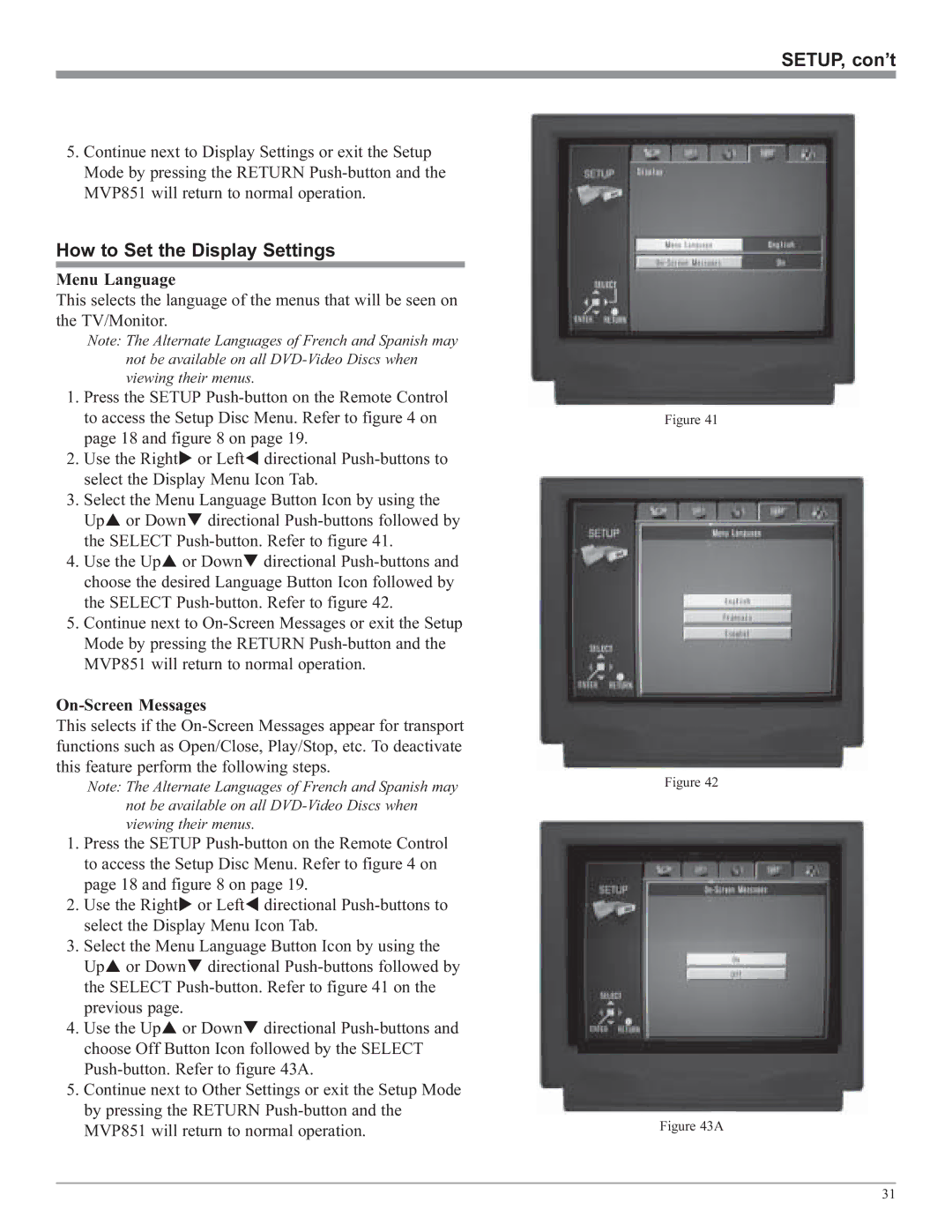SETUP, con’t
5.Continue next to Display Settings or exit the Setup Mode by pressing the RETURN
How to Set the Display Settings
Menu Language
This selects the language of the menus that will be seen on the TV/Monitor.
Note: The Alternate Languages of French and Spanish may
not be available on all
1.Press the SETUP
2. | Use the Right | or Left | directional |
| select the Display Menu Icon Tab. | ||
3. | Select the Menu Language Button Icon by using the | ||
| Up or Down directional | ||
| the SELECT | ||
4. | Use the Up | or Down | directional |
choose the desired Language Button Icon followed by the SELECT
5.Continue next to
This selects if the
Note: The Alternate Languages of French and Spanish may
not be available on all
1.Press the SETUP
2. | Use the Right | or Left | directional |
| select the Display Menu Icon Tab. | ||
3. | Select the Menu Language Button Icon by using the | ||
| Up or Down | directional | |
| the SELECT | ||
| previous page. |
|
|
4. | Use the Up or Down | directional | |
choose Off Button Icon followed by the SELECT
5.Continue next to Other Settings or exit the Setup Mode by pressing the RETURN
Figure 41
Figure 42
Figure 43A
31