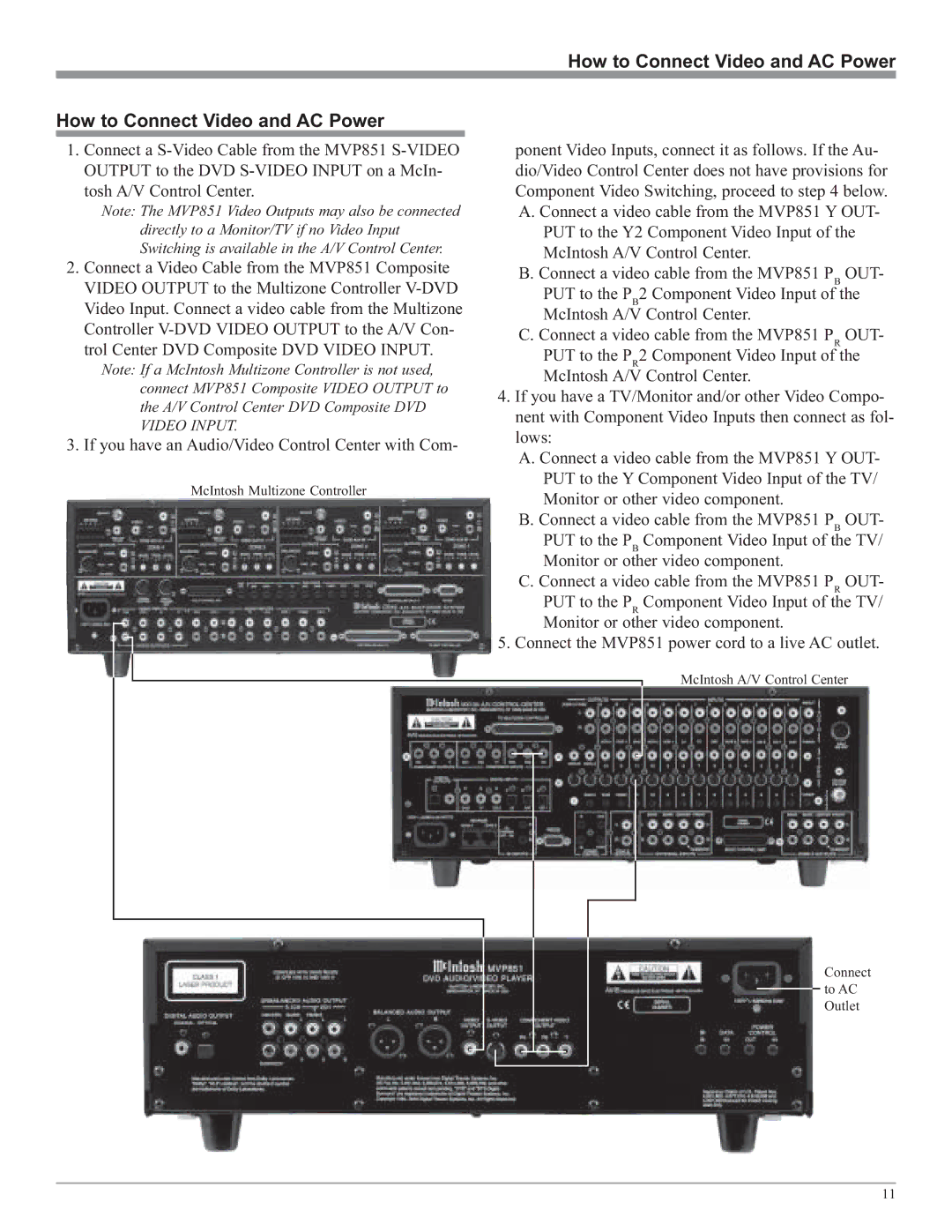How to Connect Video and AC Power
How to Connect Video and AC Power
1.Connect a
Note: The MVP851 Video Outputs may also be connected directly to a Monitor/TV if no Video Input Switching is available in the A/V Control Center.
2.Connect a Video Cable from the MVP851 Composite VIDEO OUTPUT to the Multizone Controller
Note: If a McIntosh Multizone Controller is not used, connect MVP851 Composite VIDEO OUTPUT to the A/V Control Center DVD Composite DVD VIDEO INPUT.
3.If you have an Audio/Video Control Center with Com-
McIntosh Multizone Controller
ponent Video Inputs, connect it as follows. If the Au- dio/Video Control Center does not have provisions for Component Video Switching, proceed to step 4 below. A. Connect a video cable from the MVP851 Y OUT- PUT to the Y2 Component Video Input of the
McIntosh A/V Control Center.
B. Connect a video cable from the MVP851 PB OUT-
PUT to the PB2 Component Video Input of the McIntosh A/V Control Center.
C. Connect a video cable from the MVP851 PR OUT-
PUT to the PR2 Component Video Input of the McIntosh A/V Control Center.
4.If you have a TV/Monitor and/or other Video Compo- nent with Component Video Inputs then connect as fol- lows:
A.Connect a video cable from the MVP851 Y OUT- PUT to the Y Component Video Input of the TV/ Monitor or other video component.
B.Connect a video cable from the MVP851 PB OUT- PUT to the PB Component Video Input of the TV/ Monitor or other video component.
C.Connect a video cable from the MVP851 PR OUT- PUT to the PR Component Video Input of the TV/ Monitor or other video component.
5.Connect the MVP851 power cord to a live AC outlet.
McIntosh A/V Control Center
Connect to AC Outlet
11