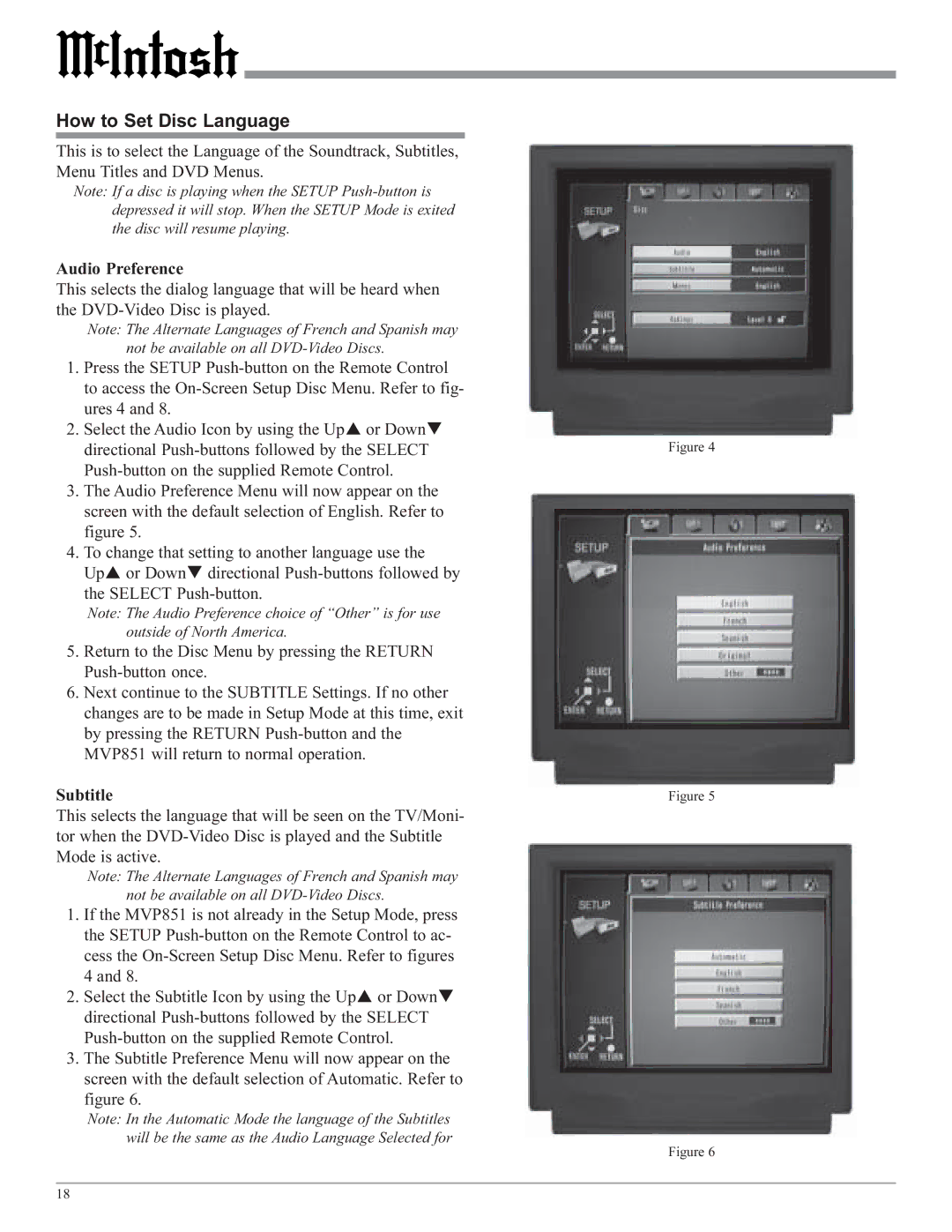How to Set Disc Language
This is to select the Language of the Soundtrack, Subtitles, Menu Titles and DVD Menus.
Note: If a disc is playing when the SETUP
Audio Preference
This selects the dialog language that will be heard when the
Note: The Alternate Languages of French and Spanish may not be available on all
1.Press the SETUP
2. Select the Audio Icon by using the Up or Down directional
3.The Audio Preference Menu will now appear on the screen with the default selection of English. Refer to figure 5.
4.To change that setting to another language use the
Up or Down directional
Note: The Audio Preference choice of “Other” is for use outside of North America.
5.Return to the Disc Menu by pressing the RETURN
6.Next continue to the SUBTITLE Settings. If no other changes are to be made in Setup Mode at this time, exit by pressing the RETURN
Subtitle
This selects the language that will be seen on the TV/Moni- tor when the
Note: The Alternate Languages of French and Spanish may not be available on all
1.If the MVP851 is not already in the Setup Mode, press the SETUP
4 and 8.
2. Select the Subtitle Icon by using the Up or Down directional
3.The Subtitle Preference Menu will now appear on the screen with the default selection of Automatic. Refer to figure 6.
Note: In the Automatic Mode the language of the Subtitles will be the same as the Audio Language Selected for
Figure 4
Figure 5
Figure 6
18