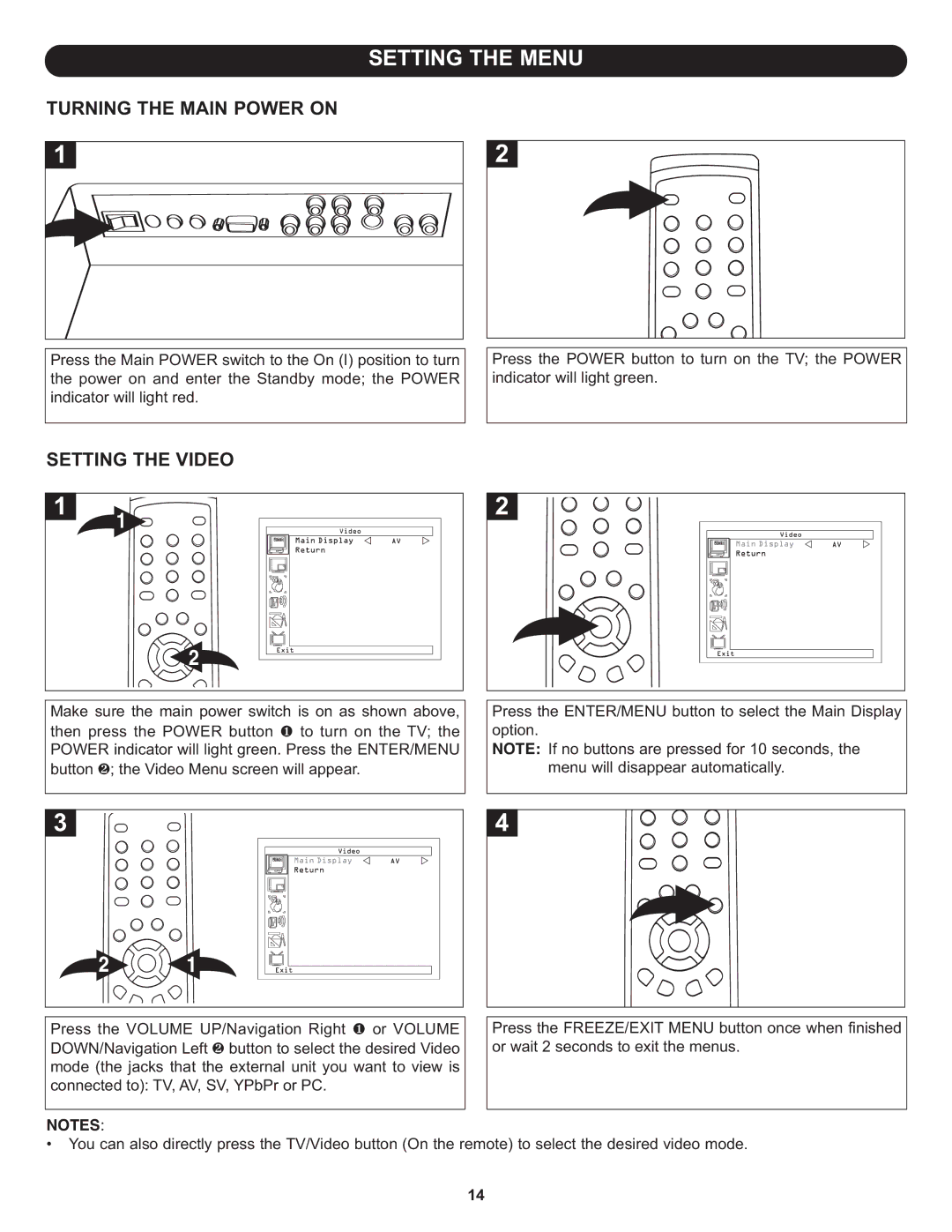Press the POWER button to turn on the TV; the POWER indicator will light green.
Press the ENTER/MENU button to select the Main Display option.
NOTE: If no buttons are pressed for 10 seconds, the menu will disappear automatically.
Press the FREEZE/EXIT MENU button once when finished or wait 2 seconds to exit the menus.
SETTING THE MENU
TURNING THE MAIN POWER ON
Press the Main POWER switch to the On (I) position to turn the power on and enter the Standby mode; the POWER indicator will light red.
SETTING THE VIDEO
1 ![]()
![]()
![]() 2
2
Make sure the main power switch is on as shown above, then press the POWER button 1 to turn on the TV; the POWER indicator will light green. Press the ENTER/MENU button 2; the Video Menu screen will appear.
Press the VOLUME UP/Navigation Right 1 or VOLUME DOWN/Navigation Left 2 button to select the desired Video mode (the jacks that the external unit you want to view is connected to): TV, AV, SV, YPbPr or PC.
NOTES:
• You can also directly press the TV/Video button (On the remote) to select the desired video mode.
14