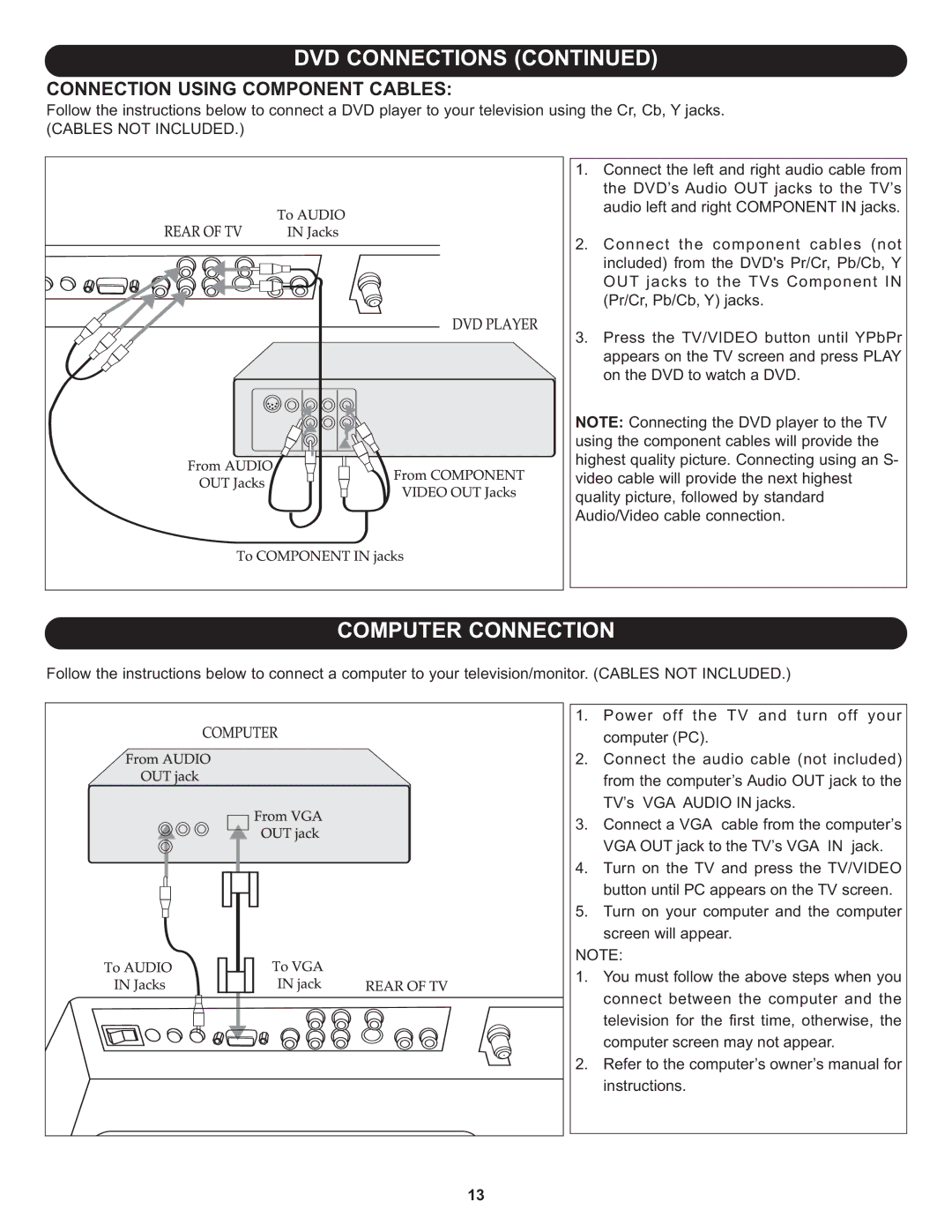DVD CONNECTIONS (CONTINUED)
CONNECTION USING COMPONENT CABLES:
Follow the instructions below to connect a DVD player to your television using the Cr, Cb, Y jacks.
(CABLES NOT INCLUDED.)
1. Connect the left and right audio cable from the DVD’s Audio OUT jacks to the TV’s audio left and right COMPONENT IN jacks.
2. Connect the component cables (not included) from the DVD's Pr/Cr, Pb/Cb, Y OUT jacks to the TVs Component IN (Pr/Cr, Pb/Cb, Y) jacks.
3. Press the TV/VIDEO button until YPbPr appears on the TV screen and press PLAY on the DVD to watch a DVD.
NOTE: Connecting the DVD player to the TV using the component cables will provide the highest quality picture. Connecting using an S- video cable will provide the next highest quality picture, followed by standard Audio/Video cable connection.
COMPUTER CONNECTION
Follow the instructions below to connect a computer to your television/monitor. (CABLES NOT INCLUDED.)
1. | Power off the TV and turn off your |
2. | computer (PC). |
Connect the audio cable (not included) | |
| from the computer’s Audio OUT jack to the |
3. | TV’s VGA AUDIO IN jacks. |
Connect a VGA cable from the computer’s | |
4. | VGA OUT jack to the TV’s VGA IN jack. |
Turn on the TV and press the TV/VIDEO | |
5. | button until PC appears on the TV screen. |
Turn on your computer and the computer | |
| screen will appear. |
NOTE: | |
1. | You must follow the above steps when you |
| connect between the computer and the |
| television for the first time, otherwise, the |
2. | computer screen may not appear. |
Refer to the computer’s owner’s manual for | |
| instructions. |
13 |
|