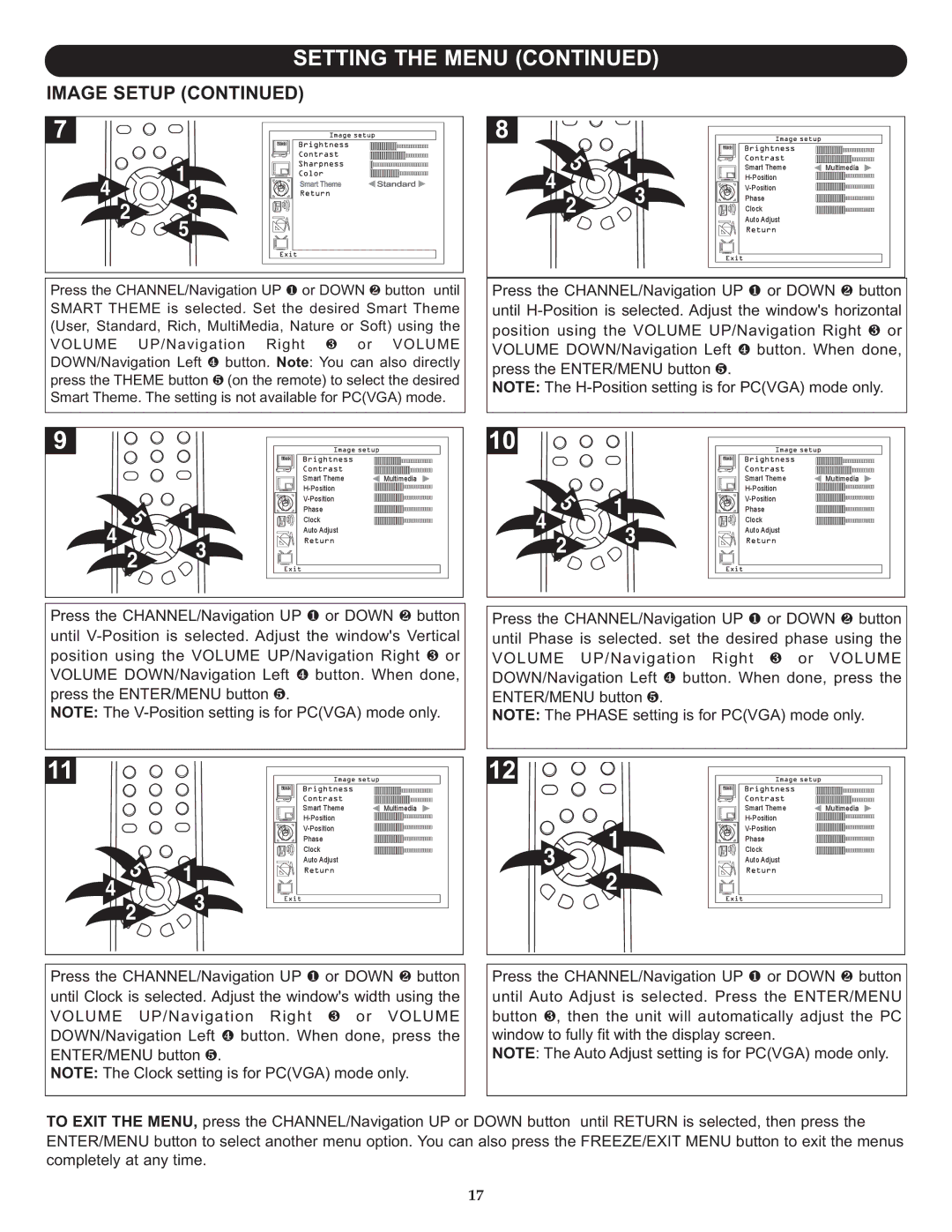SETTING THE MENU (CONTINUED) IMAGE SETUP (CONTINUED)
4 2![]()
![]() 153
153
Press the CHANNEL/Navigation UP 1 or DOWN 2 button until SMART THEME is selected. Set the desired Smart Theme (User, Standard, Rich, MultiMedia, Nature or Soft) using the VOLUME UP/Navigation Right 3 or VOLUME DOWN/Navigation Left 4 button. Note: You can also directly press the THEME button 5 (on the remote) to select the desired Smart Theme. The setting is not available for PC(VGA) mode.
4 | 5 | 1 | 3 | Smart Theme | Multimedia |
2 |
| ||||
| |||||
| Phase |
| |||
|
| Clock |
| ||
|
|
| Auto Adjust |
|
Press the CHANNEL/Navigation UP 1 or DOWN 2 button until
NOTE: The
| 5 | 13 | Smart Theme | Multimedia |
|
| |||
4 |
| |||
Phase |
| |||
Clock |
| |||
2 | Auto Adjust |
|
Press the CHANNEL/Navigation UP 1 or DOWN 2 button until
NOTE: The
5 | 1 |
| Smart Theme | Multimedia |
4 2 |
|
| ||
3 |
| |||
Phase |
| |||
Clock |
| |||
| Auto Adjust |
|
Press the CHANNEL/Navigation UP 1 or DOWN 2 button until Phase is selected. set the desired phase using the VOLUME UP/Navigation Right 3 or VOLUME DOWN/Navigation Left 4 button. When done, press the ENTER/MENU button 5.
NOTE: The PHASE setting is for PC(VGA) mode only.
| Smart Theme | Multimedia |
|
| |
|
| |
5 | Phase |
|
Clock |
| |
4 2 |
| |
13 |
| |
| Auto Adjust |
|
Press the CHANNEL/Navigation UP 1 or DOWN 2 button until Clock is selected. Adjust the window's width using the VOLUME UP/Navigation Right 3 or VOLUME DOWN/Navigation Left 4 button. When done, press the ENTER/MENU button 5.
NOTE: The Clock setting is for PC(VGA) mode only.
|
| Smart Theme | Multimedia |
|
|
| |
|
|
| |
| 2 | Phase |
|
3 | 1 | Clock |
|
Auto Adjust |
|
Press the CHANNEL/Navigation UP 1 or DOWN 2 button until Auto Adjust is selected. Press the ENTER/MENU button 3, then the unit will automatically adjust the PC window to fully fit with the display screen.
NOTE: The Auto Adjust setting is for PC(VGA) mode only.
TO EXIT THE MENU, press the CHANNEL/Navigation UP or DOWN button until RETURN is selected, then press the ENTER/MENU button to select another menu option. You can also press the FREEZE/EXIT MENU button to exit the menus completely at any time.
17