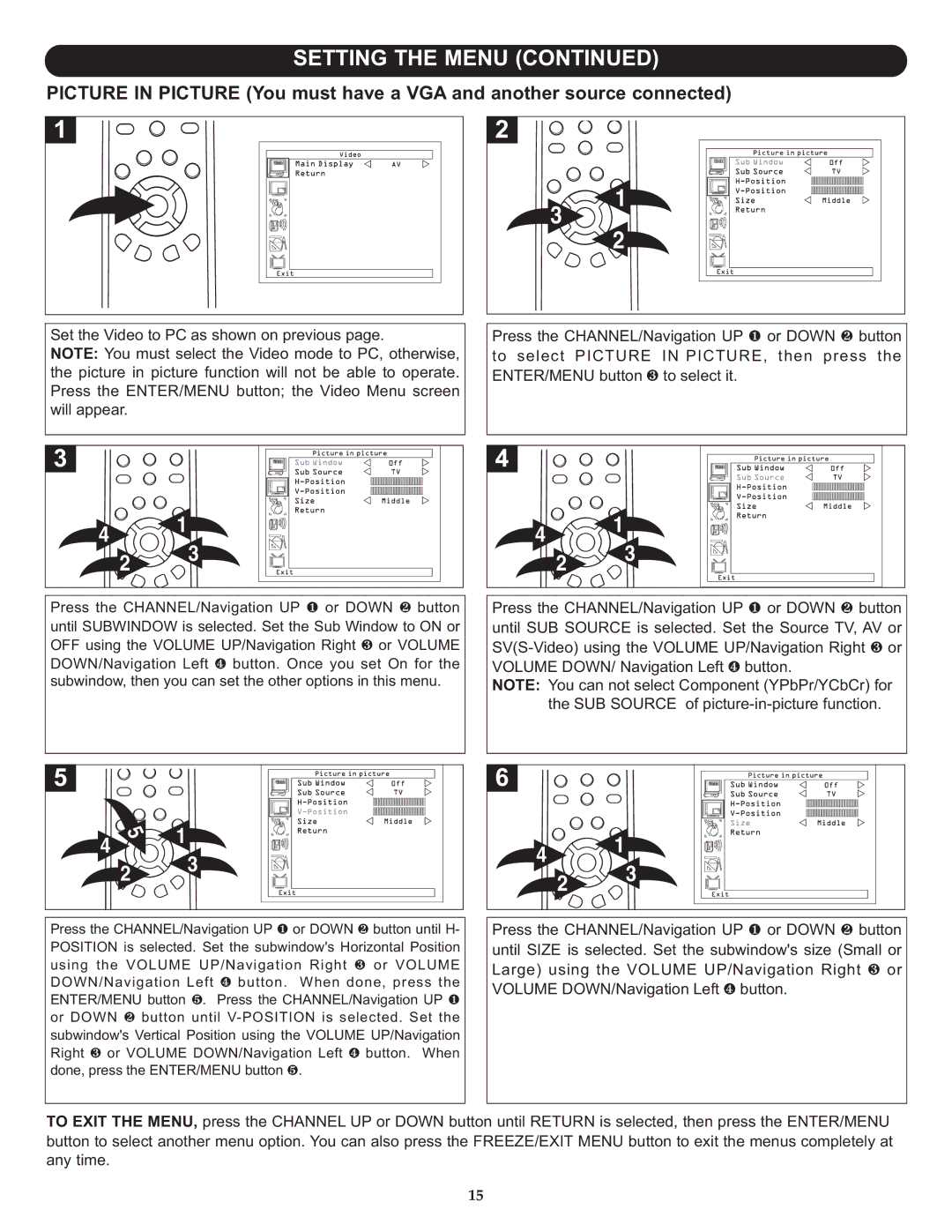SETTING THE MENU (CONTINUED)
PICTURE IN PICTURE (You must have a VGA and another source connected)
Set the Video to PC as shown on previous page.
NOTE: You must select the Video mode to PC, otherwise, the picture in picture function will not be able to operate. Press the ENTER/MENU button; the Video Menu screen will appear.
3 1
![]() 2
2
Press the CHANNEL/Navigation UP 1 or DOWN 2 button to select PICTURE IN PICTURE, then press the ENTER/MENU button 3 to select it.
4 2![]()
![]() 13
13
Press the CHANNEL/Navigation UP 1 or DOWN 2 button until SUBWINDOW is selected. Set the Sub Window to ON or OFF using the VOLUME UP/Navigation Right 3 or VOLUME DOWN/Navigation Left 4 button. Once you set On for the subwindow, then you can set the other options in this menu.
4 2![]()
![]() 13
13
Press the CHANNEL/Navigation UP 1 or DOWN 2 button until SUB SOURCE is selected. Set the Source TV, AV or
NOTE: You can not select Component (YPbPr/YCbCr) for the SUB SOURCE of
4 2 | 13 | 4 2 | 13 |
Press the CHANNEL/Navigation UP 1 or DOWN 2 button until H- | Press the CHANNEL/Navigation UP 1 or DOWN 2 button | ||
POSITION is selected. Set the subwindow's Horizontal Position | until SIZE is selected. Set the subwindow's size (Small or | ||
using the VOLUME UP/Navigation Right 3 or VOLUME | Large) using the VOLUME UP/Navigation Right 3 or | ||
DOWN/Navigation Left 4 button. When done, press the | VOLUME DOWN/Navigation Left 4 button. | ||
ENTER/MENU button 5. Press the CHANNEL/Navigation UP 1 | |||
or DOWN 2 button until |
|
| |
subwindow's | Vertical Position using the VOLUME UP/Navigation |
|
|
Right 3 or VOLUME DOWN/Navigation Left 4 button. When |
|
| |
done, press the ENTER/MENU button 5. |
|
| |
TO EXIT THE MENU, press the CHANNEL UP or DOWN button until RETURN is selected, then press the ENTER/MENU button to select another menu option. You can also press the FREEZE/EXIT MENU button to exit the menus completely at any time.
15