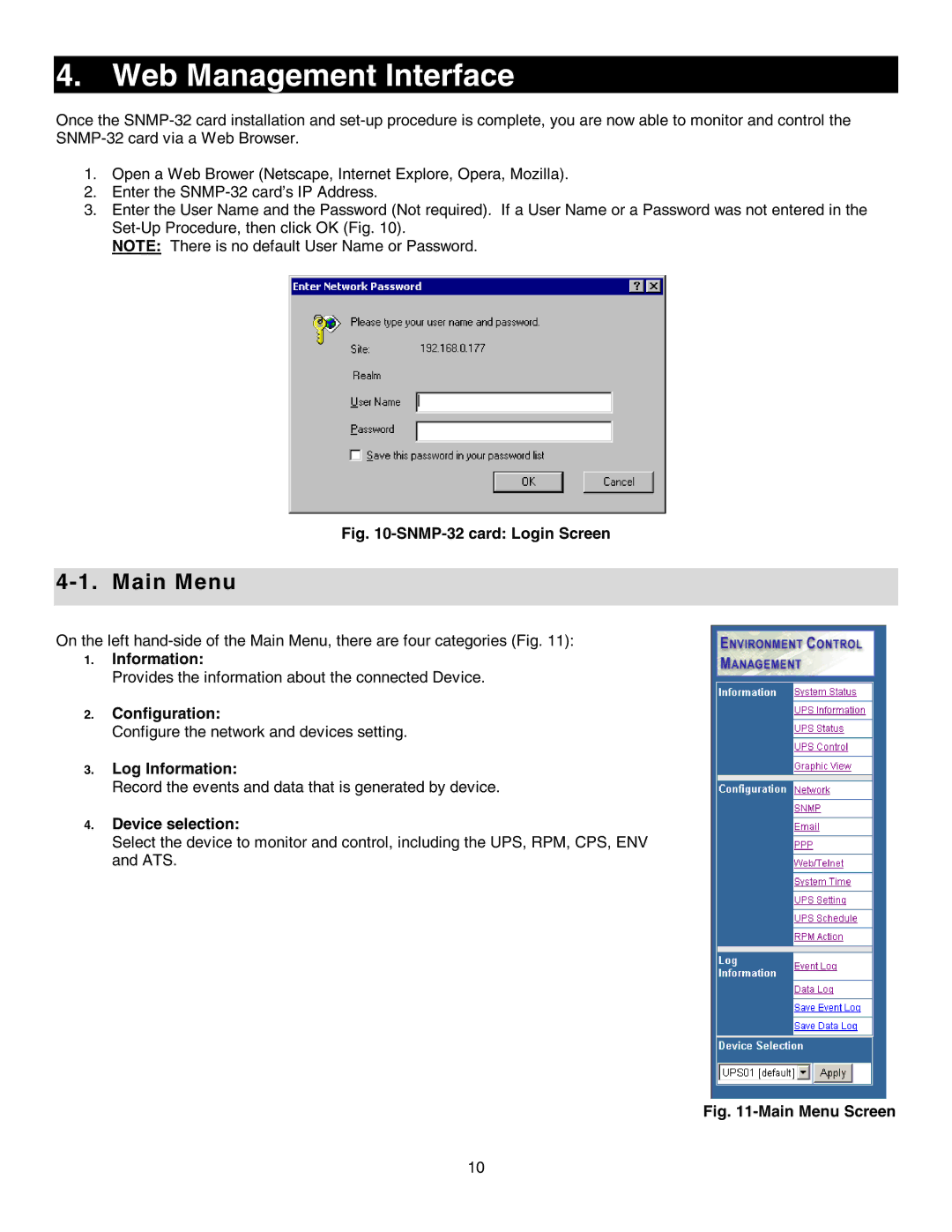4. Web Management Interface
Once the
1.Open a Web Brower (Netscape, Internet Explore, Opera, Mozilla).
2.Enter the
3.Enter the User Name and the Password (Not required). If a User Name or a Password was not entered in the
NOTE: There is no default User Name or Password.
Fig. 10-SNMP-32 card: Login Screen
4-1. Main Menu
On the left
1.Information:
Provides the information about the connected Device.
2.Configuration:
Configure the network and devices setting.
3.Log Information:
Record the events and data that is generated by device.
4.Device selection:
Select the device to monitor and control, including the UPS, RPM, CPS, ENV and ATS.
Fig. 11-Main Menu Screen
10