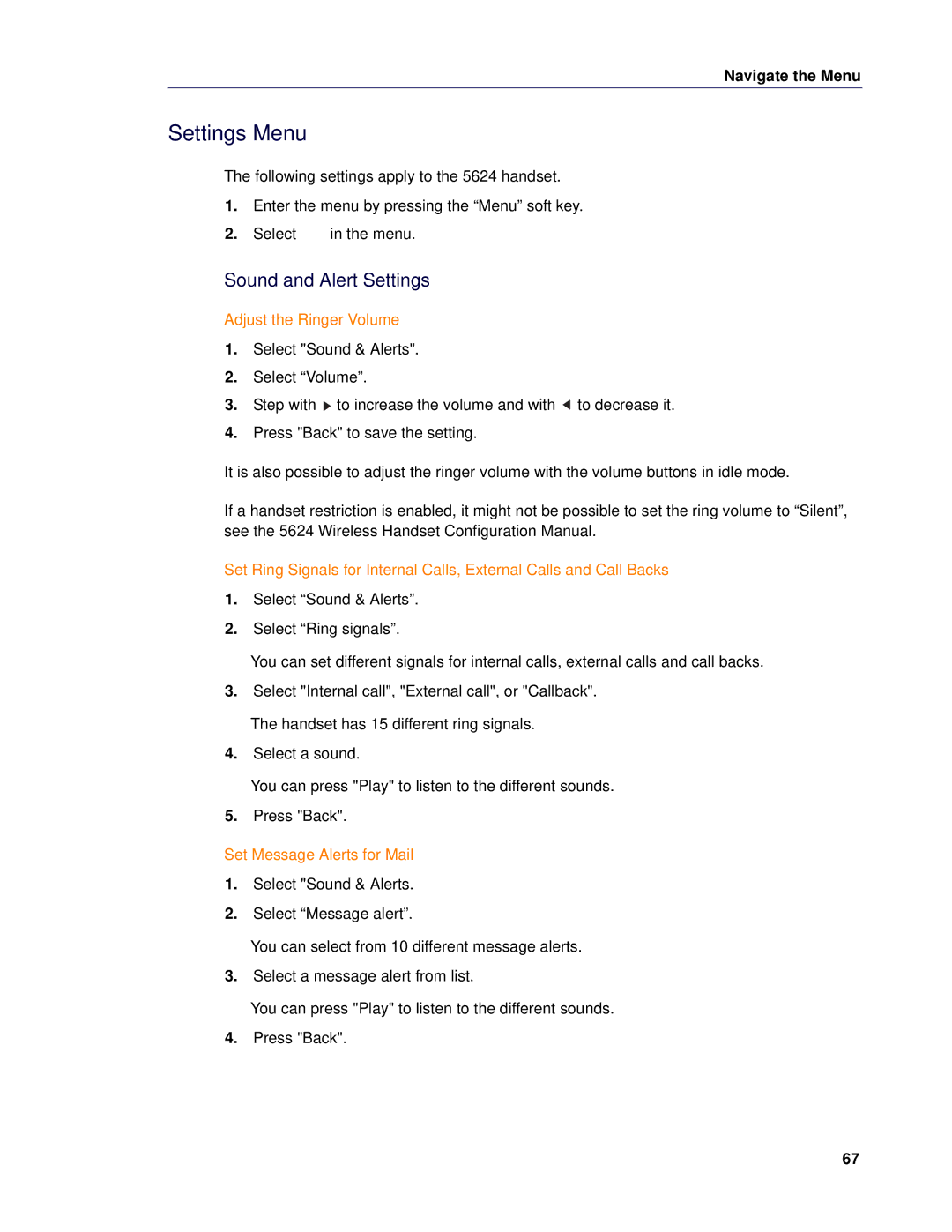5624 specifications
The Mitel 5624 is an advanced IP phone designed for professional environments, providing users with a blend of functionality, flexibility, and easy-to-use features. As part of Mitel’s extensive lineup of communication solutions, the 5624 is tailored for both small and medium businesses as well as larger enterprises. It boasts high-quality audio and a user-friendly interface, making it a popular choice among professionals.One of the standout features of the Mitel 5624 is its support for dual-mode operation, enabling it to function effectively both as a desktop phone and as a mobile device via Wi-Fi connectivity. This versatility means that employees can remain connected regardless of their physical location within an office setting. The phone is equipped with a large, backlit LCD display that provides easy navigation through the menu and access to various features.
The Mitel 5624 also features a range of programmable keys, allowing users to personalize their setups according to their specific needs. These programmable buttons can be set up for quick access to frequently dialed numbers, features like hold and transfer, or even for managing multiple lines.
With respect to audio quality, the Mitel 5624 offers HD voice technology, which enhances clarity during conversations, reducing background noise and improving overall sound quality. This ensures that users can engage in clear and uninterrupted discussions, an essential aspect for productivity in any professional atmosphere.
Security is another crucial aspect of the Mitel 5624, which supports industry-standard encryption protocols. This ensures that data transmission remains secure, safeguarding sensitive information and maintaining privacy during calls.
In terms of connectivity, the Mitel 5624 offers a variety of options, including wired Ethernet and the ability to connect through Wi-Fi. This flexibility allows organizations to tailor their network setups according to their existing infrastructure.
The phone is designed with user comfort in mind, featuring an ergonomic design, adjustable stand, and a headset port for those who prefer hands-free communication. Coupled with its robust build quality, the Mitel 5624 is suited for heavy usage in both office settings and on-the-go scenarios.
In conclusion, the Mitel 5624 IP phone is a versatile and powerful tool that enhances communication within businesses. Its combination of advanced technologies, user-friendly features, and a focus on security makes it an ideal choice for modern professional environments. Whether used for traditional desk work or mobile communication, the Mitel 5624 stands out as a reliable and efficient solution for all communication needs.